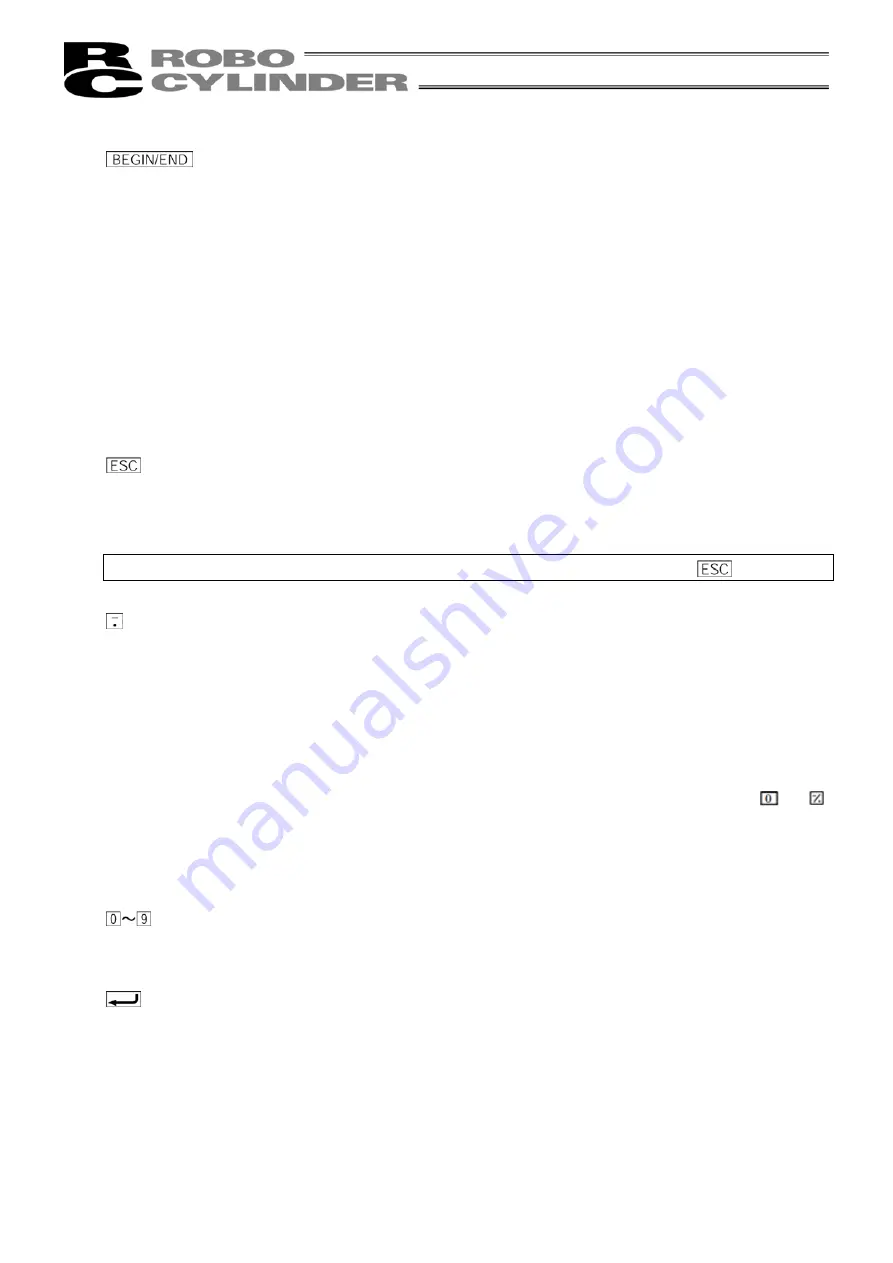
9
(5)
key
- By pressing this key for more than 2.5 seconds, the screen changes to the “BEGIN/END” screen and
you can reconnect the axis and execute Teaching Pendant configuration.
- If entering data via key pad, you may cancel midway using this key.
- You may clear error warning.
- When an error occurs, a message for this error will appear at the very bottom of the display screen.
Use this key to clear the error and to clear this message.
- Stop key during continuous movement:
Although the continuous movement functions as a test run for several continuous positions, during this
movement, this key will cause a Stop Command. Once the position move command completes, it will
stop.
(6)
key
- Although Teaching Pendant operation is composed of several screens, using this key will return the
user to the previous screen.
Note: When you don’t understand the operation, undo the operation by pressing the
key.
(7)
(Minus) key
- Switches between Relative Coordinates and Absolute Coordinates. Move the cursor to the position
table "No" and press the Minus key. “=” will be displayed between "No" and position to indicate it is
Relative Coordinates. By pressing the Minus key one more time, "=” disappears to indicate it is in
Absolute Coordinates mode.
- Position Table Column: When you push this in an area such as positioning width which allows minus
input, the key functions as the “-“ (minus) and the rest as ".” (point). When you input either
or
in the beginning of the number, in the proper area, the key will automatically recognize it as O. This
key is used during cursor move within the Mode Select Screen and Sub-Display Screen (e.g,
continuous, step, etc.).
(8)
key
- This key is used for numeric input.
(9)
(Return) key
- This is used for data input and operation confirm.
Summary of Contents for RCM-TD
Page 1: ...Teaching Pendant Operating Manual First edition IAI America Inc...
Page 2: ......
Page 4: ......
Page 6: ...MEMO...
Page 14: ...6 6 2 External View External Dimensions When drawing out the manual card...
Page 86: ...78 Examples of PCON CY Controller...
Page 105: ......






























