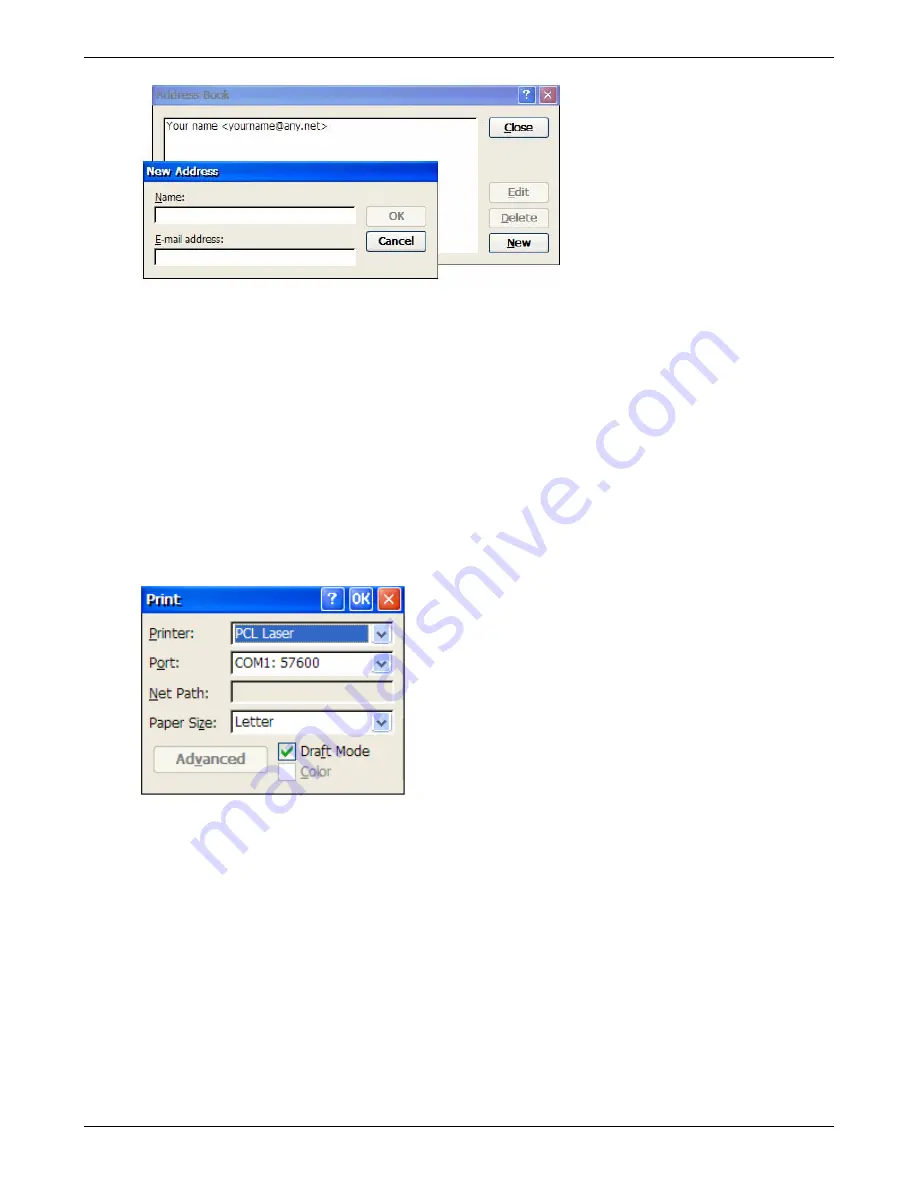
Using Connections
To add a new entry, select
New
. Enter the name you want to type in the To and CC fields of
messages in the Name field.
To delete an entry, select it, and then select
Delete
.
To edit an entry, select it, and then select
Edit
.
Print a Message
You may send a message to the locally attached printer. This printer function does not require setting
up any RDP, LPD or Citrix printers.
1. Open the message.
2. Select
File | Print
, and the following screen appears. Make the appropriate selections based upon
the printer attached. Click the
OK
button on the Title line (upper right hand corner of the dialog
box).
Printer:
Microsoft only provides one print driver – a PCL laser driver – for the locally attached
printer.
Port:
Select the appropriate serial or parallel port. If a USB printer is attached, select LPT2.
Net Path:
If the printer is attached to the LAN, enter the fully NetBios path.
Paper Size:
Select the appropriate paper size.
Draft Mode:
Select whether to print in draft or final mode.
Thin Client User’s Guide
80
Summary of Contents for TC5000
Page 1: ...TC5000 Thin Client User s Guide ...
Page 67: ...Using Connections Thin Client User s Guide 67 ...
Page 103: ...Advanced Configuration Regional Settings Thin Client User s Guide 103 ...
Page 107: ...Advanced Configuration Thin Client User s Guide 107 ...
Page 108: ...Advanced Configuration Thin Client User s Guide 108 ...
Page 110: ...Advanced Configuration Thin Client User s Guide 110 ...
Page 112: ...Advanced Configuration Thin Client User s Guide 112 ...
Page 114: ...Advanced Configuration Thin Client User s Guide 114 ...
Page 116: ...Advanced Configuration Thin Client User s Guide 116 ...
















































