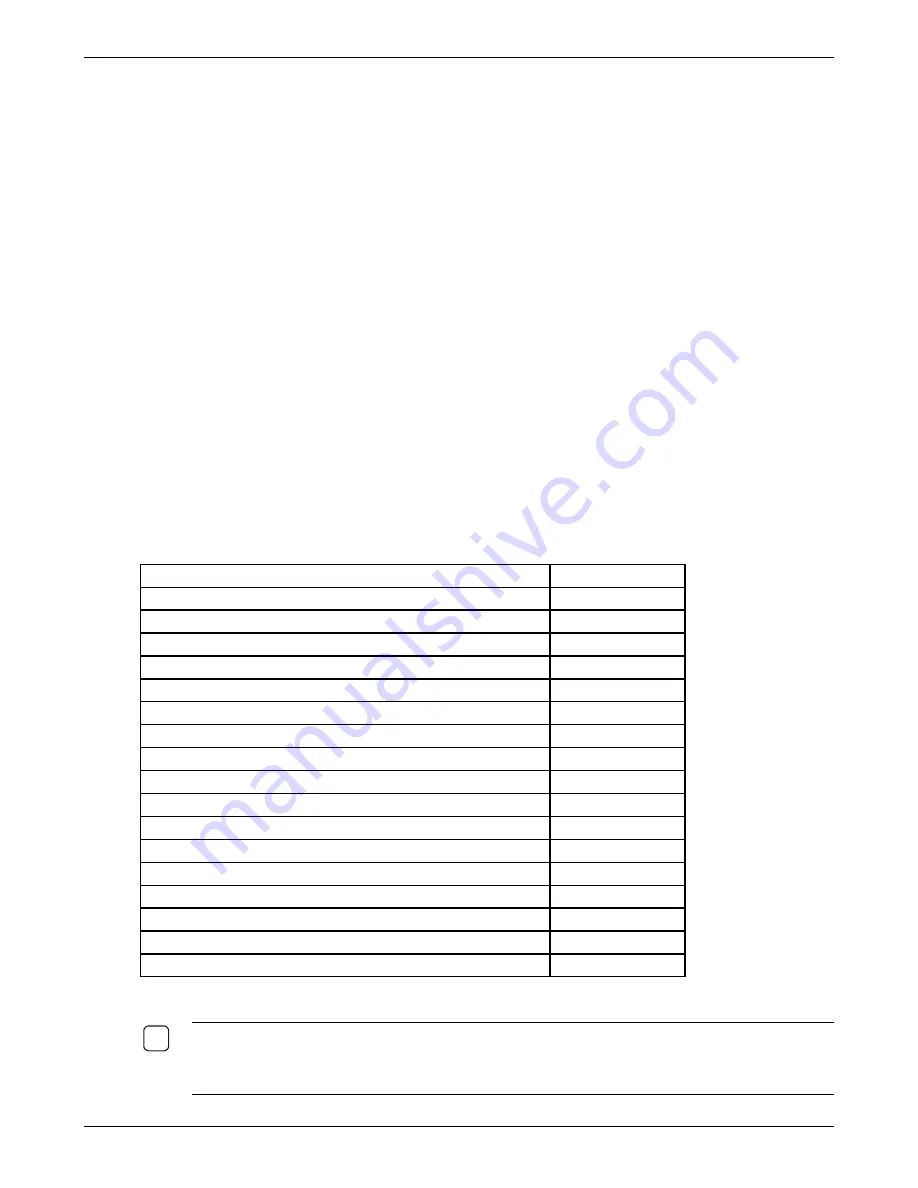
Creating Connections
I-O 5250 Printing
I-O 5250 Printing for Thin Client is a simple to use IBM AS/400, iSeries or eServer i5 host printing
emulation. Connection to the IBM host is accomplished over the Ethernet link using TN5250e (a
TCP/IP printing protocol created for use with IBM AS/400, iSeries or eServer i5 hosts).
Configuration is required only on the thin client as the IBM host will automatically create a print device,
writer and spooler. The IBM host will either create its own name for the printer session, or you may
setup a name of your choice. However, the IBM host must be configured to use TCP/IP, TN5250e and
set for automatic device configuration.
With TN5250e, the IBM host recognizes only one type of printer device, a 3812 (a laser printer).
However, I-O’s 5250 Printer Emulation for thin clients contains a 3812 to 4214 conversion capability.
This allows not only laser printers, but dot-matrix and thermal printers to be attached to the thin client
and appear to the IBM host as a 3812 laser printer.
Print jobs sent from the IBM host are issued in IBM’s proprietary EBCDIC character set and use SNA
Character String (SCS) command structure. The I-O 5250 Printer Emulation converts EBCDIC to ASCII
and the SCS command structure to the printer’s command structure (PCL, Epson, and Proprinter). The
I-O 5250 Printer Emulation product and be customized to change the host print attributes if needed
(CPI, page orientation, etc.)
I-O also has included a number of advanced features in the I-O 5250 Printer Emulation. These include
the ability to send printer specific commands as part of the SCS data stream that the IBM host does not
know the printer is capable of performing. Other features include I-O’s bar code language, graphing
language, and even color support.
I-O 5250 Printing emulation can be configured with the following features:
Printer sessions supported
1
Printer emulations supported
3812
3812 to 4214 SCS command conversion
Yes
Printer control screen
Yes
Command Pass-Thru™
Yes
Computer Output Reduction (COR)
Yes
Auto Print Orientation (APO)
Yes
Printer overrides host control option
Yes
Paper size control
Yes
Orientation Yes
End of Line control
Yes
EBCDIC to ASCII translation
Yes
Parallel port connection
Yes
Serial port connection
Yes
USB port connection
Yes
Customizable Telnet port number
Yes
Host status indicator
Yes
Printer status indicator
Yes
N
OTE
:
M
ORE DETAILED INFORMATION ABOUT THE CONFIGURATION OF THE
I-O
5250
P
RINTING MODULE
IS PROVIDED IN THE
TN5250
E
P
RINTER
E
MULATION
U
SER
’
S
G
UIDE
.
T
HIS GUIDE IS LOCATED ON THE
CD
SUPPLIED WITH THE THIN CLIENT
.
I
T MAY ALSO BE ACCESSED FROM THE
C
ONFIGURATION
U
TILITY
’
S
H
ELP MENU
.
9
Thin Client User’s Guide
25
Summary of Contents for TC5000
Page 1: ...TC5000 Thin Client User s Guide ...
Page 67: ...Using Connections Thin Client User s Guide 67 ...
Page 103: ...Advanced Configuration Regional Settings Thin Client User s Guide 103 ...
Page 107: ...Advanced Configuration Thin Client User s Guide 107 ...
Page 108: ...Advanced Configuration Thin Client User s Guide 108 ...
Page 110: ...Advanced Configuration Thin Client User s Guide 110 ...
Page 112: ...Advanced Configuration Thin Client User s Guide 112 ...
Page 114: ...Advanced Configuration Thin Client User s Guide 114 ...
Page 116: ...Advanced Configuration Thin Client User s Guide 116 ...
















































