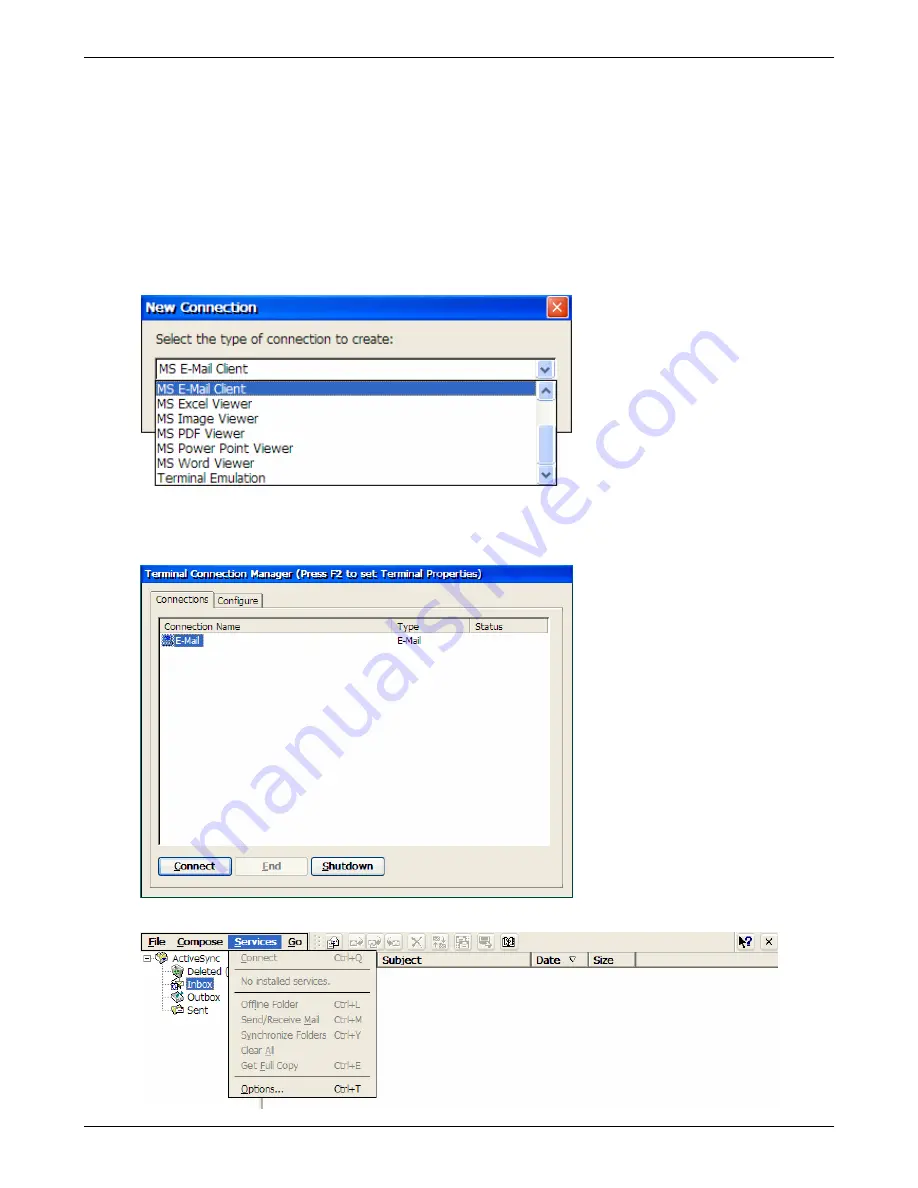
Creating Connections
E-Mail Client
The thin client includes an e-mail client that will allow you to send and receive e-mails through either a
POP3 or IMAP4 e-mail server. The e-mail client will create its own folder hierarchy with four default
folders: Inbox, Outbox, Deleted (local), and Sent. The messages you receive and send are stored in
these folders. Messages attachments may alternately be stored on a USB storage device.
The e-mail client requires two major steps to setup – creating the connection and configuring the e-mail
services so that e-mail can be accessed.
1. Click
the
Configure
tab in the
Terminal Connection Manager
then click the
Add
button to display
the
New Connection
dialog box.
2. Select
MS E-Mail Client
and click
OK
. A new entry will appear in the connections listing.
3. Click on the
Connections
tab, then either
double-click
on the
connection, or highlight the
E-mail connection and click on the Connection button.
4. On the E-mail screen, click on the
Services
menu item. Then click the
Option…
menu item.
Thin Client User’s Guide
44
Summary of Contents for TC5000
Page 1: ...TC5000 Thin Client User s Guide ...
Page 67: ...Using Connections Thin Client User s Guide 67 ...
Page 103: ...Advanced Configuration Regional Settings Thin Client User s Guide 103 ...
Page 107: ...Advanced Configuration Thin Client User s Guide 107 ...
Page 108: ...Advanced Configuration Thin Client User s Guide 108 ...
Page 110: ...Advanced Configuration Thin Client User s Guide 110 ...
Page 112: ...Advanced Configuration Thin Client User s Guide 112 ...
Page 114: ...Advanced Configuration Thin Client User s Guide 114 ...
Page 116: ...Advanced Configuration Thin Client User s Guide 116 ...






























