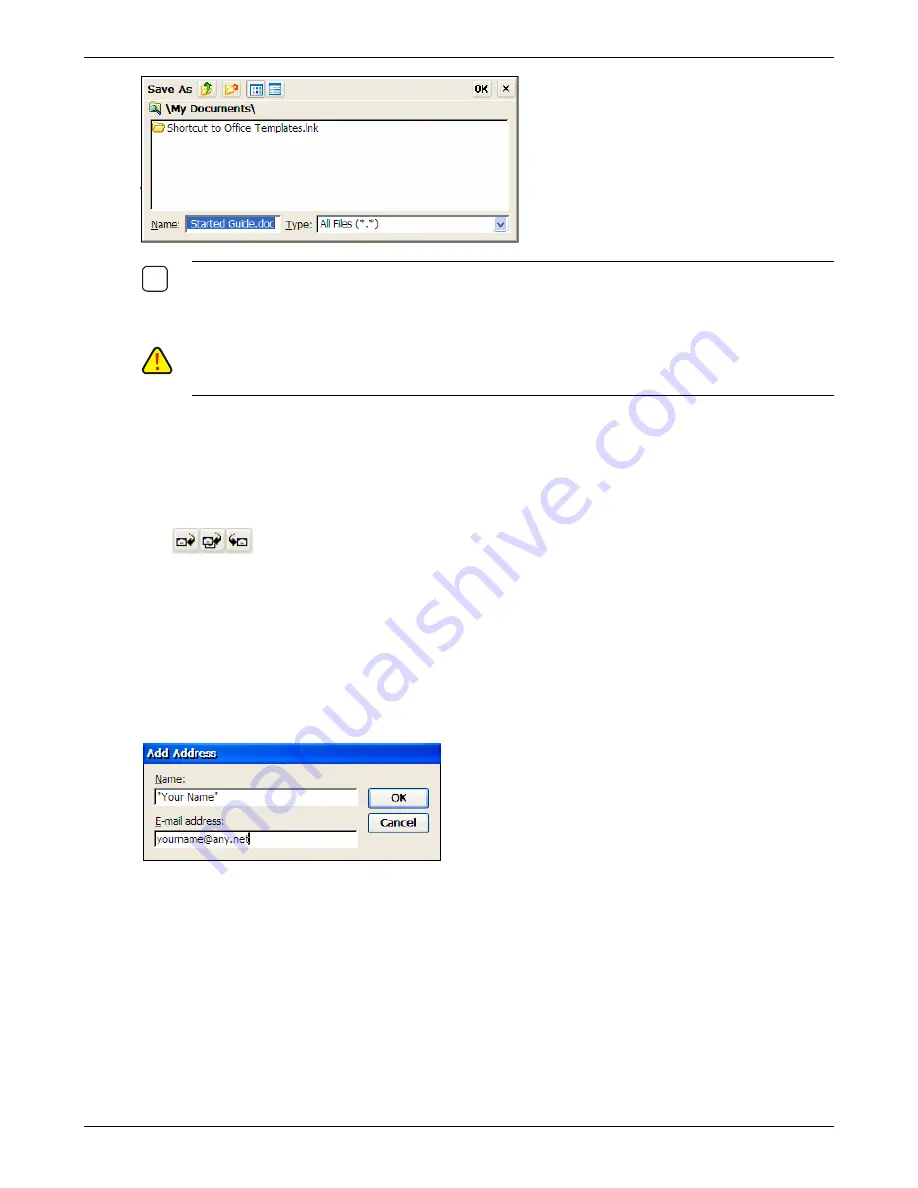
Using Connections
N
OTE
:
A
TTACHMENTS CAN LATER BE RENAMED OR DELETED FROM THE
S
AVE
A
S SCREEN BY RIGHT
CLICKING ON THE ATTACHMENT
.
T
HIS FUNCTION IS ALSO AVAILABLE FROM THE
F
ILE
|
O
PEN DIALOG BOX
IN THE VIEWER
.
9
C
AUTION
:
S
AVING ATTACHMENTS TO THE THIN CLIENTS LOCAL STORAGE WILL CONSUME VALUABLE
RAM.
U
SING AN OPTIONAL
USB
STORAGE DEVICE WILL FREE UP THE LOCAL
RAM
FOR USE BY THE
THIN CLIENTS PROGRAMS
.
Reply to or Forward a Message
1. Open the message, and then select
Compose | Reply to Sender, Reply to All,
or
Forward
. You
also may use the respective icons on the tool bar.
2. The Compose screen will appear. The original message may be also included depending upon the
settings on the Options | Compose screen.
Enter
your response.
3. Select
File | Send
.
Add the Sender to Address Book
Open the message, and then select
Compose | Add Sender to Address Book
. A new contact card will
open with the sender's name and e-mail address already entered.
Or
Select
Go | Address Book
or click on the Address Book icon.
Thin Client User’s Guide
79
Summary of Contents for TC5000
Page 1: ...TC5000 Thin Client User s Guide ...
Page 67: ...Using Connections Thin Client User s Guide 67 ...
Page 103: ...Advanced Configuration Regional Settings Thin Client User s Guide 103 ...
Page 107: ...Advanced Configuration Thin Client User s Guide 107 ...
Page 108: ...Advanced Configuration Thin Client User s Guide 108 ...
Page 110: ...Advanced Configuration Thin Client User s Guide 110 ...
Page 112: ...Advanced Configuration Thin Client User s Guide 112 ...
Page 114: ...Advanced Configuration Thin Client User s Guide 114 ...
Page 116: ...Advanced Configuration Thin Client User s Guide 116 ...






























