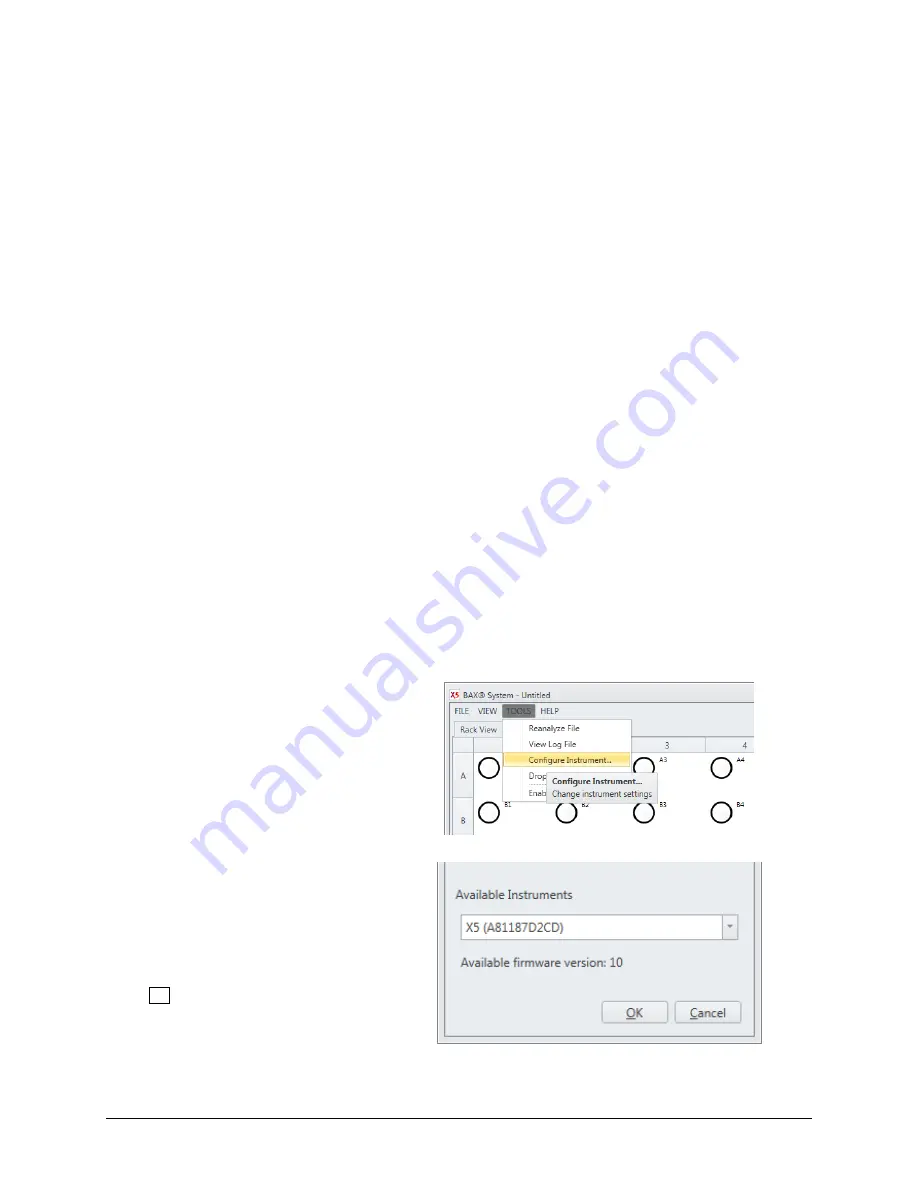
Chapter I
– The BAX® System X5 Instrument
BAX® System X5 User Guide
11
Instrument Installation
Review the Environmental Parameters, Instrument Specifications and Safety Precautions in this
User Guide before installing the BAX® System X5 instrument.
1. Review the laboratory space intended for the BAX® System X5 instrument and confirm that the appropriate
space requirements are met (see
“Environmental Parameters” and “Instrument Specifications” for details).
2. Open the flight case. Lift the BAX® System X5 instrument out of the flight case and place it on a solid, level
surface.
3. Lift the bottom panel divider out of the flight case. Check to ensure that all components are present and
intact.
4. Connect one end of the Ethernet cable to the Ethernet port of the BAX® System X5 computer. Connect the
other end of the Ethernet cable to the Ethernet port on the rear of the BAX® System X5 instrument.
Note: A LAN network connection may also be used to connect the BAX® System X5 instrument and computer. To
connect using an existing LAN, use the appropriate IP addresses provided by your network. The connections can be on
any network ports in the same subnet and still allow the software to find the instrument. If necessary, hubs or switches
can be used to create more access points.
5. Connect the AC adapter to the rear of the BAX® System X5 instrument.
6. Keep the flight case and packaging in case of return.
Instrument Configuration
After installing a new BAX® System X5 instrument, you may need to configure the instrument for your software. You
may also need to configure the instrument with your software if you are using multiple BAX® System X5 instruments
with a single computer and switch between instruments.
Ensure that the BAX® System X5
computer is connected to the BAX®
System X5 instrument. When the
instrument has a valid connection, you
will see a green and yellow light above
the connector.
From the BAX® System menu bar, select
TOOLS > CONFIGURE
INSTRUMENT…
A dialog box opens to display information
about the instrument.
Under “Available Instruments”, use the
drop-down menu to select the desired
instrument. (In the example photo,
instrument
“A81187D2CD” is selected.)
Click OK to confirm the selection.






























