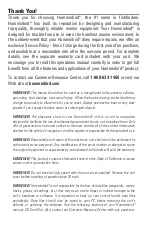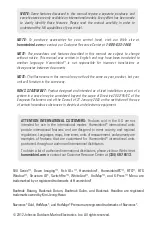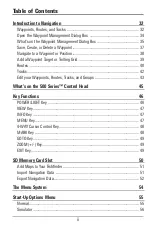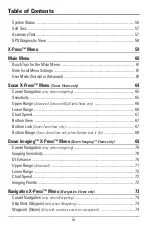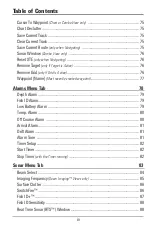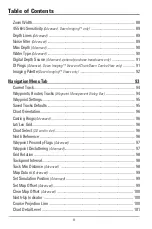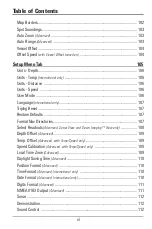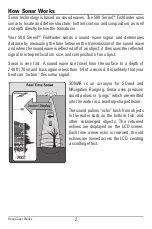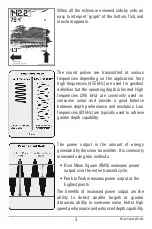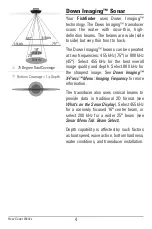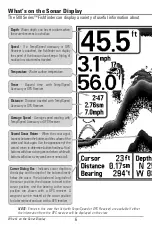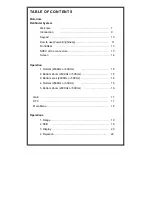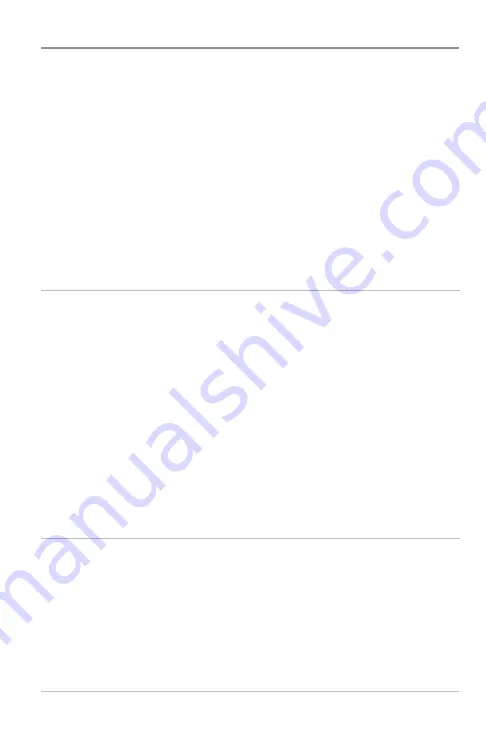
Table of Contents
Cursor To Waypoint
(Chart or Combo View only)
...................................................... 75
Chart Declutter ...................................................................................................... 75
Save Current Track ................................................................................................ 75
Clear Current Track ................................................................................................ 75
Save Current Route
(only when Navigating)
............................................................ 75
Sonar Window
(Combo View only)
.......................................................................... 76
Reset XTE
(only when Navigating)
............................................................................ 76
Remove Target
(only if Target is Active)
.................................................................... 76
Remove Grid
(only if Grid is Active)
............................................................................ 76
Waypoint [Name]
(Most recently-created waypoint)
.................................................. 77
Alarms Menu Tab
78
Depth Alarm .......................................................................................................... 79
Fish ID Alarm.......................................................................................................... 79
Low Battery Alarm ................................................................................................ 79
Temp. Alarm .......................................................................................................... 80
Off Course Alarm .................................................................................................. 80
Arrival Alarm .......................................................................................................... 81
Drift Alarm.............................................................................................................. 81
Alarm Tone ............................................................................................................ 81
Timer Setup............................................................................................................ 82
Start Timer.............................................................................................................. 82
Stop Timer
(with the Timer running)
.......................................................................... 82
Sonar Menu Tab
83
Beam Select .......................................................................................................... 84
Imaging Frequency
(Down Imaging™ Views only)
.................................................... 85
Surface Clutter ...................................................................................................... 86
SwitchFire™ .......................................................................................................... 86
Fish ID+™ .............................................................................................................. 87
Fish ID Sensitivity .................................................................................................. 88
Real Time Sonar (RTS™) Window ........................................................................ 88
iv