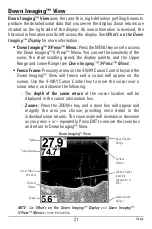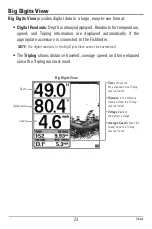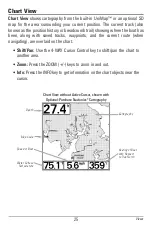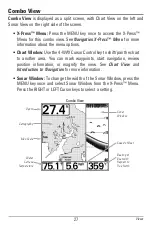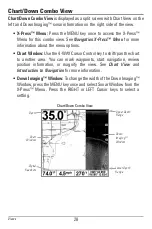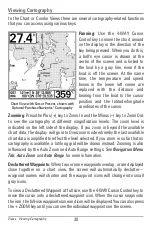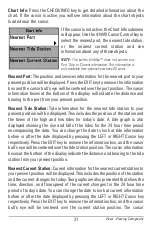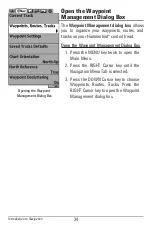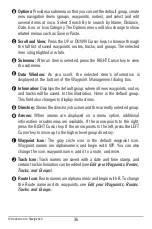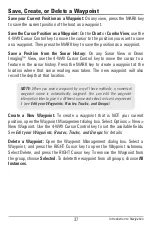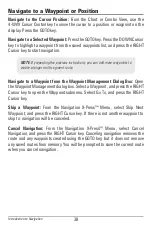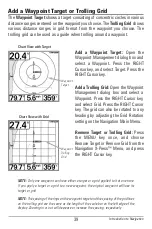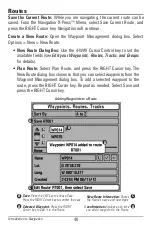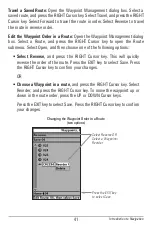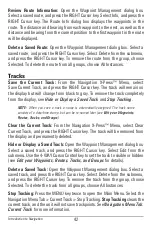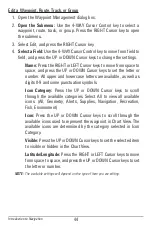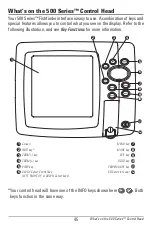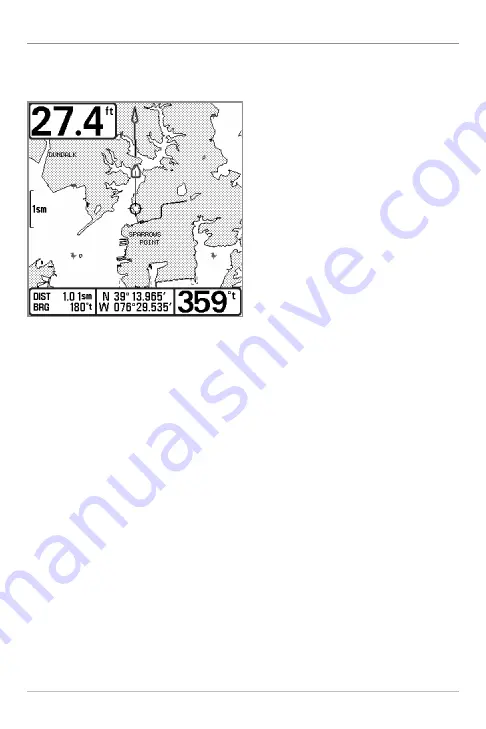
30
Views - Viewing Cartography
Viewing Cartography
In the Chart or Combo Views there are several cartography-related functions
that you can access using various keys.
Panning:
Use the 4-WAY Cursor
Control key to move the chart around
on the display in the direction of the
key being pressed. When you do this,
a bull's eye cursor is drawn at the
center of the screen and is linked to
the boat by a gray line, even if the
boat is off the screen. At the same
time, the temperature and speed
boxes in the lower left corner are
replaced with the distance and
bearing from the boat to the cursor
position and the latitude/longitude
coordinates of the cursor.
Zooming:
Press the Plus (+) key to Zoom In and the Minus (–) key to Zoom Out
to see the cartography at different magnification levels. The zoom level is
indicated on the left side of the display. If you zoom in beyond the available
chart data, the display will go into Overzoom mode whereby the last available
chart data is amplified to reflect the level selected. If you zoom in so far that no
cartography is available, a lat/long grid will be drawn instead. Zooming is also
influenced by the Auto Zoom and Auto Range settings. See
Navigation Menu
Tab: Auto Zoom
and
Auto Range
for more information.
Decluttered Waypoints:
When two or more waypoints overlap, or are displayed
close together on a chart view, the screen will automatically declutter—
waypoint names will shorten and the waypoint icons will change into small
gray icons.
To view a Decluttered Waypoint at full size, use the 4-WAY Cursor Control key to
move the cursor onto a decluttered waypoint icon. When the cursor snaps onto
the icon, the full-size waypoint name and icon will be displayed. You can also press
the + ZOOM key until you can see the individual waypoints on the screen.
Chart View with Cursor Present, shown with
Optional-Purchase Navionics® Cartography