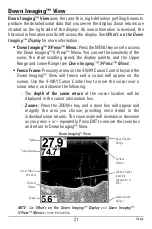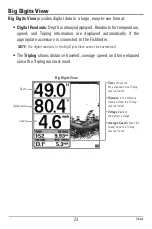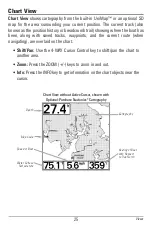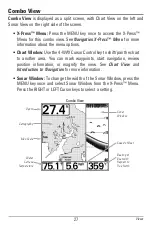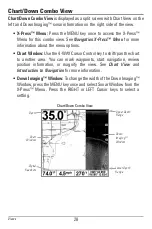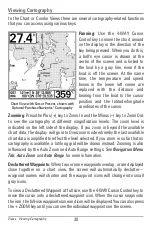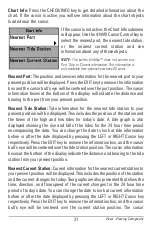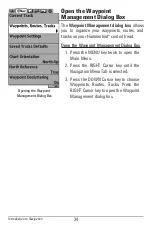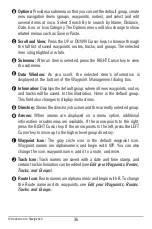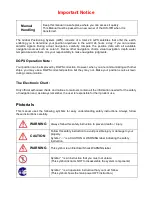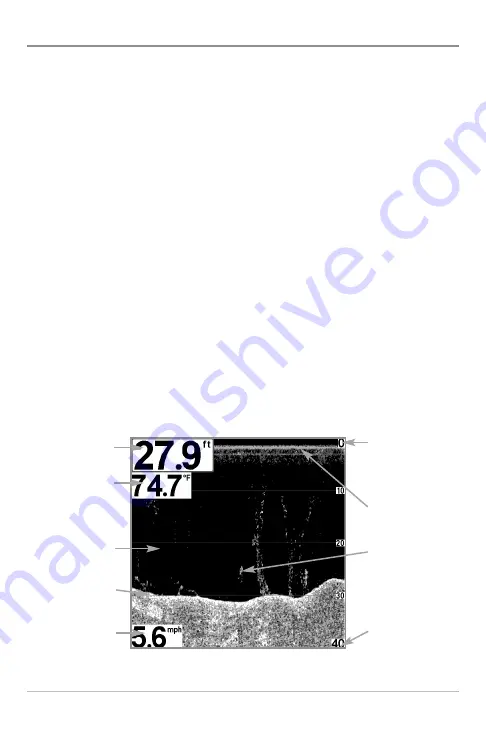
Views
21
Down Imaging™ View
Down Imaging™ View
uses the razor-thin, high-definition profiling beams to
produce the detailed sonar data that you see on the display. Sonar returns are
charted on the right side of the display. As new information is received, the
historical information scrolls left across the display. See
What’s on the Down
Imaging™ Display
for more information.
•
Down Imaging™ X-Press™ Menu:
Press the MENU key once to access
the Down Imaging™ X-Press™ Menu. You can set the sensitivity of the
sonar, the chart scrolling speed, the display palette, and the Upper
Range and Lower Range (see
Down Imaging™ X-Press™ Menu
).
•
Freeze Frame:
Press any arrow on the 4-WAY Cursor Control key and the
Down Imaging™ View will freeze and a cursor will appear on the
screen. Use the 4-WAY Cursor Control key to move the cursor over a
sonar return, and observe the following:
- The
depth of the sonar return
at the cursor location will be
displayed in the cursor information box.
-
Zoom+:
Press the ZOOM+ key, and a zoom box will appear and
magnify the area you choose, providing more detail in the
individual sonar returns. The zoom scale will increase or decrease
as you press + or – repeatedly. Press EXIT to remove the zoom box
and return to Down Imaging™ View.
NOTE:
See
What’s on the Down Imaging™ Display
and
Down Imaging™
X-Press™ Menu
for more information.
Down Imaging
™
View
White Streaks
(possibly
vegetation or
fish)
Lower Depth
Range
Surface
Clutter
Bottom
Return
Temperature
Speed
Depth
Sonar History
Window
Upper Depth
Range