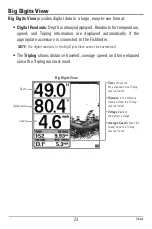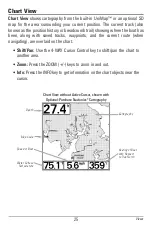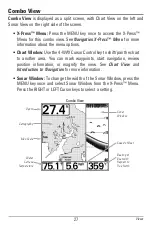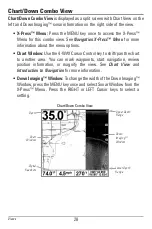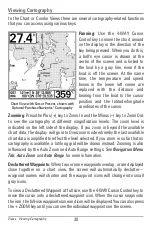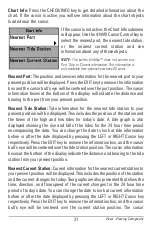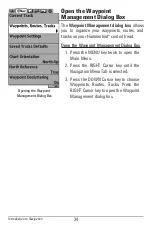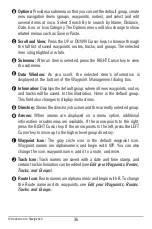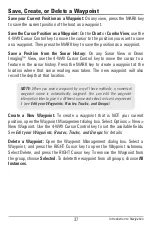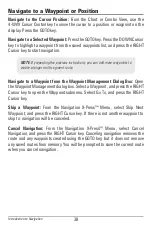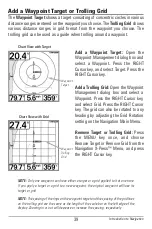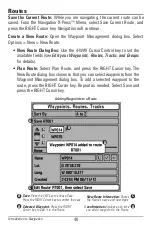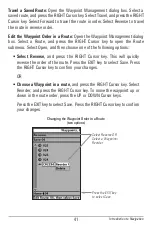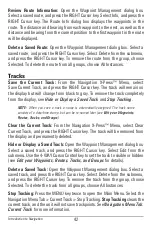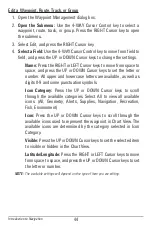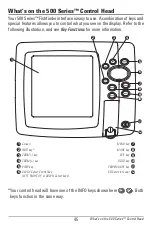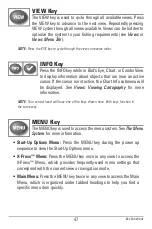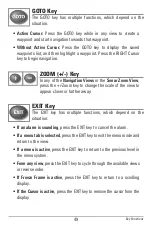Introduction to Navigation
37
Save, Create, or Delete a Waypoint
Save your Current Position as a Waypoint:
On any view, press the MARK key
to save the current position of the boat as a waypoint.
Save the Cursor Position as a Waypoint:
On the
Chart
or
Combo View
, use the
4-WAY Cursor Control key to move the cursor to the position you want to save
as a waypoint. Then press the MARK key to save the position as a waypoint.
Save a Position from the Sonar History:
On any Sonar View or Down
Imaging™ View, use the 4-WAY Cursor Control key to move the cursor to a
feature in the sonar history. Press the MARK key to create a waypoint at the
location where that sonar reading was taken. The new waypoint will also
record the depth at that location.
Create a New Waypoint:
To create a waypoint that is NOT your current
position, open the Waypoint Management dialog box. Select Options > New >
New Waypoint. Use the 4-WAY Cursor Control key to set the available fields.
See
Edit your Waypoints, Routes, Tracks, and Groups
for details.
Delete a Waypoint:
Open the Waypoint Management dialog box. Select a
Waypoint, and press the RIGHT Cursor key to open the Waypoint submenu.
Select Delete, and press the RIGHT Cursor key. To remove the Waypoint from
the group, choose
Selected
. To delete the waypoint from all groups, choose
All
Instances.
NOTE:
When you save a waypoint by any of these methods, a numerical
waypoint name is automatically assigned. You can edit the waypoint
information later to give it a different name and select an icon to represent
it (see
Edit your Waypoints, Routes, Tracks, and Groups
).