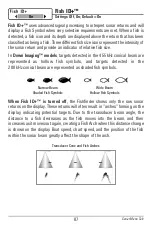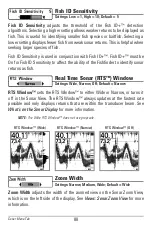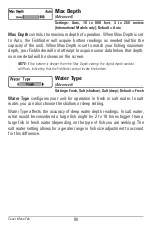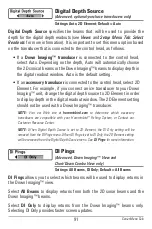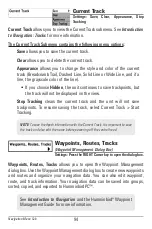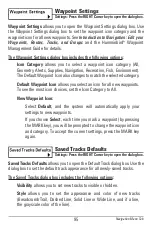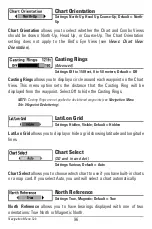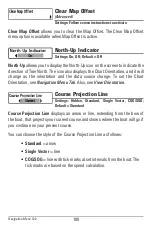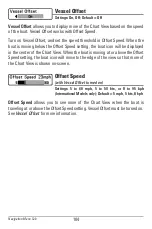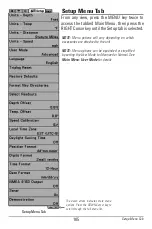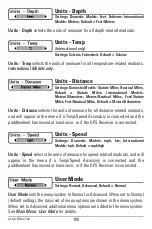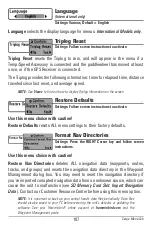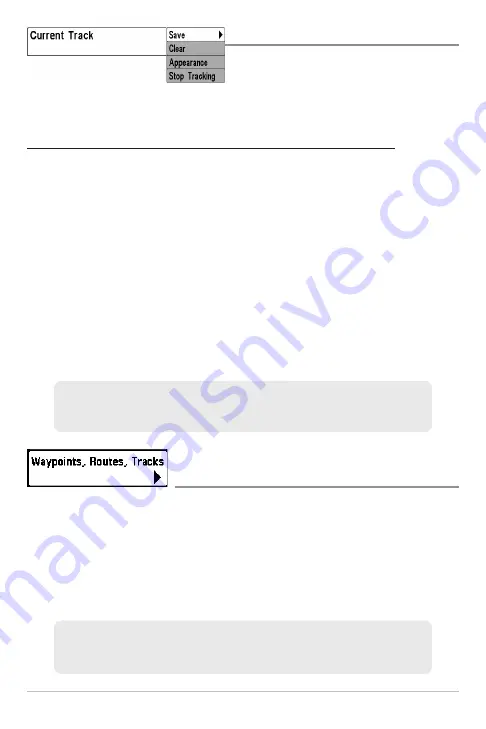
Current Track
Settings: Save, Clear, Appearance, Stop
Tracking
Current Track
allows you to view the Current Track submenu. See
Introduction
to Navigation: Tracks
for more information.
The Current Track Submenu contains the following menu options:
Save
allows you to save the current track.
Clear
allows you to delete the current track.
Appearance
allows you to change the style and color of the current
track (Breadcrumb Trail, Dashed Line, Solid Line or Wide Line, and if a
line, the grayscale color of the line).
• If you choose
Hidden
, the unit continues to save trackpoints, but
the track will not be displayed on the view.
Stop Tracking
clears the current track and the unit will not save
trackpoints. To resume saving the track, select Current Track > Start
Tracking.
Waypoints, Routes, Tracks
(Waypoint Management Dialog Box)
Settings: Press the RIGHT Cursor key to open the dialog box.
Waypoints, Routes, Tracks
allows you to open the Waypoint Management
dialog box. Use the Waypoint Management dialog box to create new waypoints
and routes and organize your navigation data. You can also edit waypoint,
route, and track information. Your navigation data can be saved into groups,
sorted, copied, and exported to HumminbirdPC™.
See
Introduction to Navigation
and the Humminbird® Waypoint
Management Guide for more information.
NOTE:
To save the depth information with the Current Track, it is important to save
the track and also edit the name before powering off the control head.
Navigation Menu Tab
94