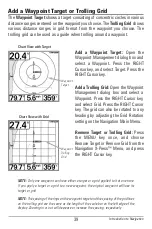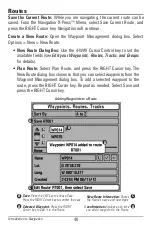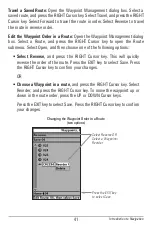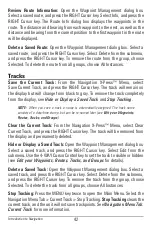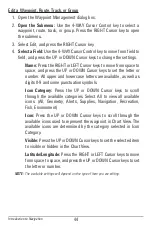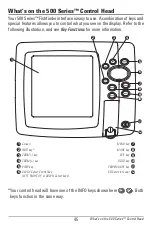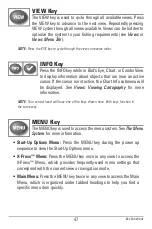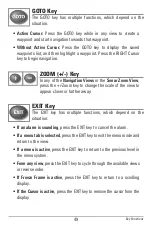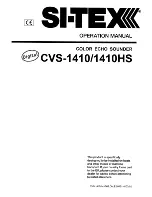53
SD Memory Card Slot
To export selected navigation items:
Use the following instructions to select and export specific waypoints, routes,
tracks, and groups to an installed, unlocked SD Card.
1. Insert an unlocked SD card into the SD card slot.
2.
Open the Waypoint Management Dialog Box:
Press the MENU key
twice. Press the RIGHT Cursor key until the Navigation tab is selected.
Select Waypoints, Routes, Tracks. Press the RIGHT Cursor key.
3. From a selected group directory in the Waypoint Management dialog
box, select Options > Select Multiple and... > Export.
4.
Select Items:
Press the UP or DOWN Cursor keys to scroll through the
waypoints, routes, tracks, and groups. Press the RIGHT Cursor key to
select an item. Repeat as needed.
5.
Confirm Export:
When you are finished selecting items, press the EXIT
key to select Export Selected. Press the RIGHT Cursor key and follow
the on-screen instructions to confirm or cancel the export.
NOTE:
If an SD memory card is not installed, an error message will be displayed. Insert
the SD memory card and try again.
NOTE:
The SD memory cards and USB Memory Card Reader require separate
purchases. The USB Memory Card Reader accessory can be used with your personal
computer to view and organize your exported navigation data. To purchase this
accessory, visit our Web site at
humminbird.com
or contact our Customer Resource
Center at
1-800-633-1468
.