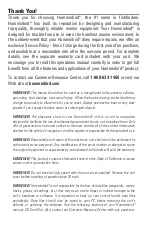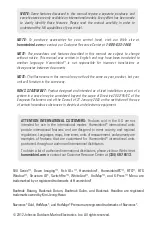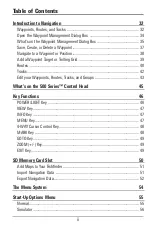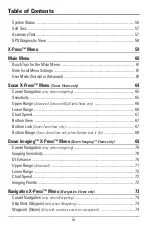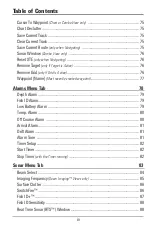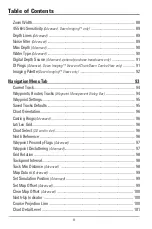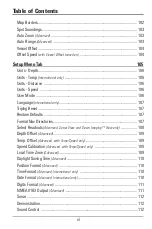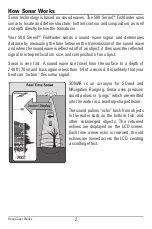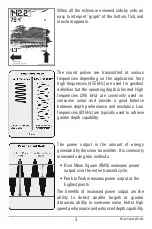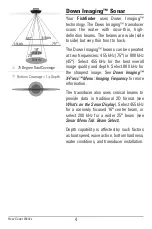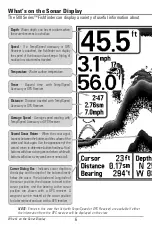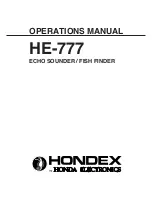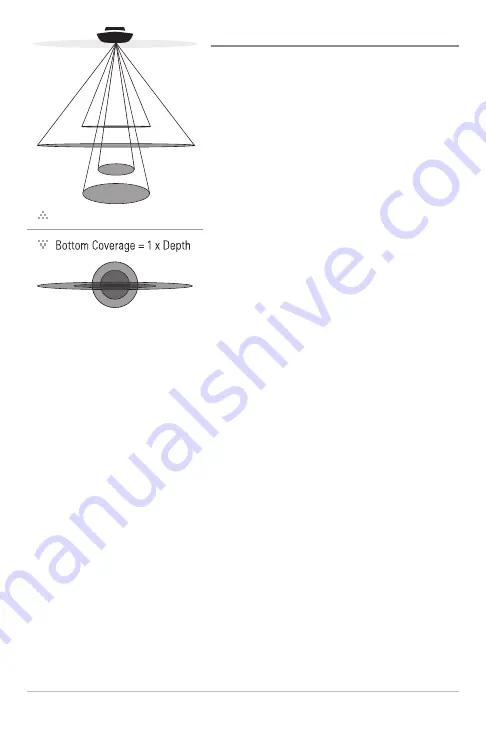
4
Down Imaging™ Sonar
Your
Fishfinder
uses Down Imaging™
technology. The Down Imaging™ transducer
scans the water with razor-thin, high-
definition beams. The beams are wide (side
to side) but very thin front to back.
The Down Imaging™ beams can be operated
at two frequencies: 455 kHz (75°) or 800 kHz
(45°). Select 455 kHz for the best overall
image quality and depth. Select 800 kHz for
the sharpest image. See
Down Imaging™
X-Press™ Menu: Imaging Frequency
for more
information.
The transducer also uses conical beams to
provide data in traditional 2D format (see
What’s on the Sonar Display
). Select 455 kHz
for a narrowly focused 16° center beam, or
select 200 kHz for a wider 25° beam (see
Sonar Menu Tab: Beam Select
).
Depth capability is affected by such factors
as boat speed, wave action, bottom hardness,
water conditions, and transducer installation.
75 Degree Total Coverage
16°
75°
25°
455kHz
200kHz
455kHz
45°
800kHz
How Sonar Works