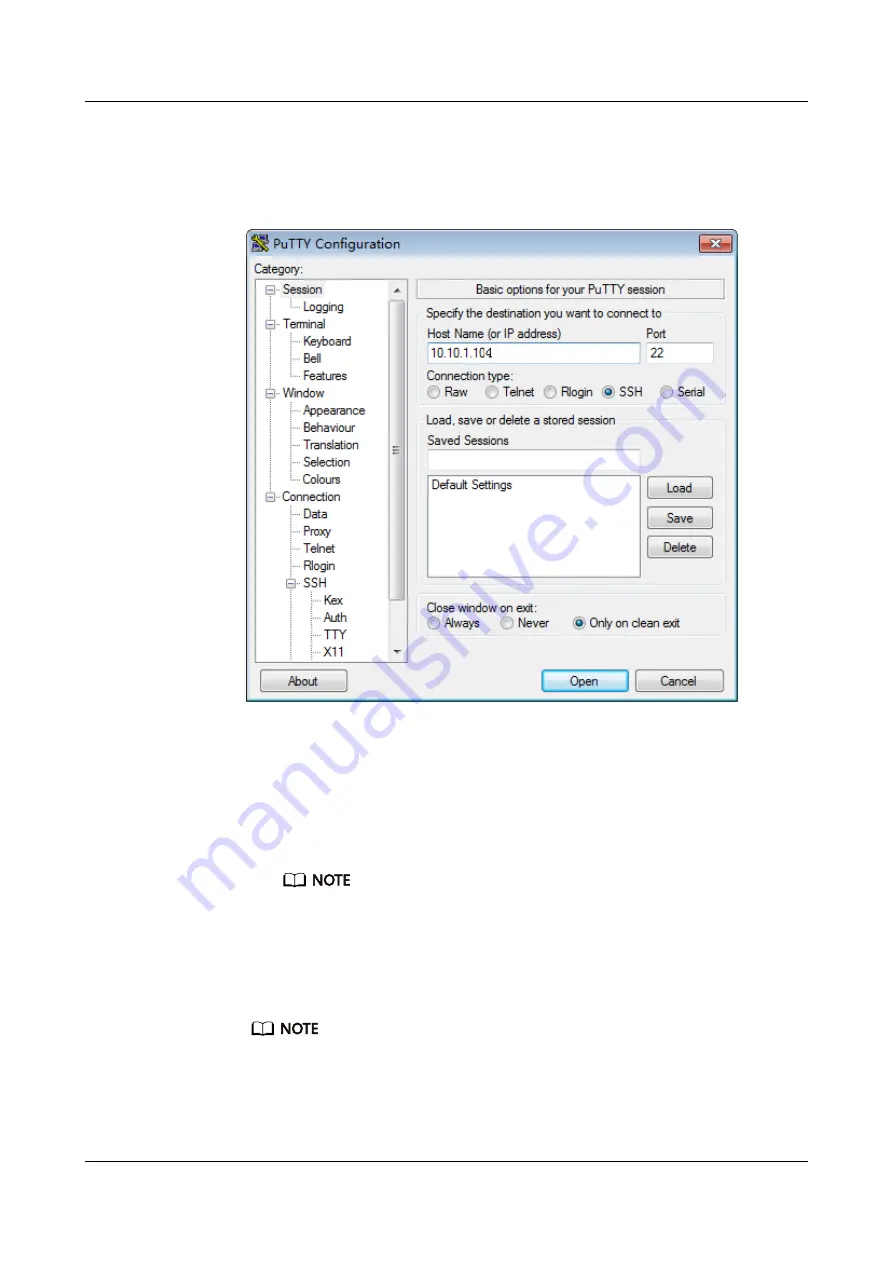
1. On the PC, double-click PuTTY.exe.
The PuTTY Configuration window is displayed, as shown in
.
Figure 12-11 PuTTY Configuration
2. Set the login parameters.
The parameters are described as follows:
–
Host Name (or IP address): Enter the server node IP address, for
example, 10.10.1.104.
–
Port: Enter 22.
–
Connection type: Set it to SSH.
Configure Host Name (or IP address) and Saved Sessions, and click Save. You
can double-click the saved record under Saved Sessions to log in to the server
the next time.
3. Click Open.
The PuTTY window is displayed.
– If this is your first login to the server node, the PuTTY Security Alert dialog box is
displayed. Click Yes to proceed.
– If the account entered during server node login is incorrect, reconnect PuTTY.
4. Enter the user name and password.
TaiShan X6000 Server
User Guide
12 Common Operations
Issue 04 (2020-06-05)
Copyright © Huawei Technologies Co., Ltd.
91
















































