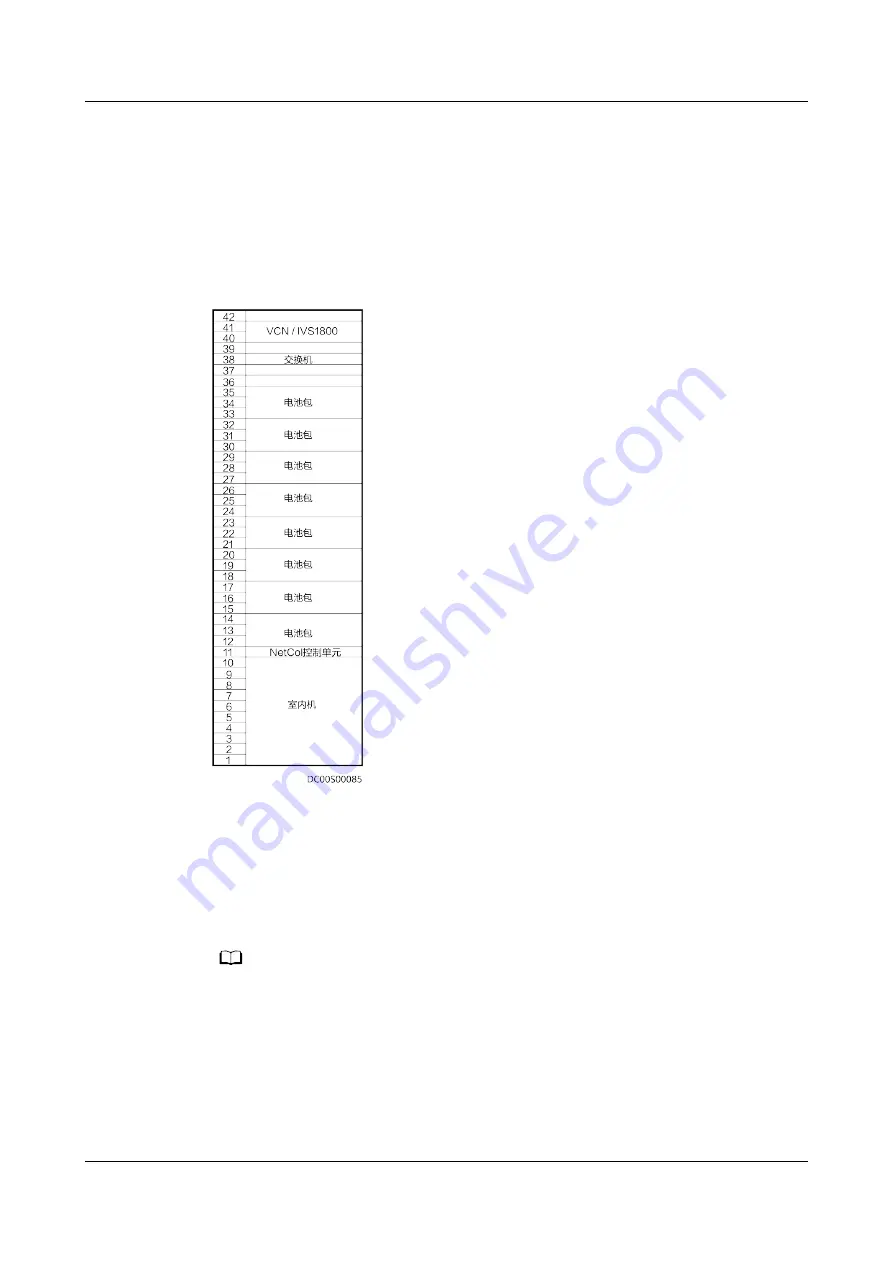
4.2.9.3 (Optional) Installing a LAN Switch
Context
The LAN switch needs to be installed in the 38 U position on the top of the front
of the IT cabinet to the right of the Converged Cabinet.
Figure 4-103 Position for the LAN switch
Procedure
Step 1 Locate the LAN switch installation position in the IT cabinet, and install guide rails
and floating nuts.
Step 2 Install the mounting ears delivered with the LAN switch, and secure the LAN
switch to the rack rails in the front of the cabinet.
NO TE
This section describes only the installation method. The actual product appearance prevails.
FusionModule800 Smart Small Data Center
User Manual
4 Installation Guide
Issue 01 (2021-02-05)
Copyright © Huawei Technologies Co., Ltd.
172
















































