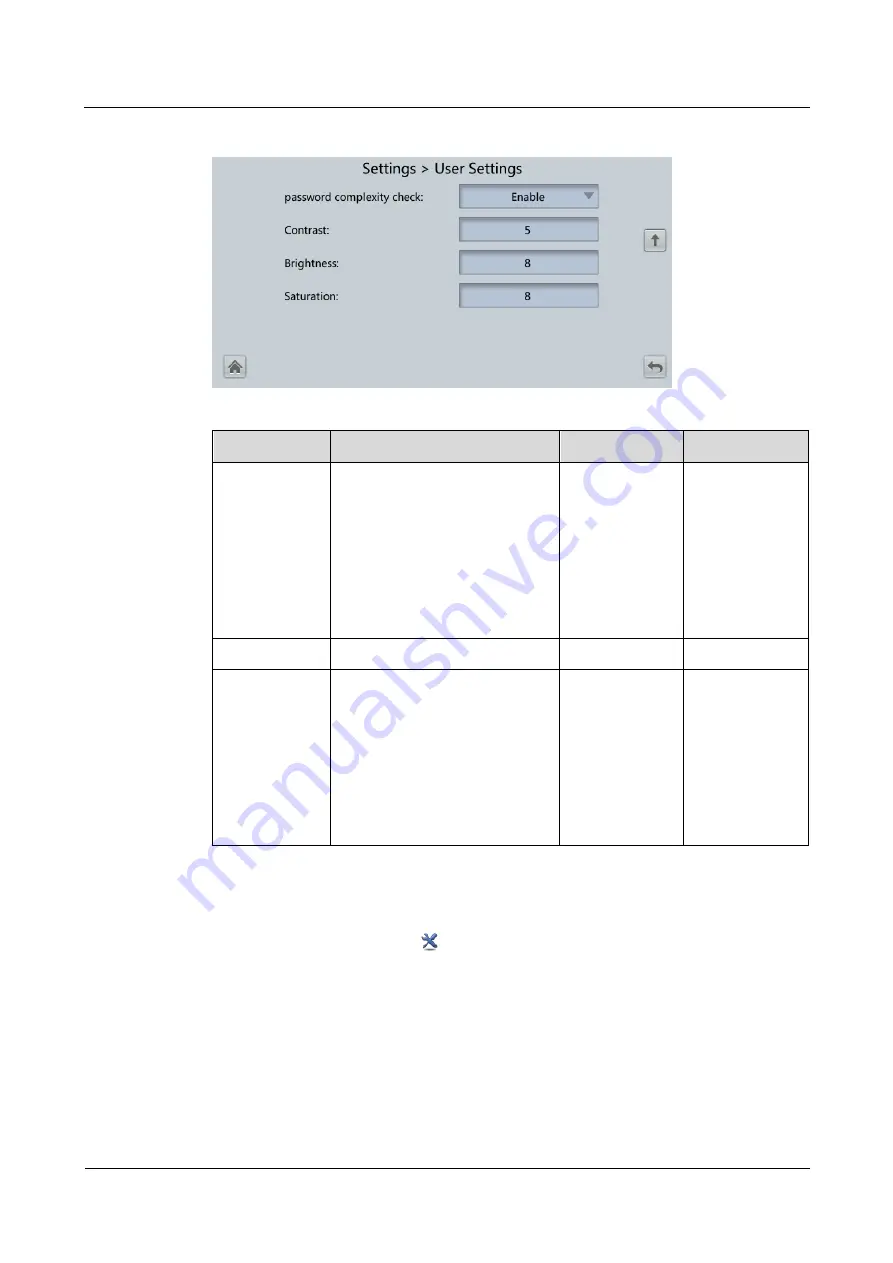
UPS5000-E-(400 kVA-600 kVA)
User Manual (60 kVA Power Modules)
4 User Interface
Issue 05 (2019-12-24)
Copyright © Huawei Technologies Co., Ltd.
128
Figure 4-34
User settings 2
Item
Description
Default Value Value Range
Language
Twelve languages are supported
English
English,
Chinese,
Spanish, Dutch,
French, German,
Italian, Polish,
Portuguese,
Russian,
Swedish,
Turkish
Password
N/A
000001
N/A
password
complexity
check
If the password complexity check
is disabled, the user password is
required to be a string of six to
eight digits. If the password
complexity check is enabled, the
password is required to be a
string of 6–20 characters and
contain at least two types of
characters.
Enable
Disable, Enable
4.1.2.5 Maintenance
On the
System Info
screen, tap
to display the
Maintenance
screen.
















































