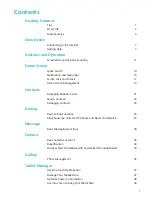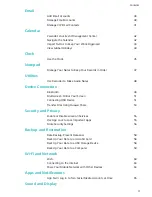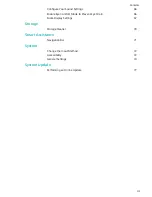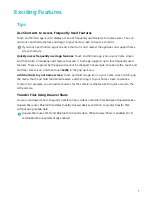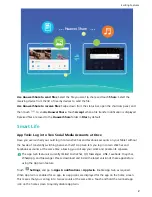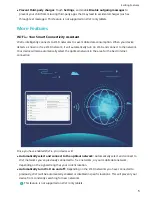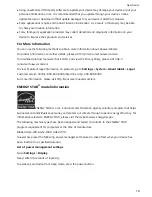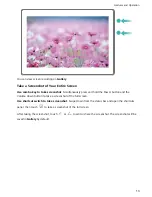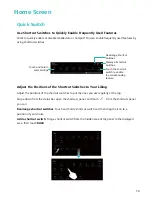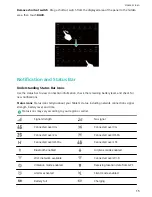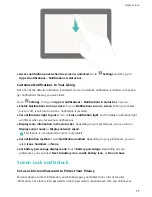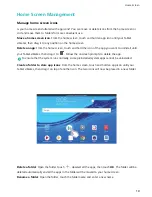Remaining
time of session
Enter parental controls
Exit Kids
Corner
Apps permitted
Turn on/off background
music
Enable Parental Control
Worried about the inappropriate contents your child can access through his or her Tablet? Want to
prevent your child from indulging in his or her Tablet? With Parental control, you can supervise how
your child uses his or her Tablet (such as managing the available apps, images, and multimedia your
child would have access to, limiting the daily durations and number of times you would allow your
child to access his or her Tablet, as well as enabling resting periods) through simple settings.
Open
Kids Corner, go to
Parental control, and follow the onscreen instructions to enter
your Kids Corner password.
In Parental control settings, you can:
l
Edit your child's information: Go to Kid's profile > Edit profile to edit your child's name,
gender, date of birth, and upload his or her profile picture.
l
Manage apps: Go to Apps management > Add to add the apps you would allow your child to
access. When entering Kids Corner again, he or she will only be able to access the allowed apps.
l
Set Media Library permissions: Go to Multimedia > Add to add pictures and videos that you
would allow your child to view. When entering Kids Corner again, he or she will only be able to
access the allowed pictures and videos.
l
Limit the duration of use, the daily access times, and enable resting periods: Touch Time
limit to limit the daily durations and number of times you would allow your child to access his or
her Tablet, as well as resting periods.
l
Set parameters: Touch Settings to set a Kids Corner password, and modify network parameters
and security settings.
Exciting Features
4
Summary of Contents for MediaPad T5
Page 1: ...User Guide T5 ...
Page 61: ...Security and Privacy 57 ...