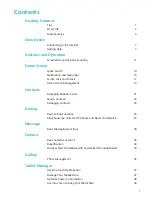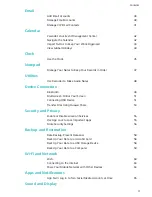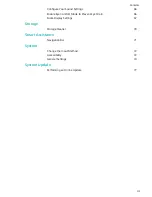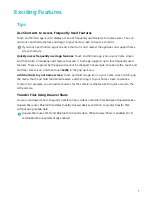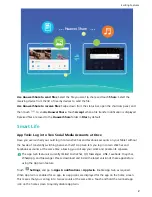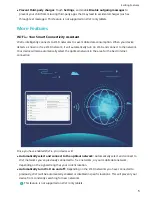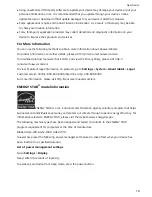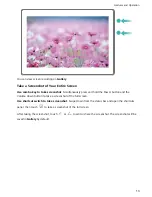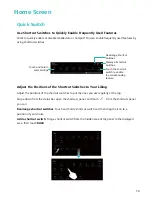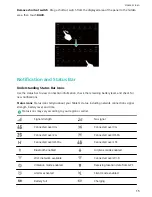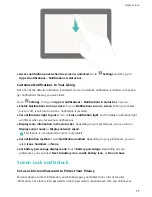Kids Corner: Your Child's Exclusive Entertainment Platform
More and more parents are using Tablets to keep their children quiet. However, kids may sometimes
gain access to inappropriate information or indulging apps that turn playing into endless worries.
With Kids Corner, you can integratedly manage the usage time of your child's Tablet and limit the
types of apps he or she can download and install.
Kids Corner offers the following features:
l
App management: Set which apps your child can access. They won't be able to open any other
apps.
l
File access restrictions: Choose which photos and videos your child can see on your Tablet.
l
Time limits: Manage every aspect of your child's usage by setting daily access frequencies, usage
durations, and break times.
l
Restrict outside data access: Prevent unwanted fees or charges by blocking third-party app
activities (e.g. sending unwanted text messages). This feature is not supported on Wi-Fi only tablets.
l
Filter blue light: Reduce eye strain, and protect your child's vision by filtering out blue light.
Enable Kids Corner
Worried about the various types of apps available online that are not suitable for your child? Enable
Kids Corner, the exclusive parental-controlled entertainment platform on your child's Tablet.
Before using Kids Corner, ensure that you have set a screen unlock password. Otherwise, go to
Settings > Security & privacy > Screen lock & passwords > Password, and set a screen
unlock password.
Open
Kids Corner. Follow the onscreen instructions to set a Kids Corner password, enter your
child's name, gender, date of birth. Once the set up is complete, you can start using Kids Corner.
In Kids Corner, you can:
l
Set parental controls: Go to
Parental control to control how your child uses his or her Tablet
(such as managing the available apps, images, and multimedia your child would have access to,
limiting the daily durations and number of times you would allow your child to access his or her
Tablet, as well as enabling resting periods).
l
Exit Kids Corner: Touch
Exit, and enter your Kids Corner password to exit Kids Corner.
Exciting Features
3
Summary of Contents for MediaPad T5
Page 1: ...User Guide T5 ...
Page 61: ...Security and Privacy 57 ...