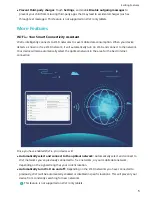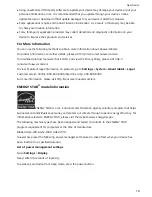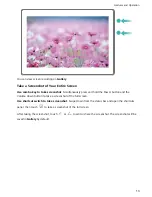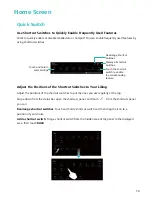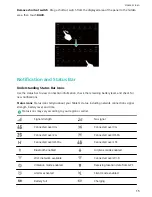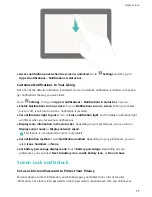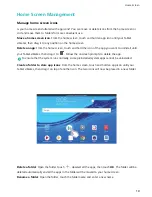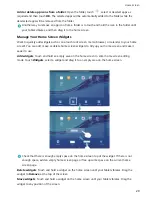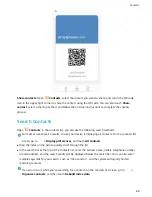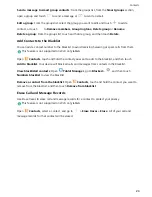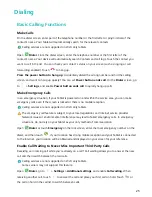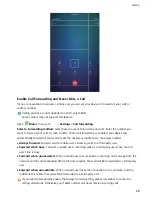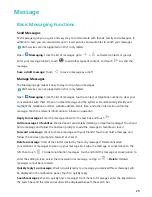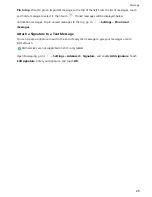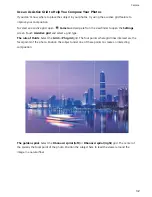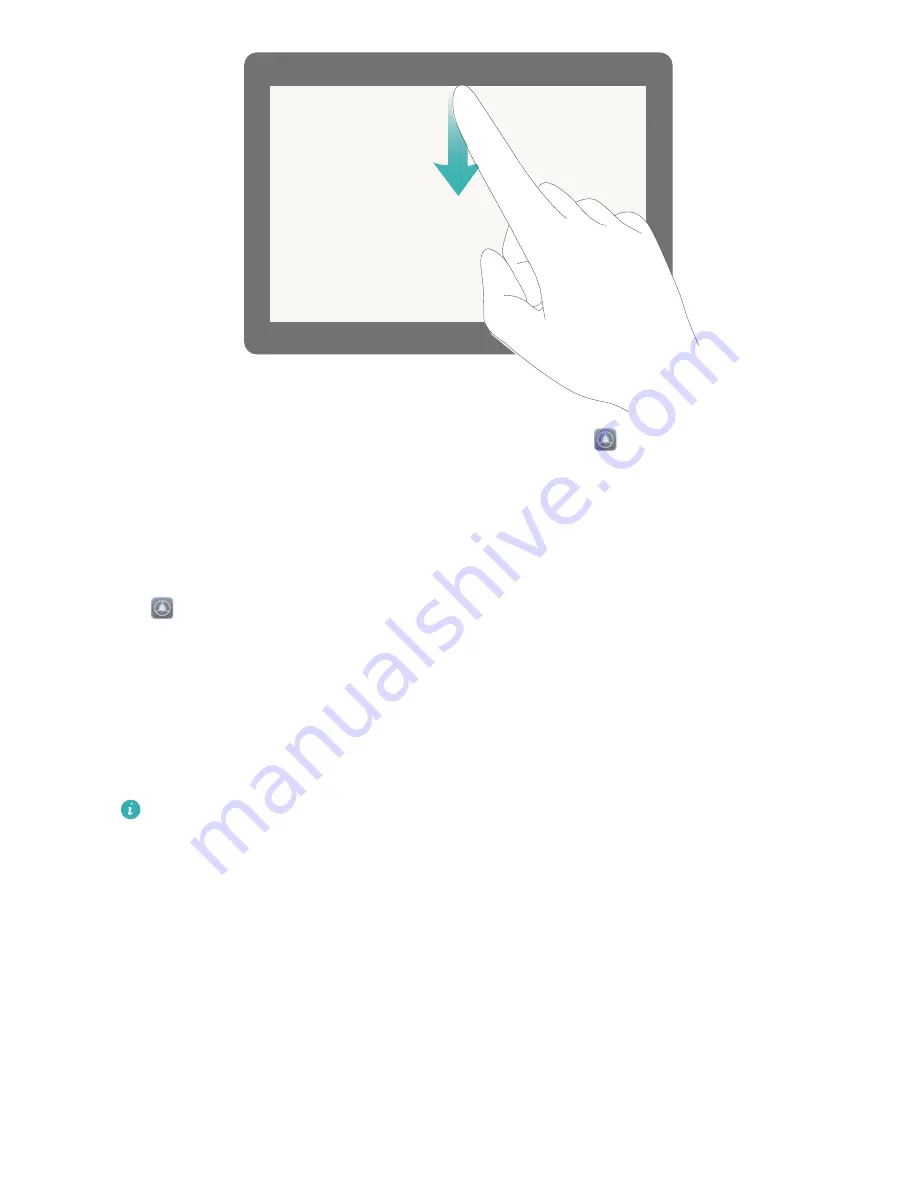
l
Access notification panel when the screen is unlocked: Go to
Settings and then go to
Apps & notifications > Notifications & status bar.
Customize Notifications to Your Liking
Not a fan of the default notification reminders? You can customize notification reminders so that you
get notifications the way you want them.
Go to
Settings, then go to Apps & notifications > Notifications & status bar. You can:
l
Enable Notifications turn on screen: Turn on Notifications turn on screen. When your Tablet
screen is off, it will turn on when a notification is received.
l
Set notifications light to pulse: Turn on Pulse notification light, and the Tablet notification light
will flicker when you receive new notifications.
l
Display more information in the status bar: Depending on your preferences, you can turn on
Display carrier name or Display network speed.
This feature is not supported on Wi-Fi only tablets.
l
Set notification method: Touch Notification method. Depending on your preferences, you can
select Icons, Numbers, or None.
l
Set battery percentage display mode: Touch Battery percentage. Depending on your
preferences, you can select Next to battery icon, Inside battery icon, or Do not show.
Screen Lock and Unlock
Set a Lock Screen Password to Protect Your Privacy
Personal photos, contact information, and banking apps, your Tablet stores a lot of sensitive
information. Set a lock screen password so that a password is required each time you unlock your
Home Screen
17
Summary of Contents for MediaPad T5
Page 1: ...User Guide T5 ...
Page 61: ...Security and Privacy 57 ...