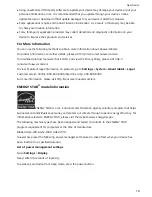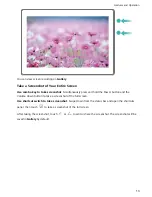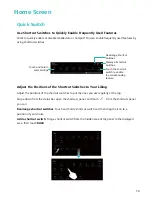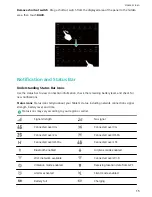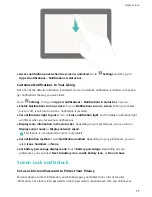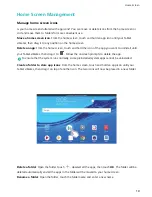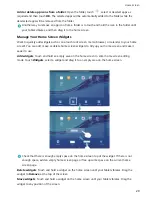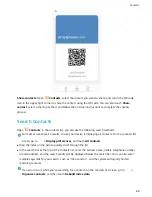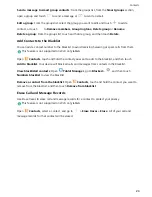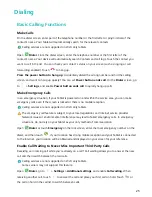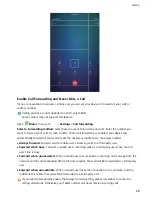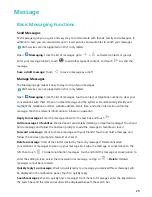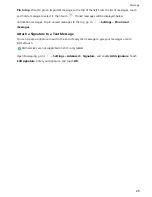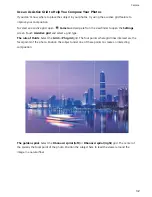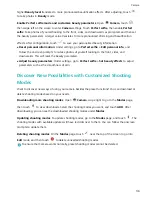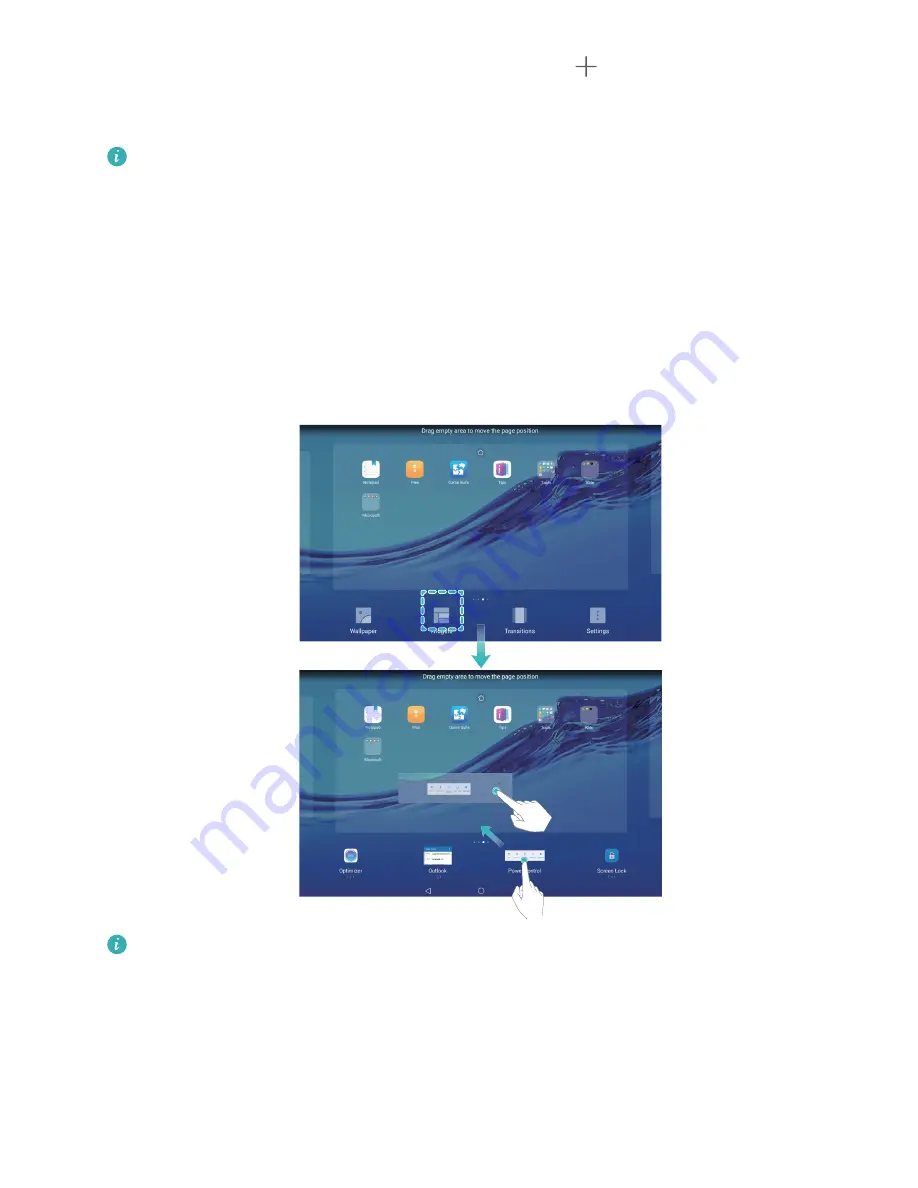
Add or delete app icons from a folder: Open the folder, touch
, select or deselect apps as
required and then touch OK. The selected apps will be automatically added to the folder while the
deselected apps will be removed from the folder.
Another way to remove an app icon from a folder is to touch and hold the icon in the folder until
your Tablet vibrates, and then drag it to the home screen.
Manage Your Home Screen Widgets
Want to quickly add widgets such as one-touch lock screen, memo browser, or calendar to your home
screen? You can add, move or delete home screen widgets to tidy up your home screen and make it
easier to use.
Add widgets: Touch and hold an empty area on the home screen to enter home screen editing
mode. Touch Widgets, select a widget and drag it to an empty area on the home screen.
Check that there is enough empty space on the home screen to put the widget. If there is not
enough space, add an empty home screen page or free up some space on the current home
screen page.
Delete widgets: Touch and hold a widget on the home screen until your Tablet vibrates. Drag the
widget to Remove at the top of the screen.
Move widgets: Touch and hold a widget on the home screen until your Tablet vibrates. Drag the
widget to any position of the screen.
Home Screen
20
Summary of Contents for MediaPad T5
Page 1: ...User Guide T5 ...
Page 61: ...Security and Privacy 57 ...