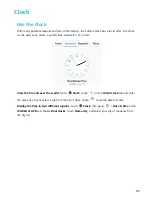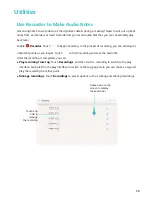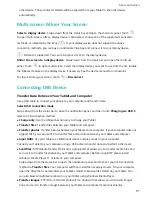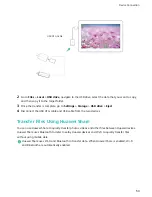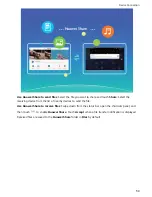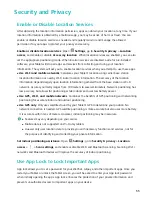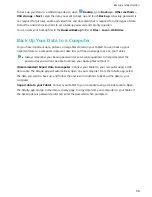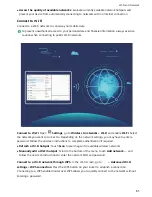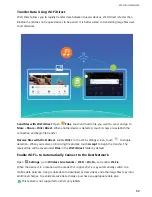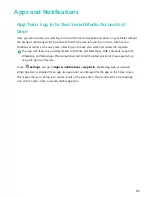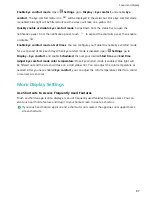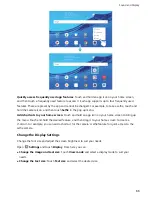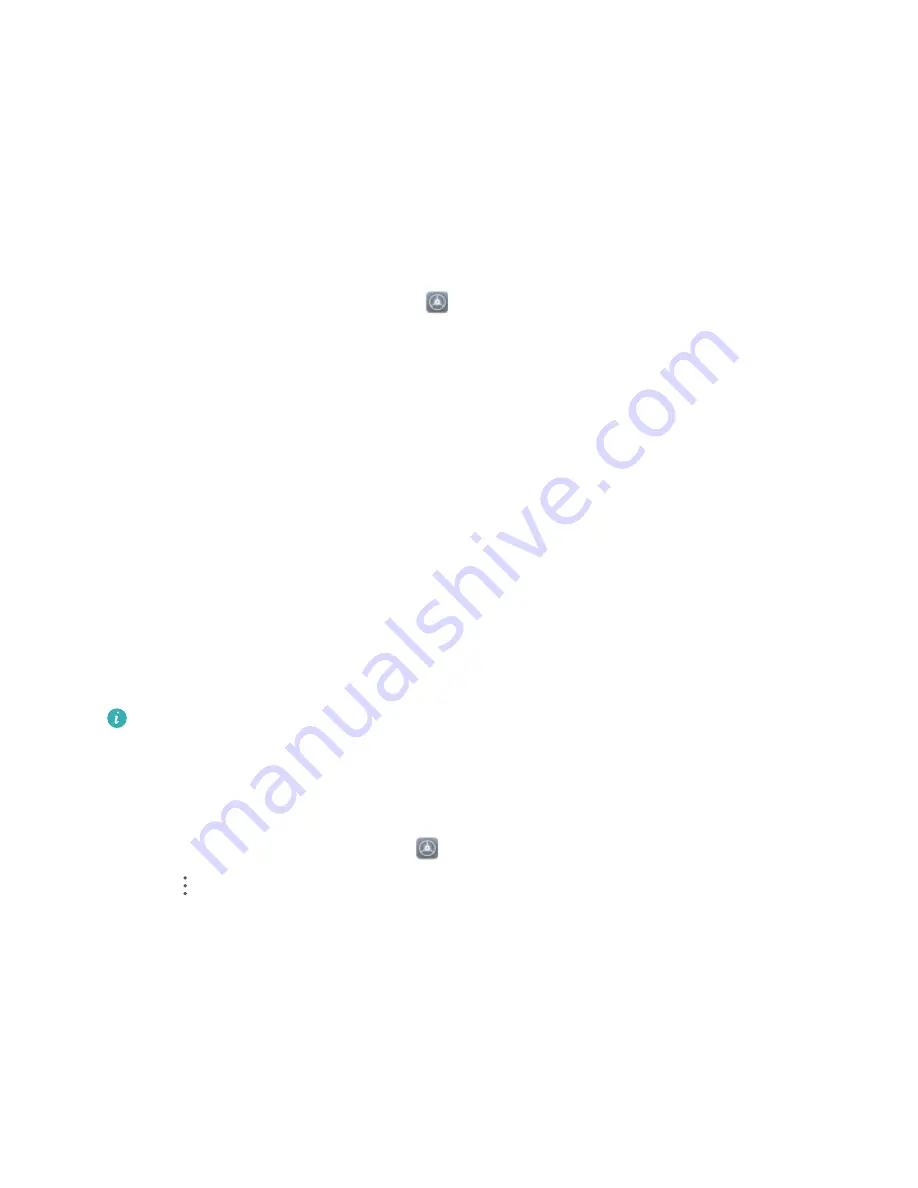
Security and Privacy
Enable or Disable Location Services
After obtaining the location information permission, apps can obtain your location at any time. If your
location information is obtained by a malicious app, you may be at risk of harm or fraud. You can
enable or disable location services as needed and regularly monitor and manage the allowed
permissions for your apps to protect your privacy and security.
Enable or disable location services: Open
Settings, go to Security & privacy > Location
access, and enable or disable Access my location. When location services are enabled, you can also
set the appropriate positioning mode. When location services are disabled, aside for pre-installed
software, your Tablet will stop all apps and services from collecting and using your location
information. The system will ask you to enable location services when you attempt to use these apps.
l
Use Wi-Fi and mobile networks: Calculates your Tablet's location using carrier base station
location information or nearby Wi-Fi router location information. The accuracy of the location
information depends largely upon location information gathered from the base station or Wi-Fi
network. Accuracy normally ranges from 100 meters to several kilometers. Network positioning has
low accuracy, but allows for positioning while indoors and uses less battery power.
l
Use GPS, Wi-Fi, and mobile networks: Combines the benefits of GPS positioning and networking
positioning for accurate indoor and outdoor positioning.
l
Use GPS only: Only uses satellites found by your Tablet's GPS to determine your position. No
network connection is needed. GPS satellite positioning is more accurate but also uses more battery.
It is accurate within tens of meters. However, indoor positioning may be inaccurate.
l
Features may vary depending on your carrier.
l
Mobile data is not supported on Wi-Fi only tablets.
l
Huawei only uses location data to provide you with necessary functions and services, not for
the purpose of identifying and collecting your private information.
Set indoor positioning assistance: Open
Settings, go to Security & privacy > Location
access >
> Scan settings, and enable or disable Wi-Fi and Bluetooth scanning. Scanning Wi-Fi
networks and Bluetooth devices will improve the accuracy of indoor positioning.
Use App Lock to Lock Important Apps
App lock allows you to set a password for your WeChat, Alipay, and other important apps. Once you
restart your Tablet or unlock the Tablet screen, you will be asked to enter your App lock password
when initially opening the apps. App lock enhances the protection of your private information and
prevents unauthorized access to important apps on your device.
55
Summary of Contents for MediaPad T5
Page 1: ...User Guide T5 ...
Page 61: ...Security and Privacy 57 ...