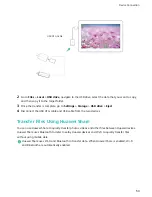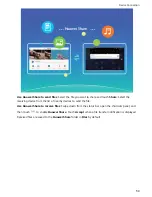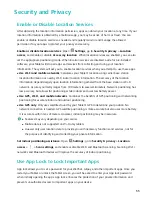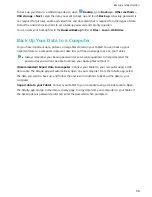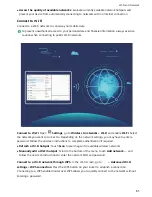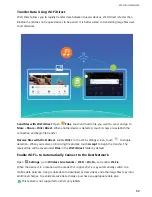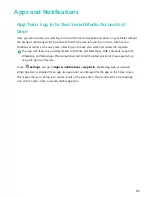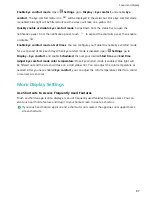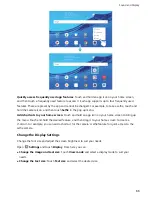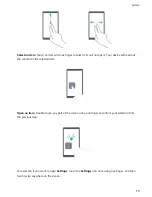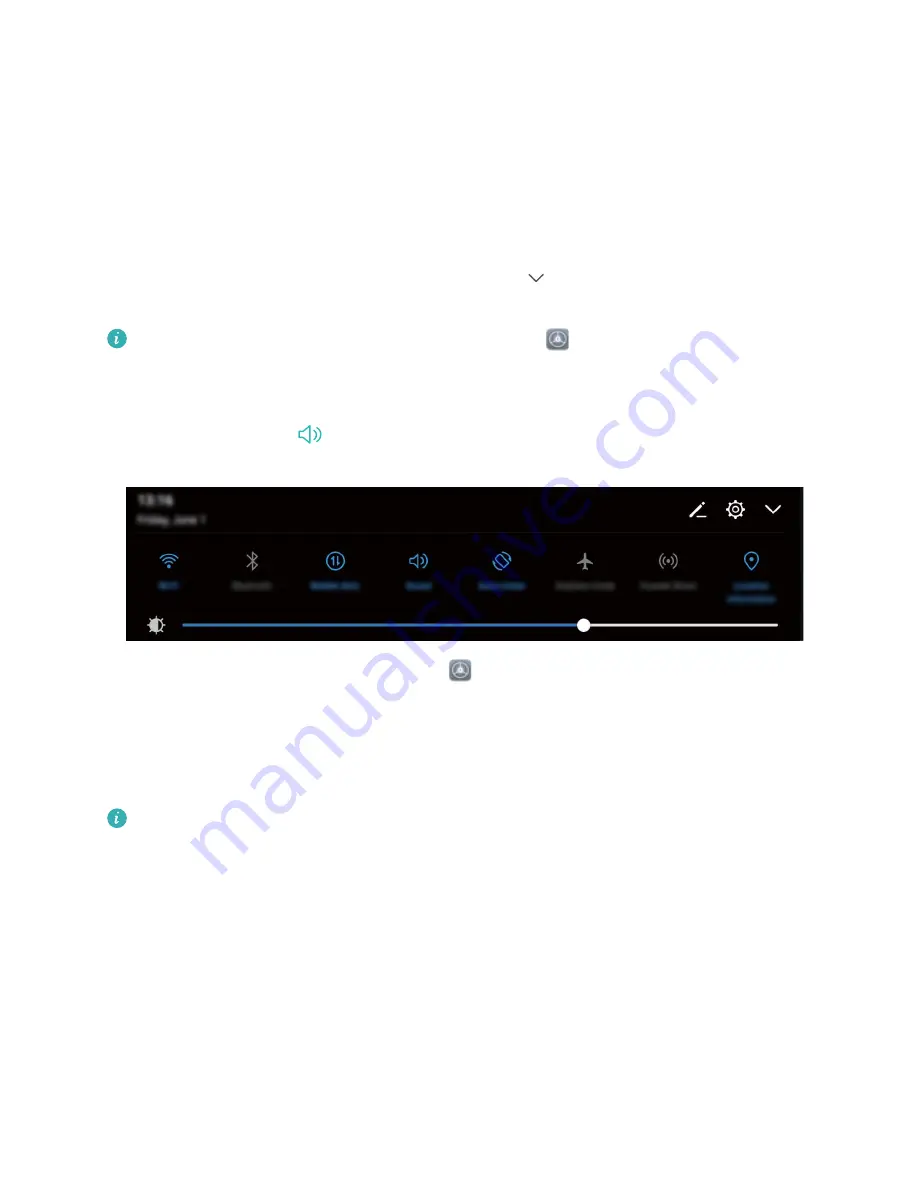
Sound and Display
Configure Your Sound Settings
When you are watching movies or playing games, your device will automatically switch to stereo
sound to enhance your audio experience. You can also set ringtones and audio reminders for a variety
of different scenarios.
Adjust system volume: Press a volume button and touch
to adjust your ringtone, media, alarm,
or call volume.
You can also adjust volume in your system settings. Open
Settings, touch Sound and drag
the volume slider to adjust your volume.
Switch between sound, vibration, and silent mode: Swipe down from the status bar and open
the shortcuts panel. Touch
to switch quickly between Sound, Silent and Vibration mode.
Enable keypad and notification tones: Open
Settings and go to Sound > More sound
settings to enable or disable keypad and notification tones.
Set your Tablet to Silent mode: From the Sound screen, enable Silent mode. After you enable
Silent mode, enable Vibrate in silent mode. Now when you receive an incoming call, your screen
will light up and your device will vibrate.
This feature is not supported on Wi-Fi only tablets.
Customize your ringtone and notification tone: From the Sound screen, select a custom ringtone
or use the Notification.
Enable Eye Comfort Mode to Prevent Eye Strain
Do your eyes get tired and sore after looking at your Tablet for a long time? Eye comfort mode can
effectively reduce blue-light and adjust the screen to warmer colors, relieving eye fatigue and
protecting your eyesight.
66
Summary of Contents for MediaPad T5
Page 1: ...User Guide T5 ...
Page 61: ...Security and Privacy 57 ...