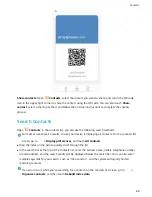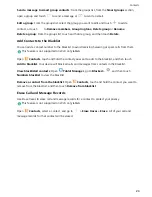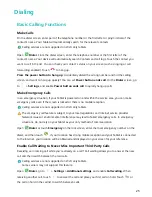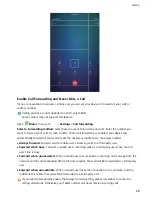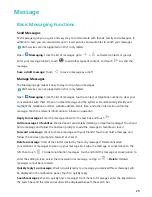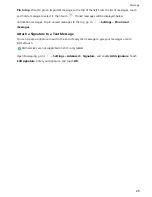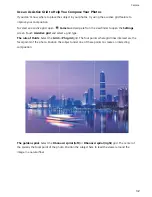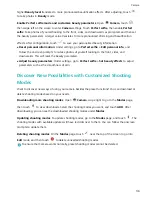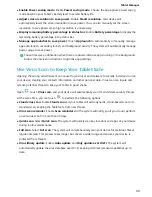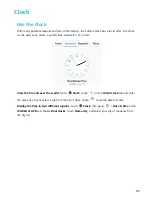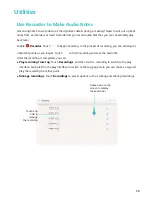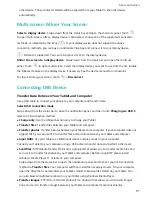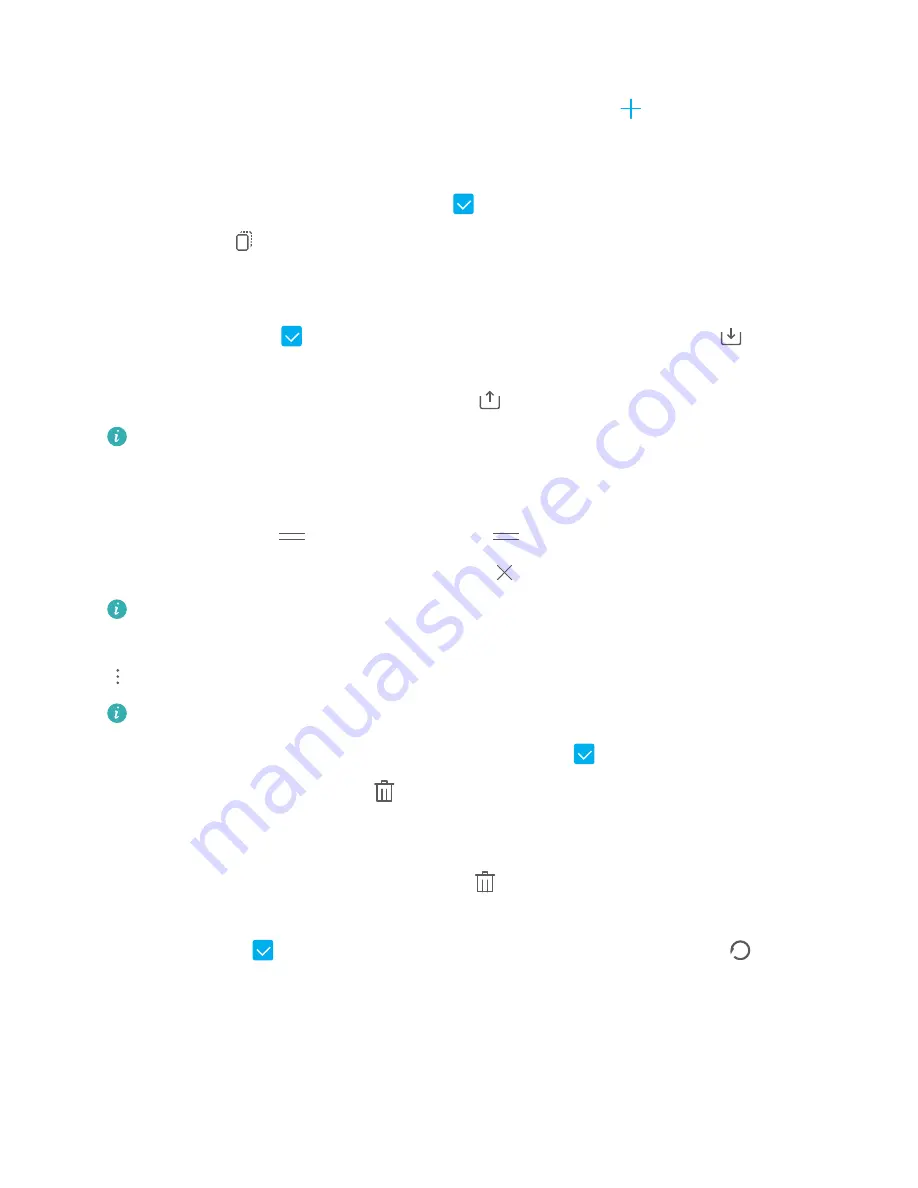
Organize Photo Albums
Add photos or videos to a new album: From the Albums tab, touch
, enter an album name,
and then touch OK. Select the images or videos that you want to add to the new album.
Move photos or videos: Combine photos and videos from separate albums for easier viewing. Open
an album, touch and hold a photo or video until
appears, and then select the photos or videos to
be moved. Touch
and select the destination album. After you move a photo or video, it will be
removed from the original album.
Declutter albums: If your album list is too cluttered, you can move some albums to Others. Touch
and hold an album until
appears, select the albums to be moved, and then touch
to move
the albums to Others. If you want to restore albums to their original location, open Others, touch
and hold the albums to be restored, and then touch
.
l
You cannot move the Camera, Camera videos or Screenshots albums to Others.
l
Moving an album created by a third-party app to Others will not affect the app.
Reorder albums: Move albums that you use frequently to the top of the list for easier viewing. Touch
and hold an album until
appears. Touch and hold
and drag with your finger to move an
album up or down the list. When you are done, touch
to save changes.
You cannot reorder the Camera, or Screenshots albums.
Hide albums: Hide private albums that you don't want others to see. From the Albums tab, go to
> Hide albums and toggle on the switches for albums that you want to hide.
You cannot hide the Camera, or Screenshots albums.
Delete photos or videos: Touch and hold a photo or video until
appears, select the photos or
videos to be deleted, and then touch
> Delete. Deleted photos and videos are kept in the
Recently deleted album and are marked with an icon that indicates the number of days before they
will be permanently deleted. To permanently delete photos or videos, go to Recently deleted, select
the photos or videos to be deleted, and then touch
> Delete.
Restore deleted photos and videos: Open the Recently deleted album and touch and hold a
photo or video until
appears. Select the photos or videos to be restored and touch
to
restore them to the original album. The original album will be recreated if it no longer exists.
Gallery
36
Summary of Contents for MediaPad T5
Page 1: ...User Guide T5 ...
Page 61: ...Security and Privacy 57 ...