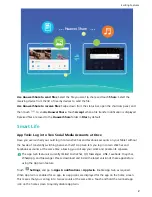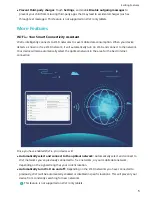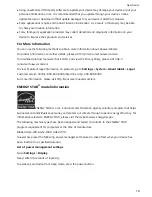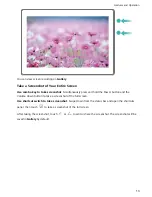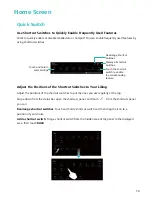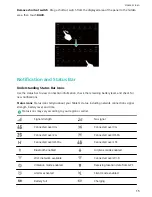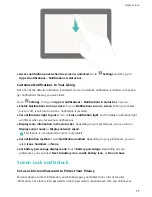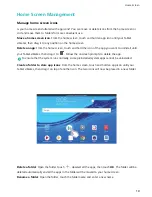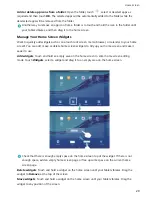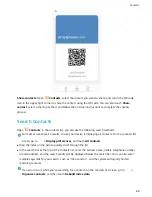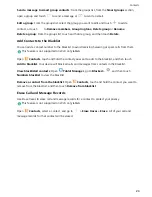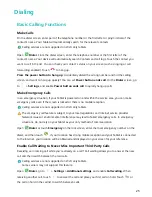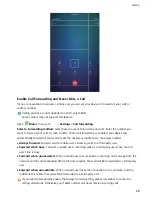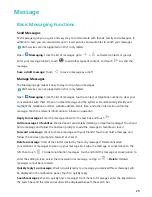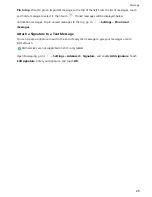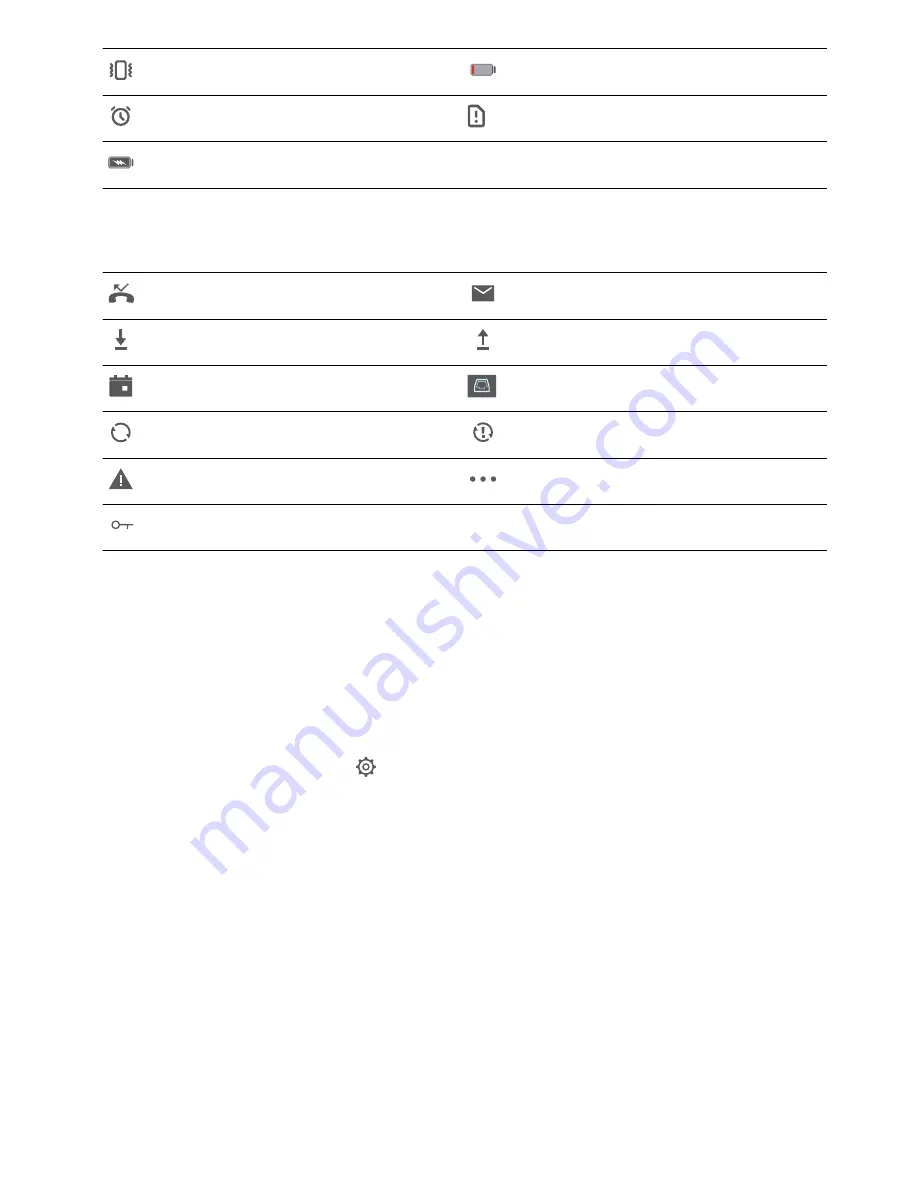
Vibration mode enabled
Battery low
Alarms activated
No SIM card found
Battery full
Notification icons: Notification icons are displayed on the left-hand side of the status bar when you
receive a new message, notification, or reminder.
Missed calls
New emails
Downloading data
Uploading data
Upcoming events
Tablet memory full
Synchronizing data
Synchronization failed
Log in or synchronization error
More notifications
Connected to a VPN
Open the Notification Panel to Get Important Information
Want to ensure that you do not miss out on any important notifications? From your Tablet's status
bar, you can view real time notification information and your device's operating status.
When there is a notification reminder, you can turn on the screen and swipe down from the status bar
to view the notification. You can access notification and status bar settings in the following ways:
l
Access notification panel settings when the screen is locked: Turn on the screen and swipe
down from the status bar, touch
, enter your password, and then go to Apps & notifications
> Notifications & status bar
Home Screen
16
Summary of Contents for MediaPad T5
Page 1: ...User Guide T5 ...
Page 61: ...Security and Privacy 57 ...