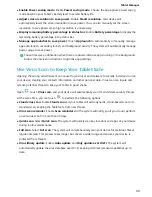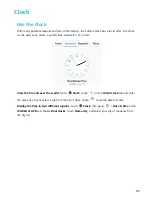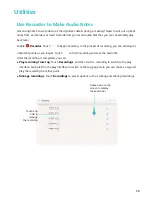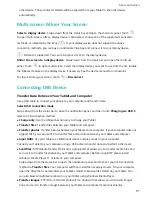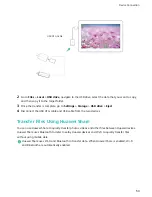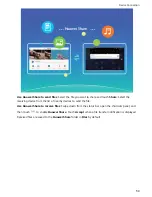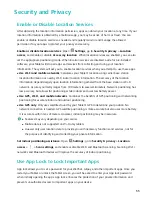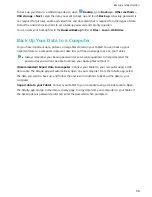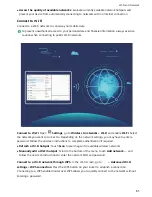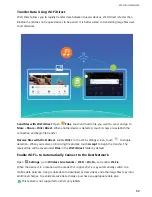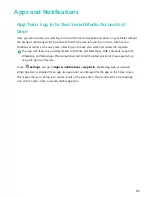other device. Those contacts selected will be exported from your Tablet to the other device
automatically.
Multi-screen: Mirror Your Screen
Select a display device: Swipe down from the status bar and open the shortcuts panel. Touch
to open multi-screen. After a display device is discovered, choose one of the supported connection
methods, as indicated by the icons (
). If your display device does not support the above
connection methods, you can buy an Android set-top box and connect it to your display device.
: Miracast is supported. You can mirror your screen to the display device.
Mirror the screen to a display device: Swipe down from the status bar and open the shortcuts
panel. Touch
to open multi-screen. Select the display device you want to use from the list. Enable
the Miracast feature on the display device if necessary. See the device manual for instructions.
To stop mirroring your screen, touch
> Disconnect.
Connecting USB Device
Transfer Data Between Your Tablet and Computer
Use a USB cable to connect your phone to your computer and transfer data.
Select USB connection mode
Swipe down from the status bar to open the notification panel, and then touch Charging via USB to
select a USB connection method.
l
Charge only: Use the USB connection only to charge your Tablet.
l
Transfer files: Transfer files between your Tablet and computer.
l
Transfer photos: Transfer pictures between your Tablet and a computer. If your computer does not
support MTP, you can use PTP to transfer files and pictures between your Tablet and computer.
l
Input MIDI: Use your Tablet as a MIDI input device and play music on your computer.
Connect your Tablet to your computer using a USB cable to transfer data and perform other tasks.
l
Send files: MTP (Media Transfer Protocol) is a protocol that allows you to transfer media files. You
can use it to transfer files between your Tablet and computer. Before using MTP, please install
Windows Media Player 11 or later on your computer.
Swipe down from the status bar to open the notification panel, and then set your USB connection
method to Transfer files. Your computer will then install the necessary drivers. On your computer,
open the drive that is named after your Tablet's model to browse files stored on your Tablet. You
can also browse multimedia content on your Tablet using Windows Media Player.
l
Transfer images: PTP (Picture Transfer Protocol) is a protocol that allows you to transfer images.
You can use it to transfer images between your Tablet and computer more conveniently.
Device Connection
51
Summary of Contents for MediaPad T5
Page 1: ...User Guide T5 ...
Page 61: ...Security and Privacy 57 ...