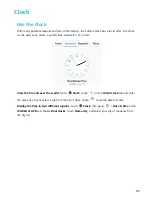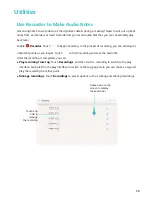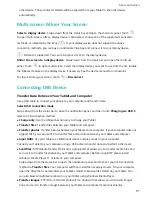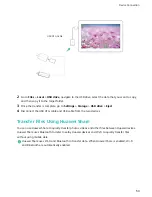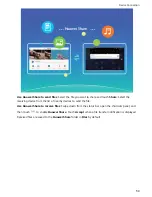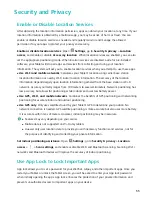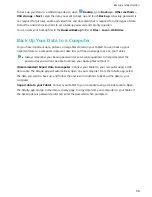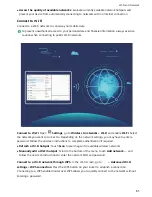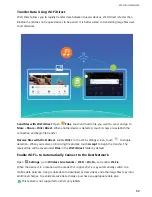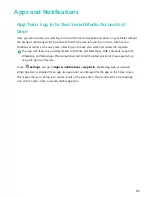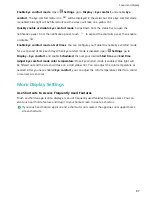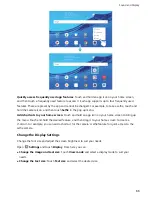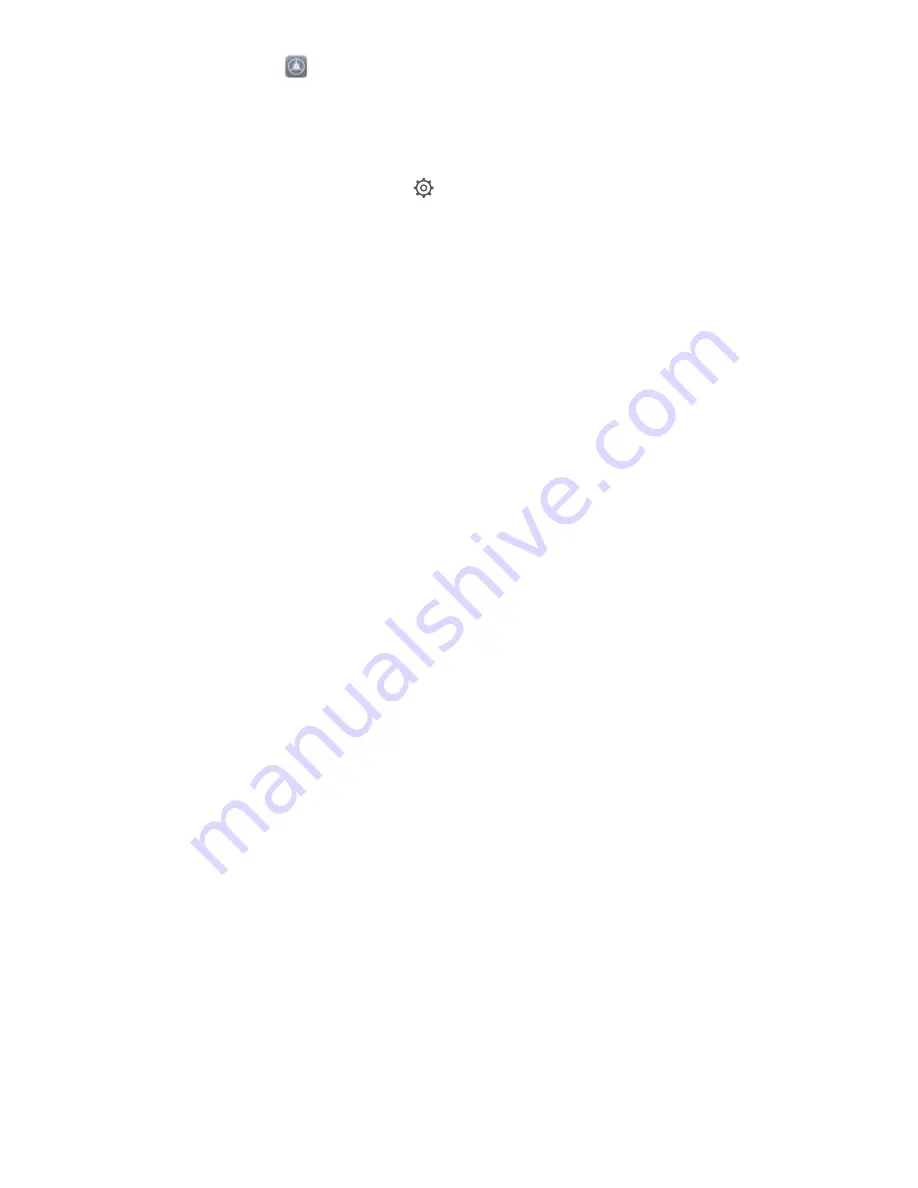
Enable App lock: Open
Settings. Go to Security & privacy > App lock, and follow the
onscreen instructions to set a password, then enable App lock for the apps you want to protect.
When you initially open a locked app, follow the onscreen instructions to enter your password and
the answer to your security question.
Modify your App lock password: Touch
on the App lock screen and touch Change password
or Change password protection to modify your App lock password.
More Security Settings
Enhanced Data Protection: Defend Your Privacy
Worried that your photos, bank account information, or other private data might get leaked if your
Tablet is lost or stolen? Huawei Tablets now feature security chips in addition to the combined
protection provided by the trusted root key and lock screen password. Whether your data is stored in
a microSD card or internal storage, it will receive the highest level of protection.
Stronger encryption and safeguards: Huawei Tablets use a hardware key that cannot be used to
decrypt data when separated from the Tablet. Based on the trusted root key, the encrypted
components are incorporated into the memory control chip to enhance the data protection capability
of the hardware. This works together with your lock screen password to protect your private data.
When you use PrivateSpace, Multi-user, encrypted microSD files, or other features to encrypt photos,
personal information, or other personal data, the only way your data can possibly be decrypted is if
the trusted root key, lock screen password, and security chip are simultaneously cracked.Not all
devices support microSD cards.
Security and Privacy
56
Summary of Contents for MediaPad T5
Page 1: ...User Guide T5 ...
Page 61: ...Security and Privacy 57 ...