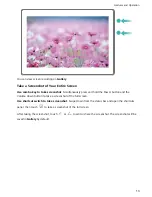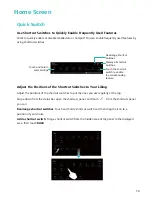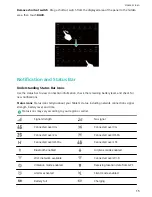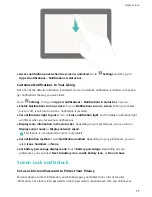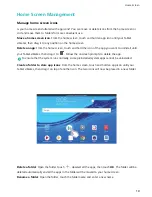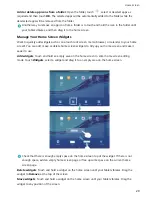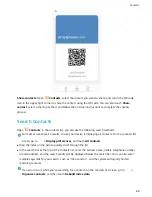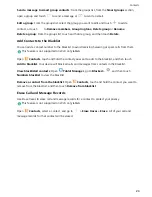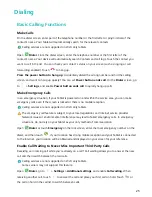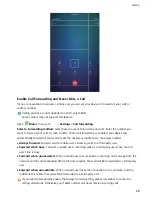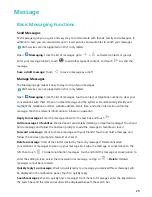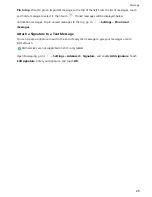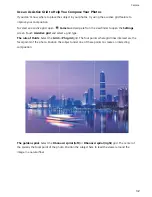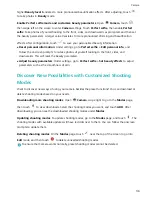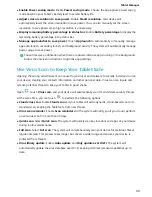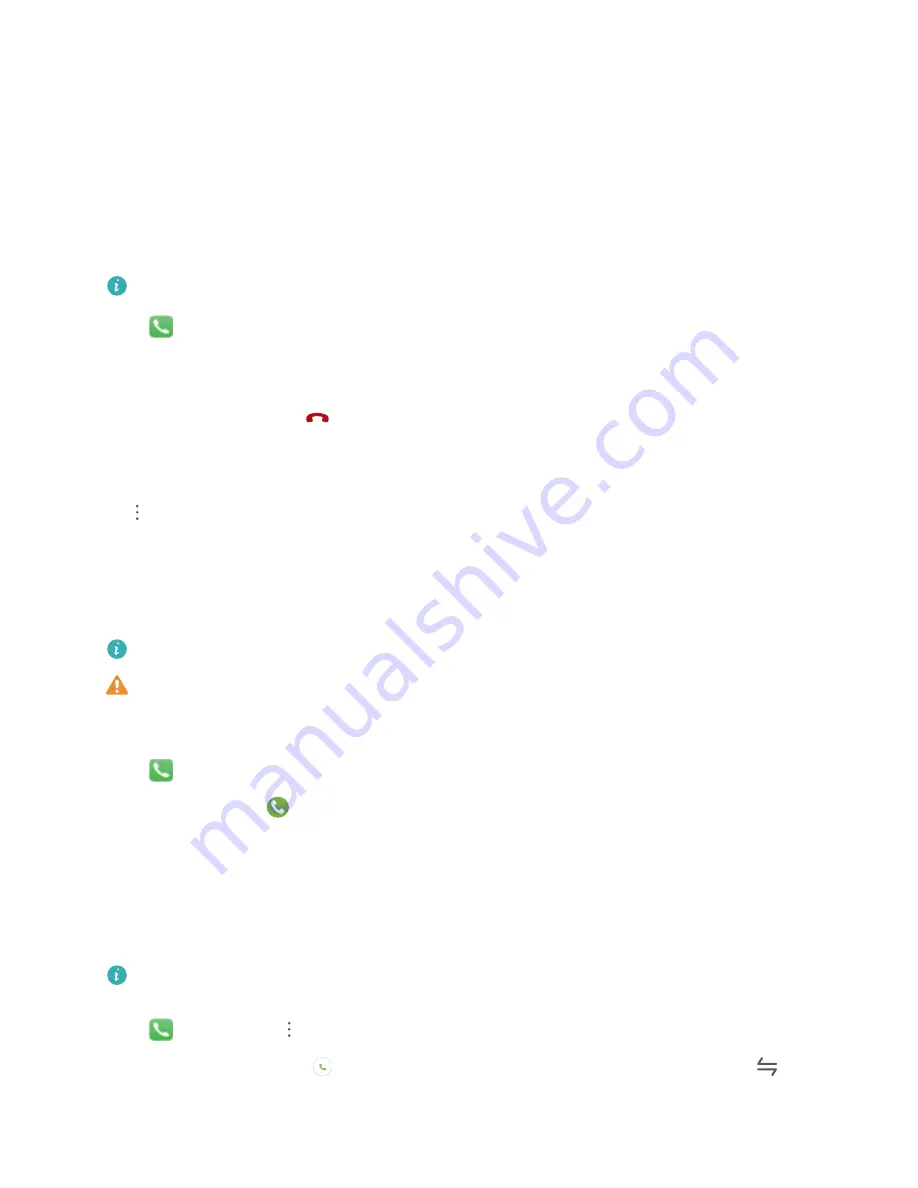
Dialing
Basic Calling Functions
Make Calls
On the dialer screen, enter part of the telephone number or the first letter or pinyin initials of the
contact's name. Your Tablet will automatically search for the relevant contacts.
Calling services are not supported on Wi-Fi only tablets.
Open
Dialer. From the dialer screen, enter the telephone number or the first letter of the
contact's name. Your device will automatically search Contacts and call logs. Touch the contact you
want to call in the list. You can check your contact's status on your screen (such as ringing or call
forwarding enabled). Touch
to hang up.
Press the power button to hang up: Accidentally dialed the wrong number and hid the calling
screen, and want to hang up quickly? You can set Power button ends call. On the Dialer screen, go
to
> Settings, and enable Power button ends call to quickly hang up calls.
Make Emergency Calls
In an emergency situation, if your Tablet is powered on and within the service area, you can make
emergency calls even if the screen is locked or there is no mobile reception.
Calling services are not supported on Wi-Fi only tablets.
The emergency call feature is subject to your local regulations and Internet service provider.
Network issues or environmental interference may lead to failed emergency calls. In emergency
situations, do not rely on your Tablet as your only method of communication.
Open
Dialer or touch Emergency on the lock screen, enter the local emergency number on the
dialer, and then touch
. If your location has strong mobile reception and your Tablet is connected
to the Internet, your location will be obtained and displayed on your screen for your reference.
Enable Call Waiting to Never Miss Important Third-Party Calls
Receiving an incoming call while you're already on a call? Call waiting allows you to answer the new
call and then switch between the two calls.
Calling services are not supported on Wi-Fi only tablets.
Some carriers may not support this feature.
Open
Dialer, go to
> Settings > Additional settings, and enable Call waiting. When
receiving another call, touch
to answer the call and place your first call on hold. Touch
or
the call on hold in the call list to switch between calls.
25
Summary of Contents for MediaPad T5
Page 1: ...User Guide T5 ...
Page 61: ...Security and Privacy 57 ...