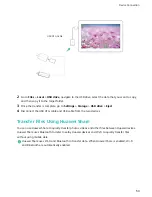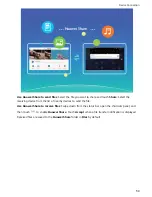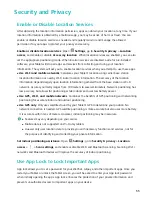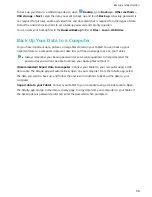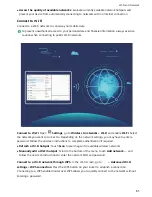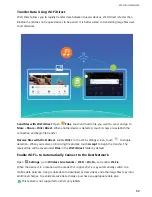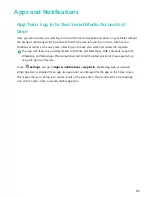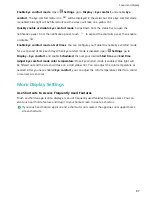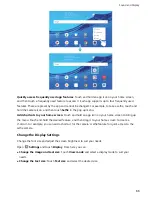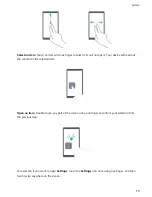Enable Eye comfort mode: Open
Settings, go to Display > Eye comfort, and enable Eye
comfort. The Eye comfort mode icon
will be displayed in the status bar. Once Eye comfort mode
is enabled, blue light will be filtered out and the screen will take on a yellow tint.
Quickly enable or disable Eye comfort mode: Swipe down from the status bar to open the
notification panel. From the notification panel, touch
to expand the shortcuts panel, then enable
or disable
.
Enable Eye comfort mode at set times: You can configure your Tablet to enable Eye comfort mode
for a set period of time each day. When Eye comfort mode is disabled, open
Settings, go to
Display > Eye comfort, and enable Scheduled, then set your desired Start time and End time.
Adjust Eye comfort mode color temperature: Once Eye comfort mode is enabled, blue light will
be filtered out and the screen will take on a mild yellow tint. You can adjust the color temperature as
needed. After you have enabled Eye comfort, you can adjust the color temperature slider for a cooler
or warmer screen color.
More Display Settings
Use Shortcuts to Access Frequently Used Features
Touch and hold an app icon to display a menu of frequently used features for quick access. You can
also touch and hold a feature and drag it to your home screen to create a shortcut.
If you touch and hold an app icon and a shortcut is not created, the app does not support home
screen shortcuts.
Sound and Display
67
Summary of Contents for MediaPad T5
Page 1: ...User Guide T5 ...
Page 61: ...Security and Privacy 57 ...