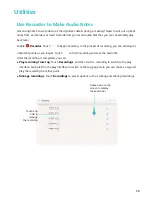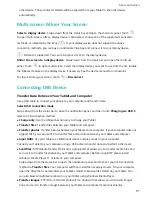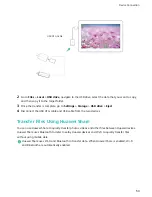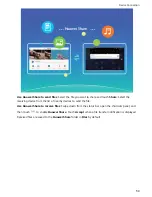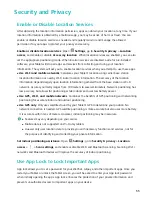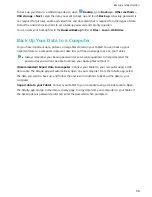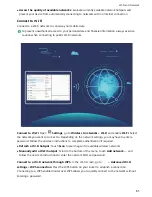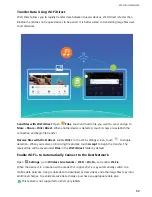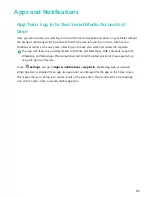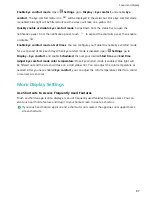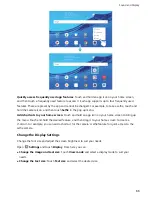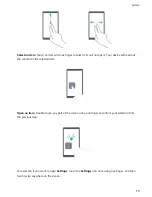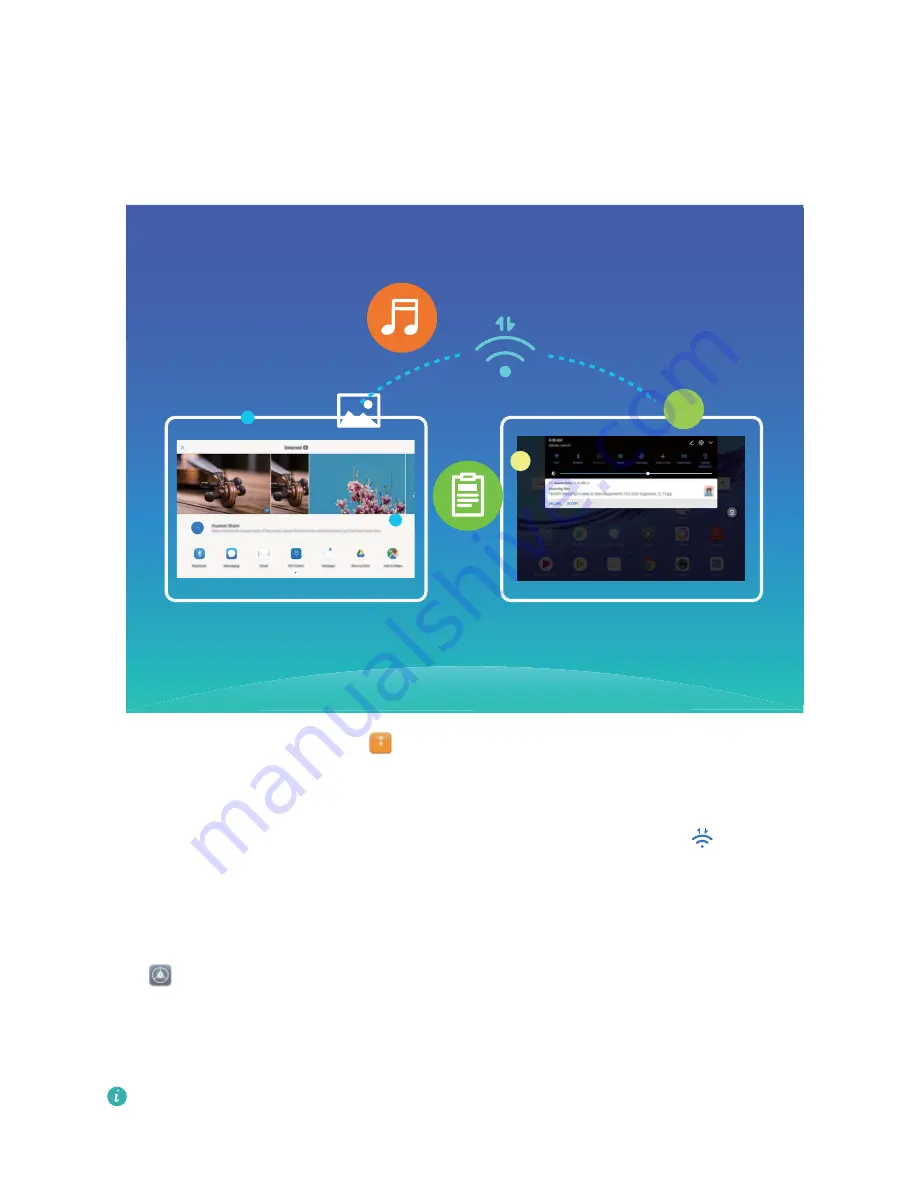
Transfer Data Using Wi-Fi Direct
Wi-Fi Direct allows you to rapidly transfer data between Huawei devices. Wi-Fi Direct is faster than
Bluetooth and does not require devices to be paired. It is better suited to transferring large files over
short distances.
Send files with Wi-Fi Direct: Open
Files, touch and hold a file you want to send, and go to
More > Share > Wi-Fi Direct. When another device is detected, touch its name to establish the
connection and begin file transfer.
Receive files with Wi-Fi direct: Enable Wi-Fi. In the Wi-Fi settings screen, touch
to enable
detection. When you receive an incoming file prompt, touch Accept to begin the transfer. The
received file will be saved under Files in the Wi-Fi Direct folder by default.
Enable Wi-Fi+ to Automatically Connect to the Best Network
Open
Settings, go to Wireless & networks > Wi-Fi > Wi-Fi+, and enable Wi-Fi+.
When the device is in a location with a weak Wi-Fi signal, Wi-Fi+ may automatically switch to a
mobile data network. Using mobile data to download or view videos and other large files may incur
additional charges. To avoid excessive data charges, purchase an appropriate data plan.
This feature is not supported on Wi-Fi only tablets.
Wi-Fi and Network
62
Summary of Contents for MediaPad T5
Page 1: ...User Guide T5 ...
Page 61: ...Security and Privacy 57 ...