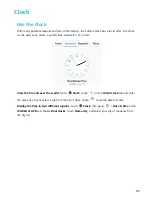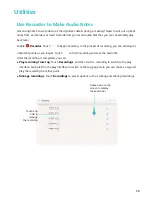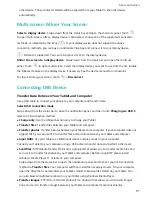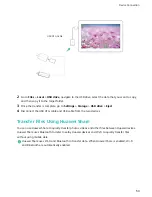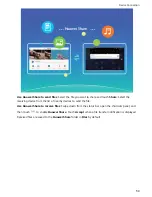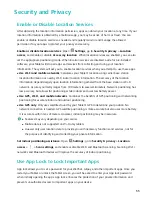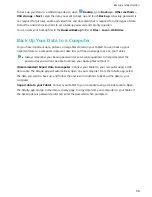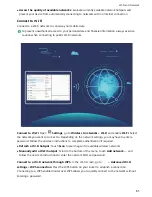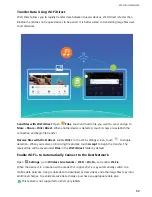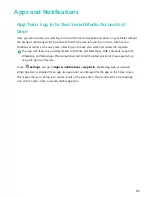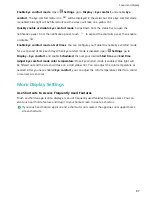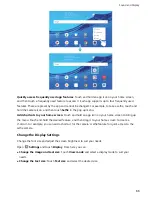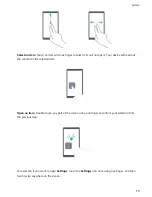To back up your data to a USB storage device, open
Backup, go to Back up > Other methods >
USB storage > Next, select the data you want to back up and touch Back up. A backup password is
not required for pictures, audio and video files, and documents but is required for other types of data.
Follow the onscreen instructions to set a backup password and security question.
You can view your backup files in the Huawei\Backup folder of Files > Local > USB drive.
Back Up Your Data to a Computer
Do you have important data, pictures, or large files stored on your Tablet? You can back up your
important data to a computer to prevent data loss and free up storage space on your Tablet.
l
Always remember your backup password or set security questions to help remember the
password as you will not be able to retrieve your backup files without it.
(Recommended) Export data to computer: Connect your Tablet to your computer using a USB
data cable. The HiSuite app will automatically open on your computer. From the HiSuite app, select
the data you want to back up, and follow the onscreen instructions to back up the data to your
computer.
Import data to your Tablet: Connect your Tablet to your computer using a USB data cable. Open
the HiSuite app and go to the data recovery page to copy data from your computer to your Tablet. If
the backup data is password protected, enter the password when prompted.
Backup and Restoration
59
Summary of Contents for MediaPad T5
Page 1: ...User Guide T5 ...
Page 61: ...Security and Privacy 57 ...