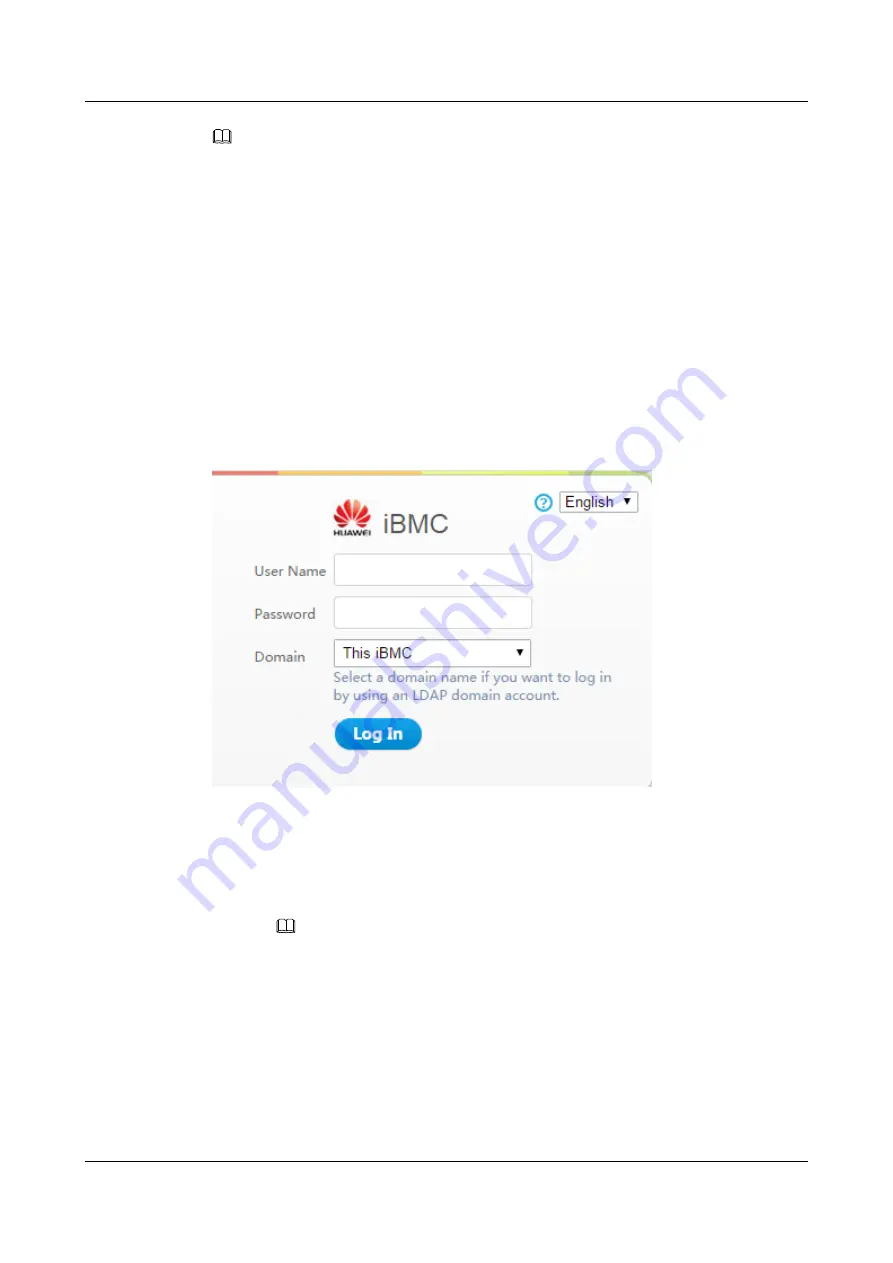
NOTE
l
If the language of the browser you use to log in to the iBMC WebUI is not Chinese, English, or
Japanese, upgrade the iBMC to V260 or later. Otherwise, the login page may fail to display.
l
If the message "There is a problem with this website's security certificate" is displayed, click
Continue to this website (not recommended)
.
l
If a security alert is displayed, you can ignore this message or perform any of the following to shield
this alert:
–
Import a trust certificate and a root certificate to the iBMC.
For details, see "Importing the iBMC Trust Certificate and Root Certificate" in the
.
–
If no trust certificate is available and can ensure network security, add the iBMC to the
Exception Site List
on Java Control Panel or reduce the Java security level.
This operation, however, poses security risks. Exercise caution when performing this
operation.
Figure 12-1
iBMC UI for login
Step 5
Log in to the iBMC WebUI.
l
Log in as a local user.
a.
Select the language to be used.
b.
Enter the user name and password.
NOTE
n
The system provides a default user of the administrator group. The default user name is
Administrator
, and the default password is
Admin@9000
.
n
If
Domain
is
This iBMC
, the maximum length of the user name is 20 characters.
n
If
Domain
is not
This iBMC
, the maximum length of the user name is 255 characters.
c.
Select
This iBMC
or
Automatic matching
from the
Domain
drop-down list.
d.
Click
Log In
.
After the login is successful, the
Information
page is displayed. The user name is
displayed in the upper right corner.
FusionServer Pro CH121 V5 Compute Node
User Guide
12 Common Operations
Issue 06 (2019-08-10)
Copyright © Huawei Technologies Co., Ltd.
137






























