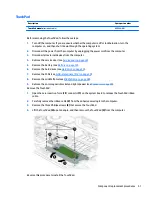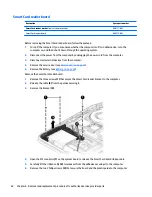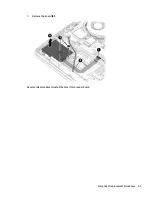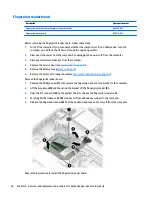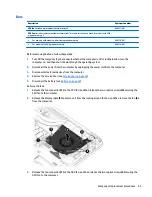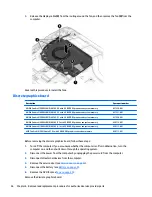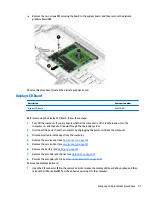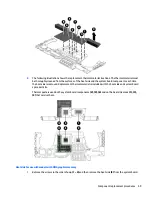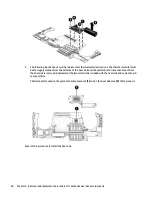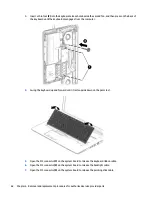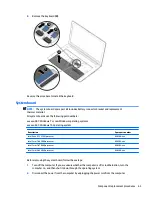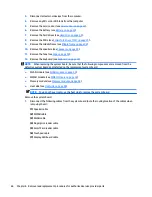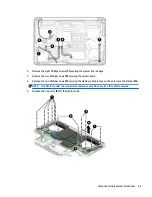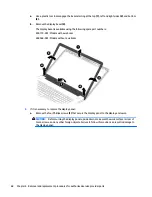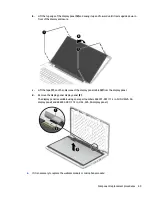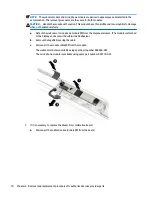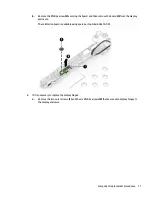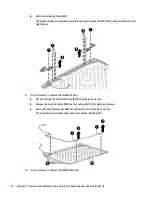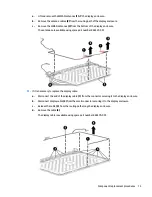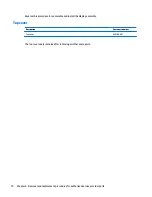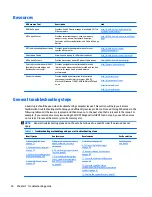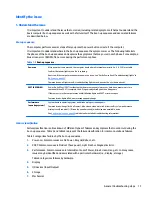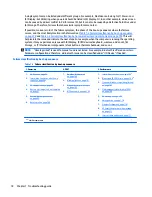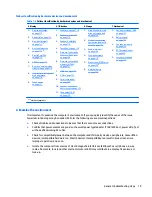2.
Remove the eight Phillips screws (1) securing the system board edges.
3.
Remove the two Phillips screws (2) securing the system board.
4.
Remove the two Phillips screws (3) securing the display cable bracket, and then remove the bracket (4).
NOTE:
Use flat tool under the connector to remove evenly. Do not pull on the cable to remove.
5.
Release the connector (5) for the display cable.
Component replacement procedures
65