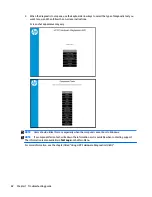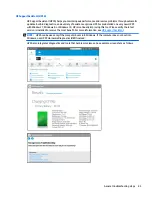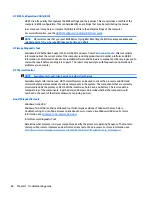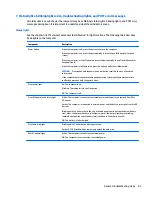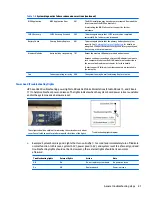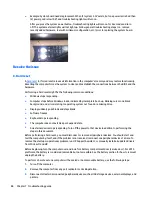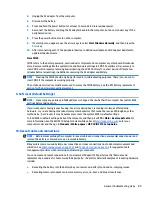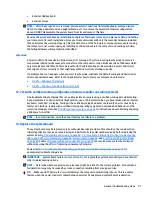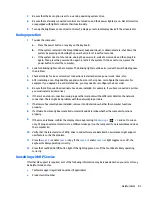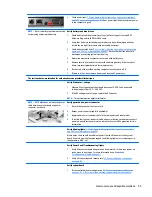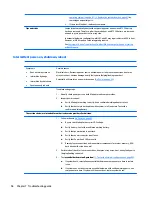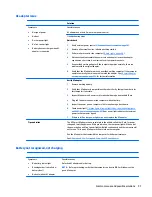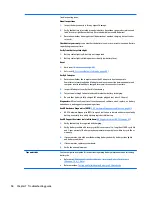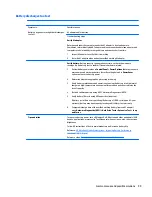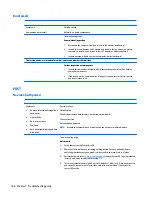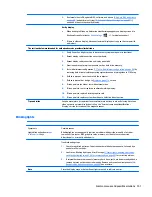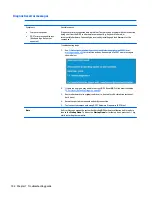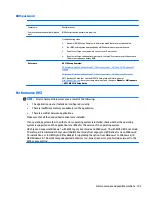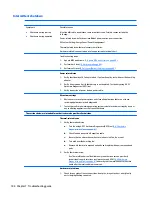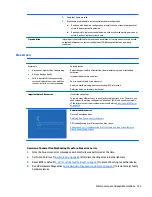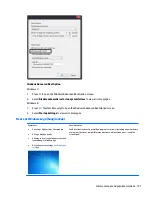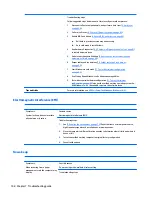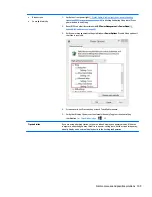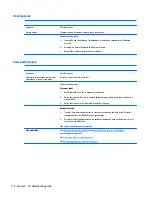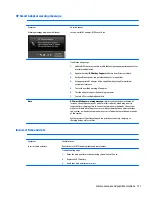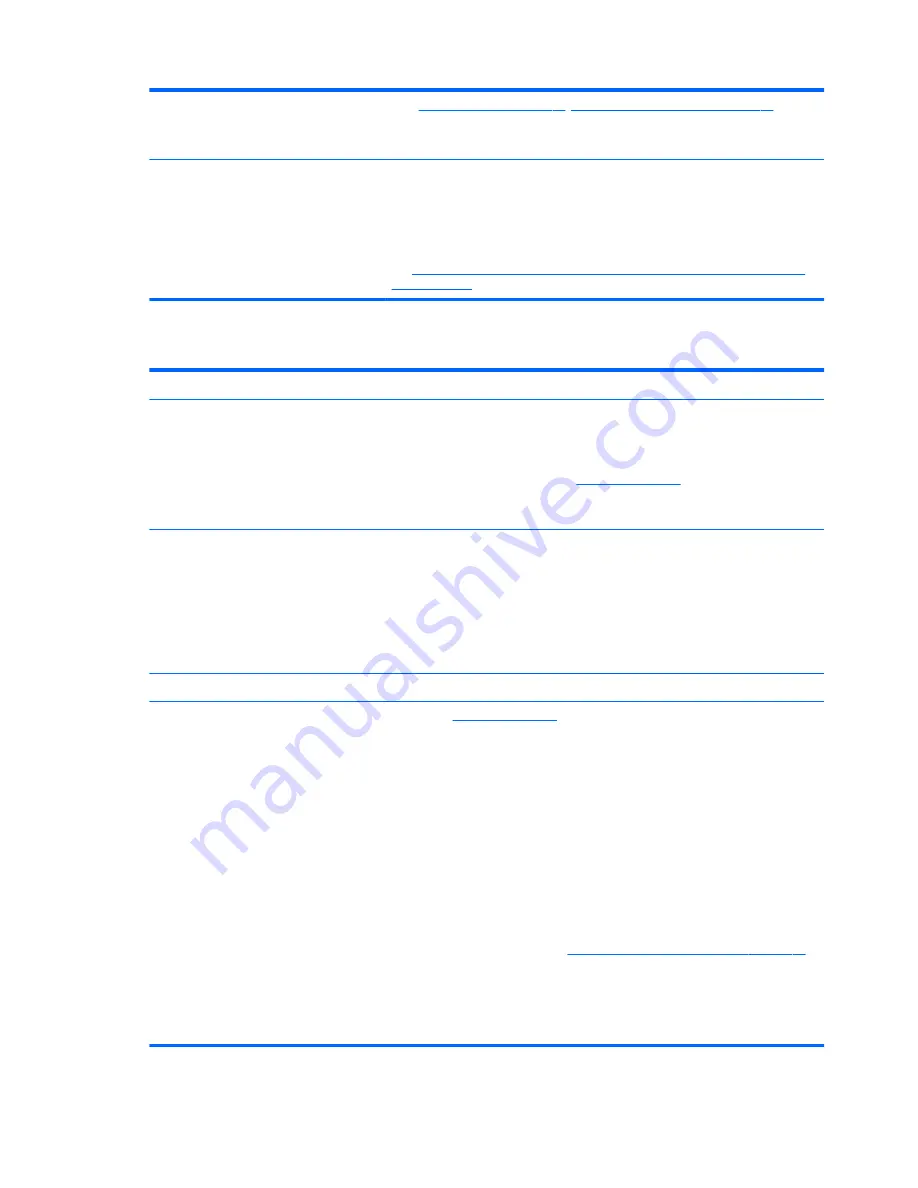
operating system) on page 91
,
13. Replace the system board on page 91
) by
removing nonessential parts.
2.
If there is still no boot, replace system board.
Tips and tricks
Computer automatically boots without pressing power button when RTC 3V battery
has been removed. Therefore, after the service door and RTC 3V battery are removed,
no need to press power button from top side.
In essential hardware configuration, mWS G1 and G2 may require discrete GPU to boot.
However, mWS G3 can boot with integrated graphics.
See
Overview of How to Troubleshoot Problems When a Computer Does Not Start Up
or Boot Properly
Intermittent power-on, shutdown, reboot
Symptoms
●
Does not always turn on
●
Intermittently hangs
●
Intermittently shuts down
●
Spontaneously reboots
Possible causes
Electrical short, fluctuating power source, unstable power rails, loose connections, bent pins,
stray wires, dust, obvious damage, nearly faulty parts (bulging/leaking capacitor).
Potentially will turn into a no power issue soon (
No Power on page 94
).
Troubleshooting steps
1.
Visually check power ports on both AC adapter and computer sides.
2.
Inspect power sources:
a.
Verify AC adapter working correctly. Use a confirmed working adapter to test.
b.
Verify that battery is not depleted while system is in Sleep state. Test with a
confirmed working battery.
The sections below are intended for authorized service providers/technicians.
1.
Follow actions in
No Power on page 94
.
a.
Be sure that AC adapter has correct DC voltage.
b.
Verify battery - test with a confirmed working battery.
c.
Verify that power button is not stuck.
d.
Verify that power connector is not loose.
e.
Verify that Power Good LEDs are solid.
f.
Remedy loose connections and reseat major components (processor, memory, GPU,
hard drive/solid-state drive, etc).
2.
Perform visual check for loose connections, bent pins, stray wires, dust, nearly faulty parts
(bulging/leaking capacitor).
3.
Test essential hardware configuration (
11. Test with minimum configuration on page 90
)
a.
If system boots, reinstall nonessential hardware one component at a time to isolate
issue.
b.
If system does not boot, replace essential hardware with verified working parts, one
component at a time. If system still does not boot, replace system board.
96
Chapter 7 Troubleshooting guide