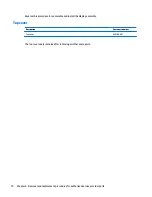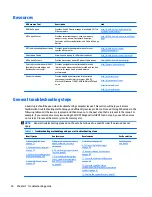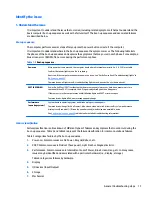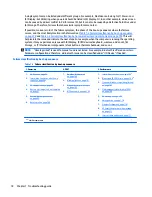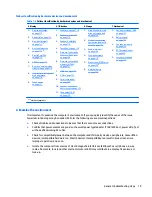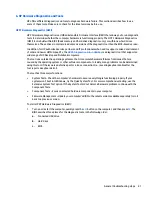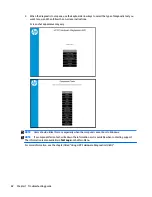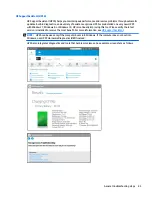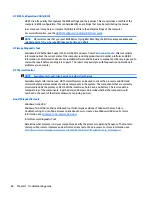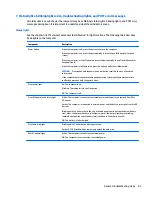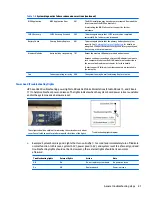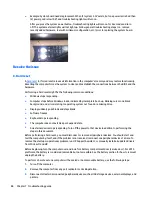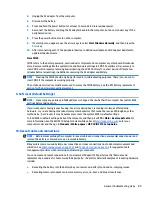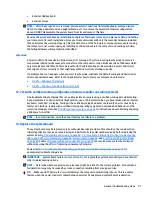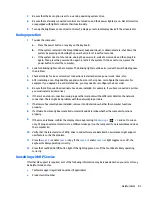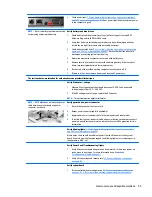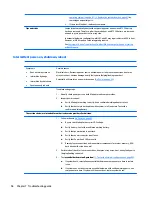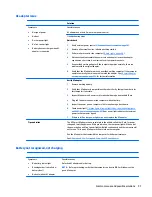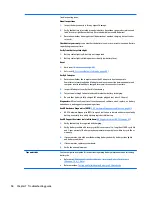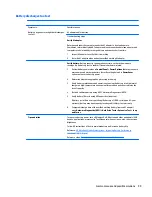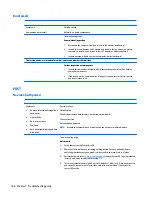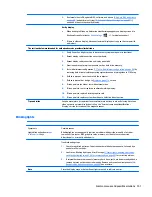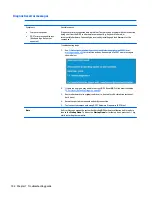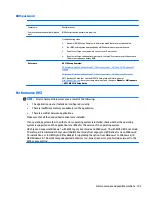●
Example: System board needs replacement. When (1) system 3.3V exists, but one power rail is bad then
(2) power good is low (0V), and troubleshooting lights will turn on.
After you press the system power button, troubleshooting lights will turn on for 5 seconds and turn
off. The system external lights will not light up. Follow general troubleshooting steps (i.e., remove
recently added hardware, test with minimum configuration, etc.) prior to replacing the system board.
Resolve the issue
8. Hard reset
A
hard reset
(or forced reset) erases all information in the computer's memory and may restore functionality.
Resetting the computer forces the system to clear and reestablish the connections between the BIOS and the
hardware.
Performing a hard reset might fix the following common conditions:
●
Windows stops responding.
●
Computer stops before Windows loads, indicated by incomplete boot-up, blinking cursor on a black
background, and errors relating to operating system not found or a missing drive.
●
Display suddenly goes blank and stays blank.
●
Software freezes.
●
Keyboard stops responding.
●
The computer does not exit Sleep or Suspend state.
●
An external device stops responding. Turn off the power to that device in addition to performing the
steps in this document.
Before performing a hard reset, you must disconnect or remove all peripheral devices. You should start and
test the computer by itself, and if the problem is not resolved, reconnect one peripheral device at a time. To
resolve the startup or operational problem, run HP Support Assistant, or manually install all updated drivers
from Microsoft and HP.
Before beginning, turn the computer over and look for a battery compartment door (service door). For 2015
platforms, the battery is considered removable but not accessible. See the battery section for how to remove/
unplug the battery.
To perform a hard reset on a computer with a sealed or non removable battery, use the following steps:
1.
Turn off the computer.
2.
Remove the computer from any port replicator or docking station.
3.
Disconnect all external connected peripheral devices such as USB storage devices, external displays, and
printers.
88
Chapter 7 Troubleshooting guide