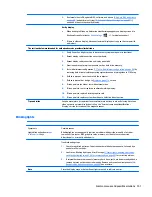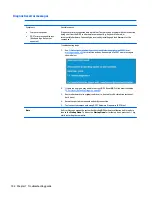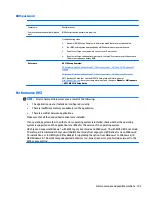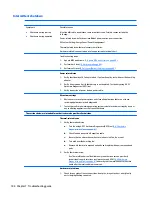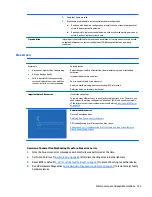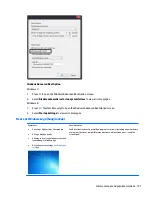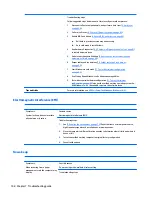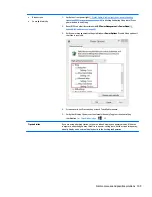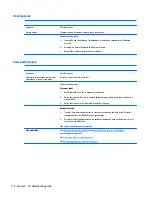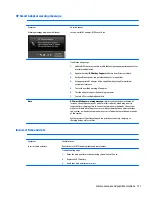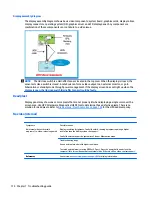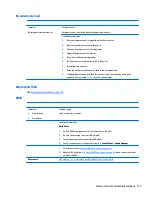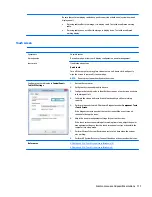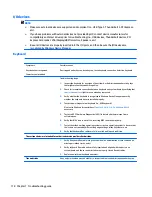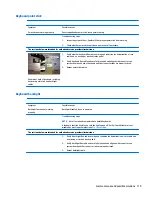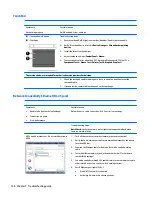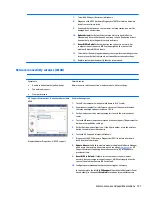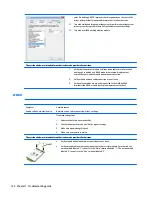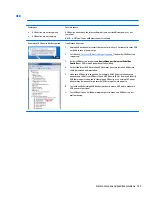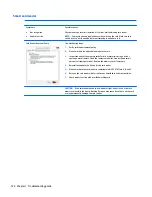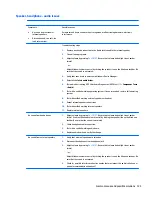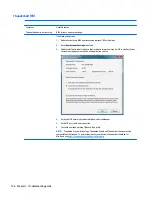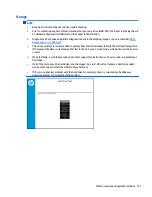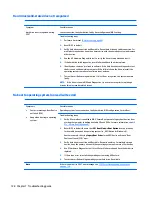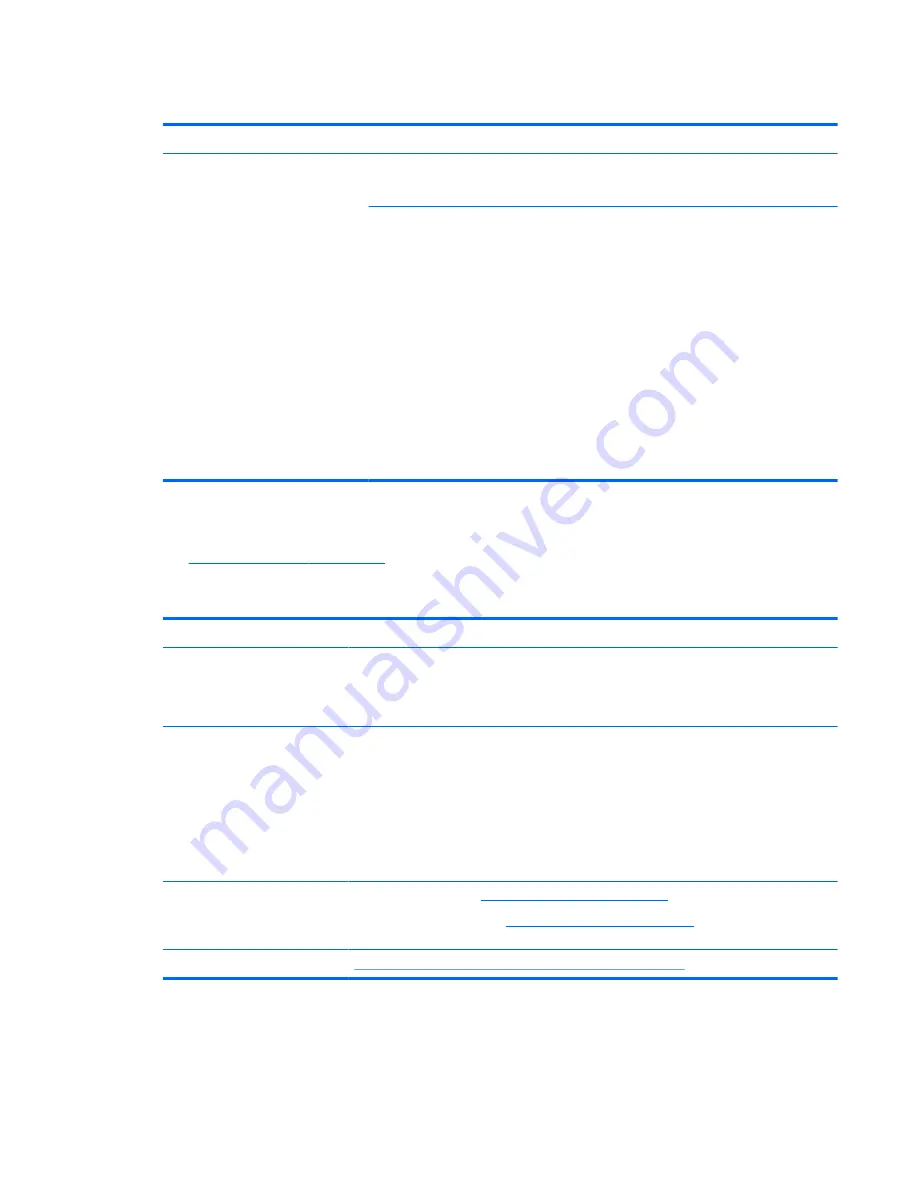
No video (external)
Symptom
No image on external monitor
Possible causes
External monitor, resolution, display configuration, drivers.
Troubleshooting steps
1.
Be sure external monitor is compatible with the computer.
2.
Be sure that external monitor is turned on.
3.
Press any key to get out power saving mode.
4.
Adjust the brightness of the monitor.
5.
Test with a verified working monitor.
6.
Test the monitor via internal ports (VGA, DP ports).
7.
Install latest video driver.
8.
Reset the screen resolution as described in the documentation.
9.
Configure display choice, and then force output to external video by closing the
notebook lid or pressing
Fn + F4
to switch screen output.
DisplayPort/VGA
See
No video (external) on page 115
.
HDMI
Symptoms
●
Display issue
●
Sound issue
Possible causes
Cable, connection, settings.
Troubleshooting steps
Quick Check
1.
Verify HDMI device input source is set correctly (i.e., HDMI1).
2.
Be sure you are using the correct HDMI cable.
3.
Check connection and reconnect the HDMI cable.
4.
Verify if sound output is configured correctly in Control Panel > Sound Manager.
1.
Perform hard reset (
4. Update BIOS and drivers on page 80
).
2.
Update BIOS and drivers (
4. Update BIOS and drivers on page 80
) when sound is heard but
no video on HDTV.
References
HP Notebook PCs - Troubleshooting HDMI Display and Sound Issues
Common issues and possible solutions 115