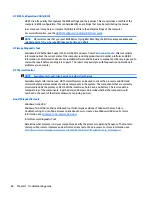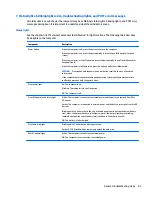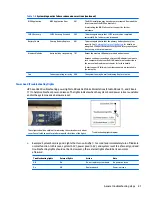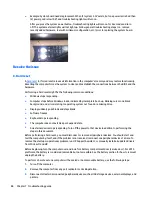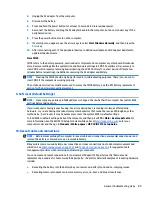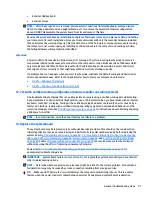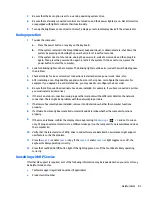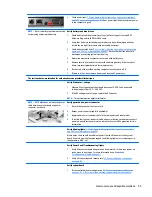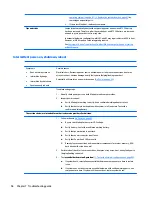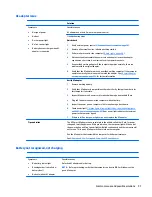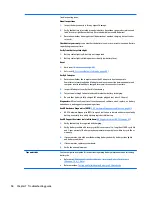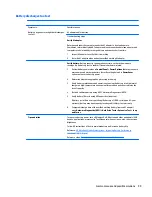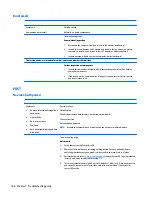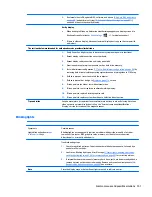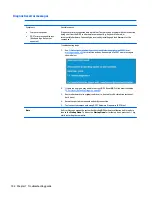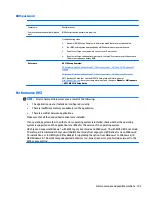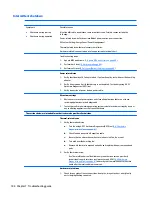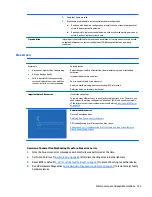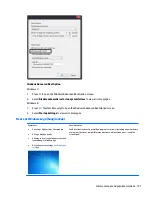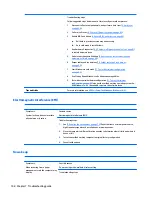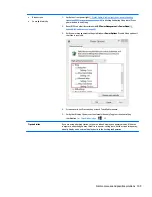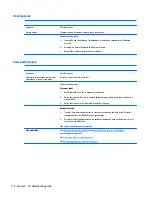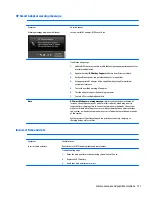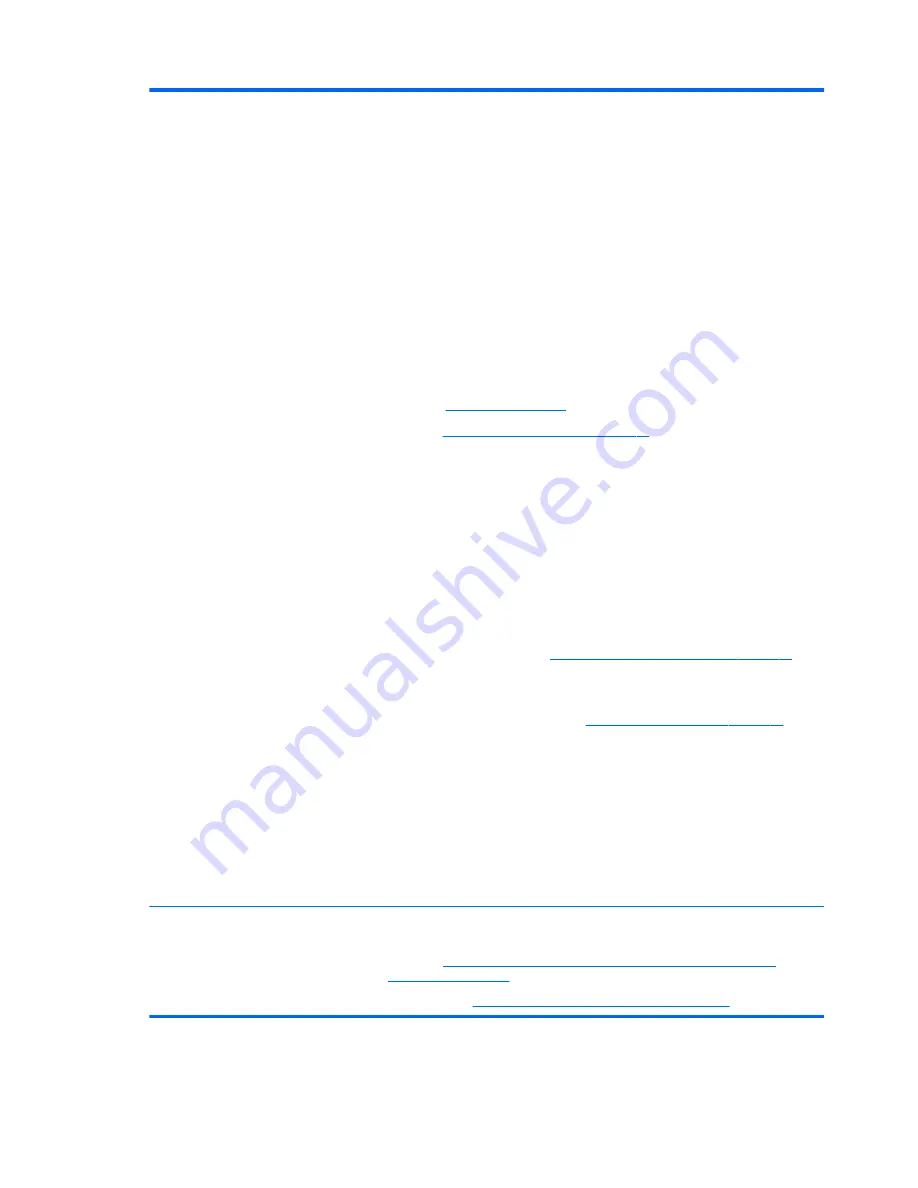
Troubleshooting steps
Visual inspections
1.
Inspect battery connectors for any signs of damage.
2.
Verify that battery is installed properly in battery bay without gap or obstructions and
latch locks are tight. Reseat battery (for models with removable batteries).
3.
Determine whether battery gets hot (batteries heat up when charging, but not too hot
to touch).
Check battery warranty to see whether the battery is new or its warranty is expired. Battery
capacity degrades over time.
Verify front battery status light
1.
Battery status light is off: battery not recognized.
2.
Battery status light is blinking amber: critically low battery level.
Reset
1.
Hard reset (
8. Hard reset on page 88
)
2.
Soft reset (
9. Soft reset (Default Settings) on page 89
)
Verify AC adapter
1.
Determine whether the computer needs the AC adapter to boot and operate.
Sometimes, intermittently bad AC adapter and loose connection between adapter and
computer results in inability to charge battery which causes short run time.
2.
Inspect AC adapter to verify that it is functioning.
3.
Test with a working AC adapter and confirm whether battery is charging.
4.
Be sure that battery is fully charged (AC adapter plugged in at least 2.5 hours).
Diagnostics: HP tools will report results such as passed, calibrate, weak, replace, no battery
and unknown, and suggest corresponding actions.
Use HP Hardware Diagnostics (UEFI) (
6. HP Hardware Diagnostics and Tools on page 81
)
●
HP PC Hardware Diagnostics (UEFI) is a good tool to use to isolate and determine faulty
battery, especially for quickly discharging (short life) battery.
Use HP Support Assistant tools in Windows (
HP Support Assistant (HPSA) on page 83
)
1.
Verify that battery is recognized and charging.
2.
Verify battery condition if battery cycle life is over specs (i.e., long life of 1000-cycle life
and 3-year warranty). Battery may have premature capacity loss within its cycle life or
warranty.
3.
If issue remains, test with a verified working battery and verify battery status lights
and battery conditions.
4.
If issue remains, replace system board.
5.
Verify the new replacement.
Tips and tricks
See the computer user guide for instructions regarding battery maintenance and increasing
battery life.
●
Reference:
HP Notebook Mobile Workstations - Improving Battery Performance
(Windows 10, 8, 7, Vista)
●
Reference video:
Testing and Calibrating the Battery on PC Notebooks
98
Chapter 7 Troubleshooting guide