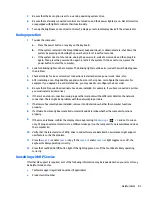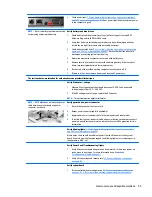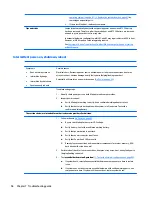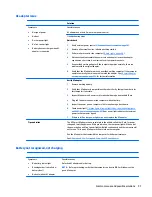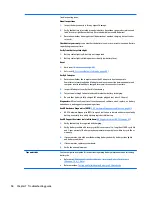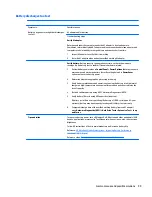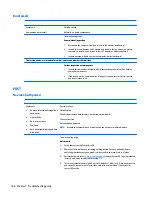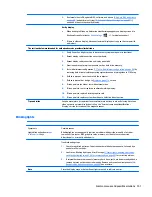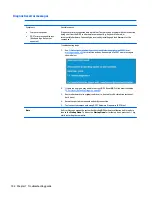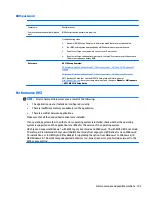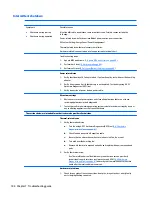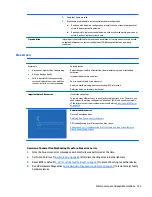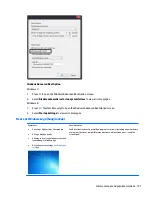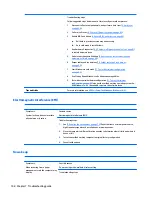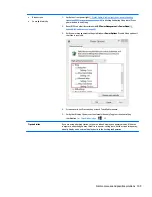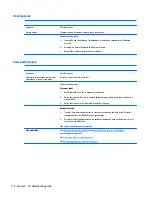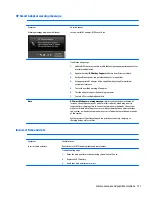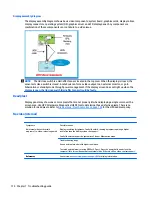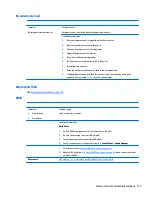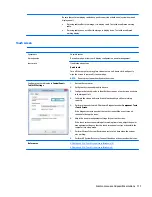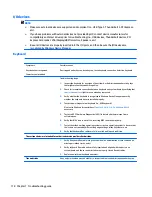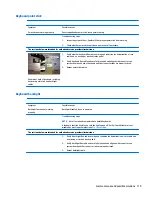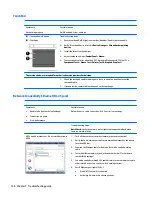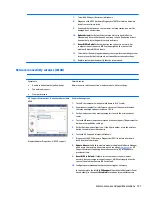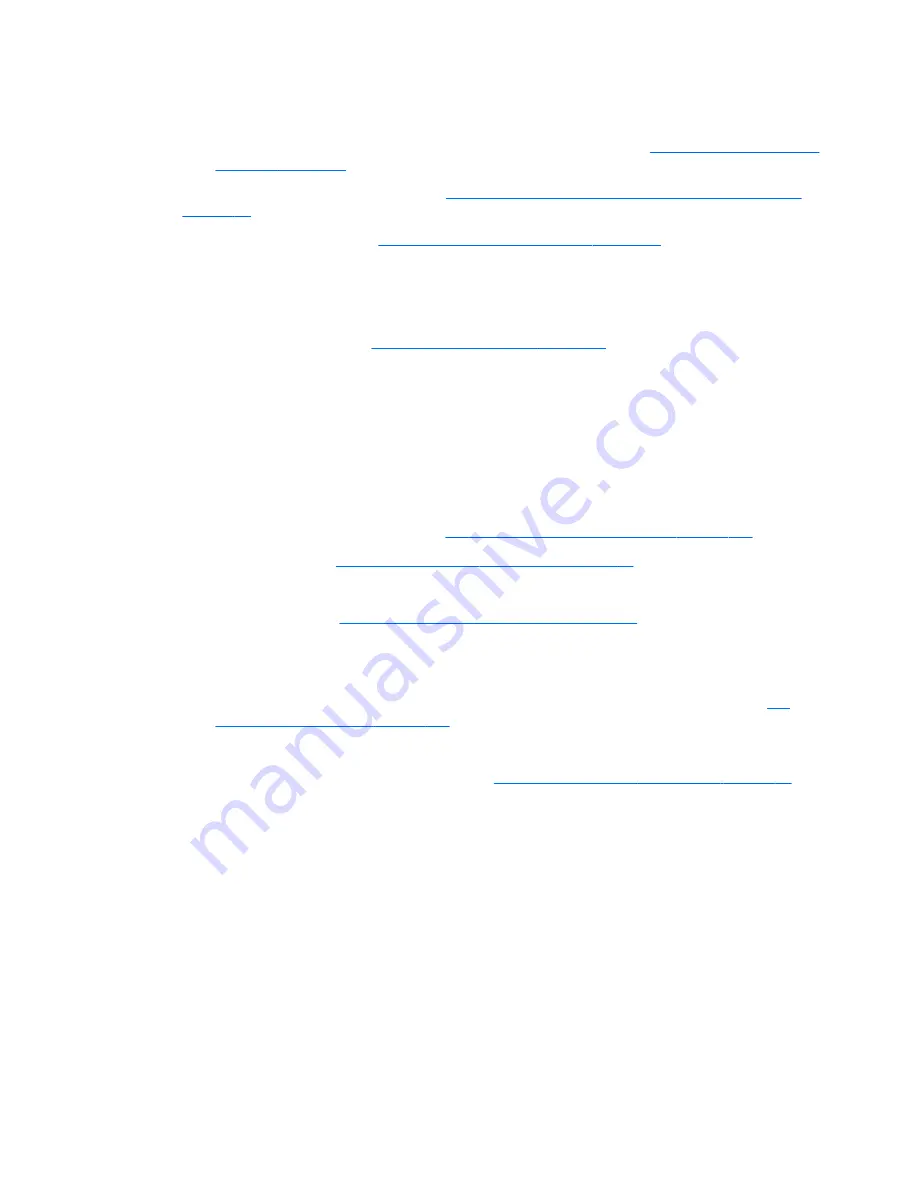
●
HP PC Hardware Diagnostics (UEFI) tool to test hard drive, memory and system.
●
Thermal Monitor (available only to authorized service providers/technicians) tool to monitor
temperature limits of processor and GPU. See “HP Thermal Monitor” in
6. HP Hardware Diagnostics
and Tools on page 81
.
5.
Remove or undo recently added hardware (
5. Remove or uninstall recently added hardware, software
on page 80
). For example, incompatible memory or new solid-state drive storage.
6.
Reseat cables and connections (
10. Reseat cables and connections on page 89
). Pay attention to proper
installation of memory and hard drive.
7.
Verify that a minimum of at least 100 MB of free space is available on your Windows partition.
8.
If you can start Windows:
a.
Update BIOS and drivers (
4. Update BIOS and drivers on page 80
) to support updates for
incompatibilities.
b.
Get all the latest updates, using Windows Update.
c.
Undo recent changes:
●
Startup using Last Known Good Configuration.
●
Use System Restore.
●
Roll back device driver in Device Manager.
d.
Check for specific Error Message. See
Common Blue Screen Error Messages on page 140
.
e.
Boot to safe mode (
11. Test with minimum configuration on page 90
) to troubleshoot issues.
9.
If you cannot start Windows:
a.
Boot to safe mode. (
11. Test with minimum configuration on page 90
)
b.
Use Startup Repair to fix Windows startup files.
c.
Undo recent changes using System Restore to revert to a previous “working” state.
d.
Check for specific STOP error by analyzing Crash Dump (retrieved via a bootable USB). See
Use
Windows Debugging Tool on page 141
.
e.
Restore computer using System Recovery or image backup to factory settings.
10.
Lastly, test with essential hardware configuration (
11. Test with minimum configuration on page 90
)
along with a verified working operating system (i.e., USB Windows-To-Go), if available, to isolate the
software issue.
Tips & tricks
In some cases, the computer may reboot automatically before you have time to read the blue screen.
To identify the error message itself, disable the automatic restart using one of the following methods:
Right-click on My Computer, and then select Properties > Advanced. Under Startup and Recovery, select
Settings. Clear the Automatically Restart check box.
106 Chapter 7 Troubleshooting guide