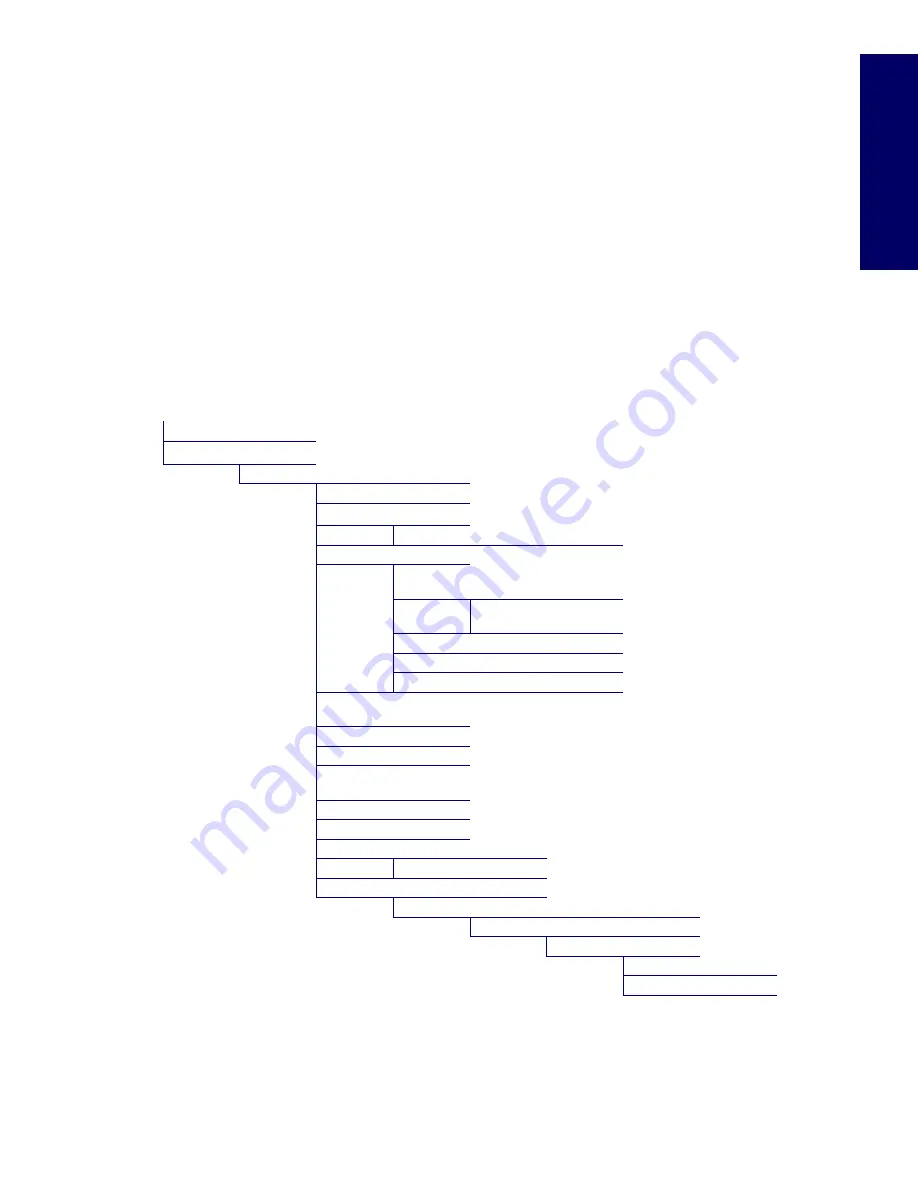
REMOVAL AND REPLACEMENT OF COMPONENTS
71
Cha
pter 4
Removal and Replacement of Components
This section discusses the procedures necessary to remove and install various hardware components
on your workstation. Review the safety and precautions and the
“Service Considerations” on page 64
, as
well as the
Safety and Regulatory Guide,
before servicing or upgrading your system.
1
Read all safety information and precautions.
2
Locate and clear a suitable work area.
3
Shut down the system and remove power from the unit.
4
Gather your tools.
5
Service your unit.
6
Restore power to your unit.
Disassembly Order
Use the following table to determine the sequence in which to remove the major components.
Pre-Disassembly (
page 68
)
Locks (
page 72
)
1
Access Panel (
page 74
)
Hood Sensor (
page 82
)
Top Cover (
page 76
)
2
Hood Lock (
page 77
)
Front Bezel (
page 75
)
Front Panel I/O Device Assembly
(
page 78
)
Power Button and Front
Speaker (
page 79
)
Optical Drive (
page 96
)
Diskette Drive (
page 98
)
Bezel Blanks (
page 75
)
System Fan Assembly
(
page 80
)
Power Supply (
page 81
)
Memory (
page 82
)
Front Fan Removal
(Optional) (
page 93
)
Battery (
page 94
)
Hard Drive (
page 100
)
CPU Heatsink (
page 105
)
Processor (
page 108
)
PCI Card Support (
page 87
)
PCI Retainer (
page 88
)
PCI or PCI Express card (
page 90
)
CPU Heatsink (
page 105
)
Processor (
page 108
)
System Board (
page 110
)
1. Some locks do not need to be removed before proceeding to the next step. For example, you only need to unlock
the lock on the access panel before opening it.
2. The top cover can be removed anytime, but you must remove it after removing the access panel when removing
the hood lock.
Summary of Contents for Xw6200 - Workstation - 2 GB RAM
Page 1: ...HP Workstation xw6200 Service and Technical Reference Guide ...
Page 8: ...VIII CONTENTS ...
Page 14: ...XIV PREFACE ...
Page 26: ...26 PRODUCT OVERVIEW ...
Page 62: ...62 SYSTEM MANAGEMENT ...
Page 112: ...112 REMOVAL AND REPLACEMENT PROCEDURES ...
Page 154: ...154 SCSI DEVICES ...
Page 158: ...158 SATA DEVICES ...
Page 174: ...174 CONNECTOR PINS 5 BLK GND 6 BLK GND 6 Pin Power Auxiliary PCI Express Pin Color Signal ...
Page 178: ...178 POWER CORD SET REQUIREMENTS ...
Page 184: ...184 ADDITIONAL PASSWORD SECURITY AND RESETTING CMOS ...
Page 186: ...186 QUICK TROUBLESHOOTING FLOWS Initial Troubleshooting ...
Page 187: ...NO POWER 187 Appendix I No Power No Power Part 1 ...
Page 188: ...188 QUICK TROUBLESHOOTING FLOWS No Power Part 2 ...
Page 189: ...NO POWER 189 Appendix I No Power Part 3 ...
Page 190: ...190 QUICK TROUBLESHOOTING FLOWS No Video No Video Part 1 ...
Page 191: ...NO VIDEO 191 Appendix I No Video Part 2 ...
Page 192: ...192 QUICK TROUBLESHOOTING FLOWS No Video Part 3 ...
Page 193: ...ERROR MESSAGES 193 Appendix I Error Messages Error Messages Part 1 ...
Page 194: ...194 QUICK TROUBLESHOOTING FLOWS Error Messages Part 2 ...
Page 195: ...ERROR MESSAGES 195 Appendix I Error Messages Part 3 ...
Page 196: ...196 QUICK TROUBLESHOOTING FLOWS No OS Loading ...
Page 198: ...198 QUICK TROUBLESHOOTING FLOWS No OS Loading from Hard Drive Part 2 ...
Page 199: ...NO OS LOADING FROM HARD DRIVE 199 Appendix I No OS Loading from Hard Drive Part 3 ...
Page 200: ...200 QUICK TROUBLESHOOTING FLOWS No OS Loading from Diskette Drive ...
Page 201: ...NO OS LOADING FROM CD ROM DRIVE 201 Appendix I No OS Loading from CD ROM Drive ...
Page 202: ...202 QUICK TROUBLESHOOTING FLOWS No OS Loading from Network ...
Page 203: ...NON FUNCTIONING DEVICE 203 Appendix I Non functioning Device ...
Page 204: ...204 QUICK TROUBLESHOOTING FLOWS ...
Page 208: ...208 ...
Page 209: ...209 Index ...
















































