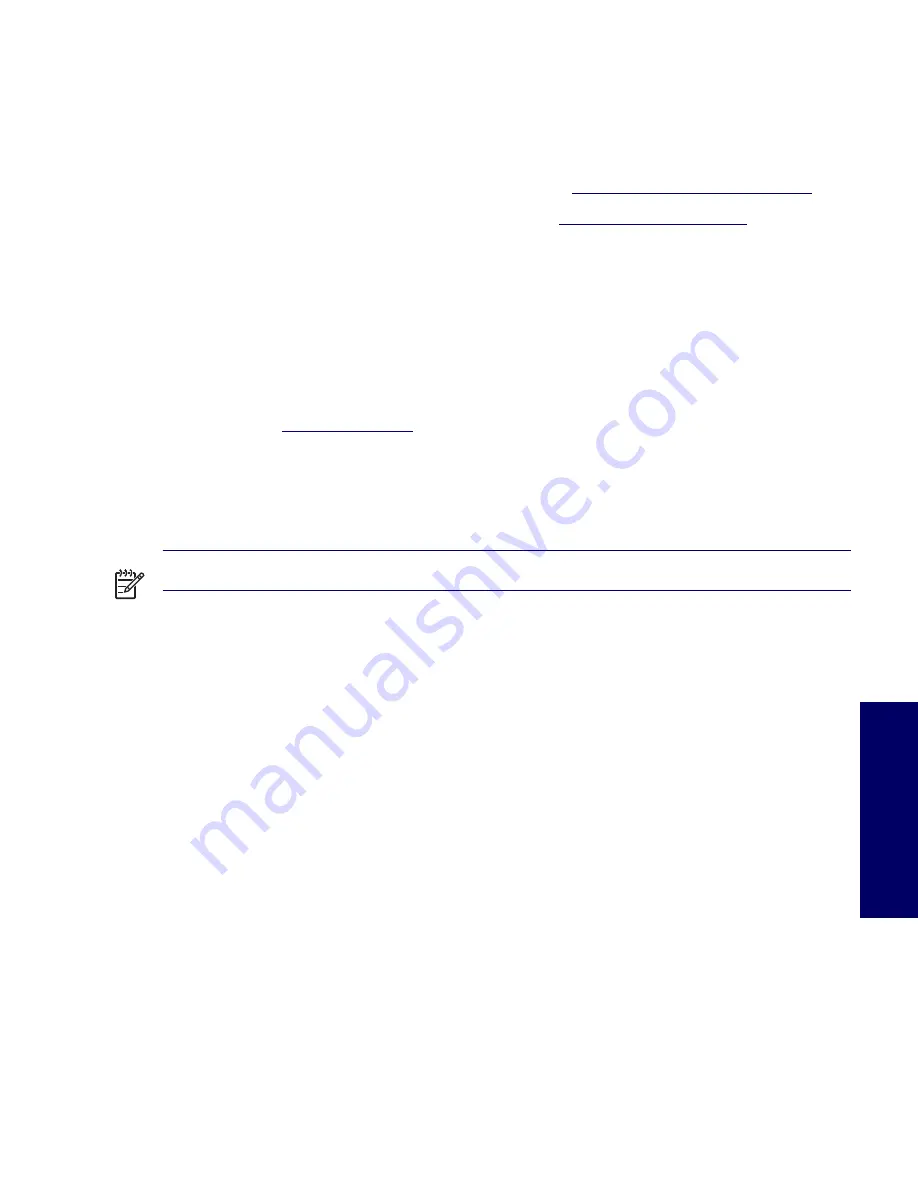
RESTORING THE OPERATING SYSTEM
31
Chapter 2
HP Software
The following HP software will also be installed the first time the workstation is turned on:
Computer Setup (F10) Utilities and diagnostic features
HP Support Software including device drivers
HP Client Manager Software (available for download from
http://www.hp.com/go/EasyDeploy
)
System Software Manager (available for download from
http://www.hp.com/go/ssm
)
Power Management Setup with energy saver features (not supported for Linux)
Security Management tools
Software Support Management tools
Certain drivers and utilities are available only in selected languages. You can obtain the latest version of
these files, in English and selected other languages, in one of four ways:
Support Software CD
HP website at
http://www.hp.com
Restore Plus!
CD, which is supplied with Windows-based workstations
HP Workstations Red Hat Linux with HP Additions
CD, which is supplied with Linux-based
workstations
NOTE
Additional HP software might be required in certain situations.
Restoring the Operating System
Restore the original Microsoft Windows XP Professional operating and factory-installed software by
using the
Restore Plus!
CD and the OS CD that came with the workstation. Carefully read and follow the
instructions provided with the
Restore Plus!
CD.
For more information about restoring the Linux OS or software, see
“Restoring the Linux Operating
System”
in this chapter.
Protecting the Software
To protect software from loss or damage, keep a backup copy of all system software, applications, and
related files stored on the hard drive. See the operating system or backup utility documentation for
instructions on making backup copies of data files.
Summary of Contents for Xw6200 - Workstation - 2 GB RAM
Page 1: ...HP Workstation xw6200 Service and Technical Reference Guide ...
Page 8: ...VIII CONTENTS ...
Page 14: ...XIV PREFACE ...
Page 26: ...26 PRODUCT OVERVIEW ...
Page 62: ...62 SYSTEM MANAGEMENT ...
Page 112: ...112 REMOVAL AND REPLACEMENT PROCEDURES ...
Page 154: ...154 SCSI DEVICES ...
Page 158: ...158 SATA DEVICES ...
Page 174: ...174 CONNECTOR PINS 5 BLK GND 6 BLK GND 6 Pin Power Auxiliary PCI Express Pin Color Signal ...
Page 178: ...178 POWER CORD SET REQUIREMENTS ...
Page 184: ...184 ADDITIONAL PASSWORD SECURITY AND RESETTING CMOS ...
Page 186: ...186 QUICK TROUBLESHOOTING FLOWS Initial Troubleshooting ...
Page 187: ...NO POWER 187 Appendix I No Power No Power Part 1 ...
Page 188: ...188 QUICK TROUBLESHOOTING FLOWS No Power Part 2 ...
Page 189: ...NO POWER 189 Appendix I No Power Part 3 ...
Page 190: ...190 QUICK TROUBLESHOOTING FLOWS No Video No Video Part 1 ...
Page 191: ...NO VIDEO 191 Appendix I No Video Part 2 ...
Page 192: ...192 QUICK TROUBLESHOOTING FLOWS No Video Part 3 ...
Page 193: ...ERROR MESSAGES 193 Appendix I Error Messages Error Messages Part 1 ...
Page 194: ...194 QUICK TROUBLESHOOTING FLOWS Error Messages Part 2 ...
Page 195: ...ERROR MESSAGES 195 Appendix I Error Messages Part 3 ...
Page 196: ...196 QUICK TROUBLESHOOTING FLOWS No OS Loading ...
Page 198: ...198 QUICK TROUBLESHOOTING FLOWS No OS Loading from Hard Drive Part 2 ...
Page 199: ...NO OS LOADING FROM HARD DRIVE 199 Appendix I No OS Loading from Hard Drive Part 3 ...
Page 200: ...200 QUICK TROUBLESHOOTING FLOWS No OS Loading from Diskette Drive ...
Page 201: ...NO OS LOADING FROM CD ROM DRIVE 201 Appendix I No OS Loading from CD ROM Drive ...
Page 202: ...202 QUICK TROUBLESHOOTING FLOWS No OS Loading from Network ...
Page 203: ...NON FUNCTIONING DEVICE 203 Appendix I Non functioning Device ...
Page 204: ...204 QUICK TROUBLESHOOTING FLOWS ...
Page 208: ...208 ...
Page 209: ...209 Index ...
















































