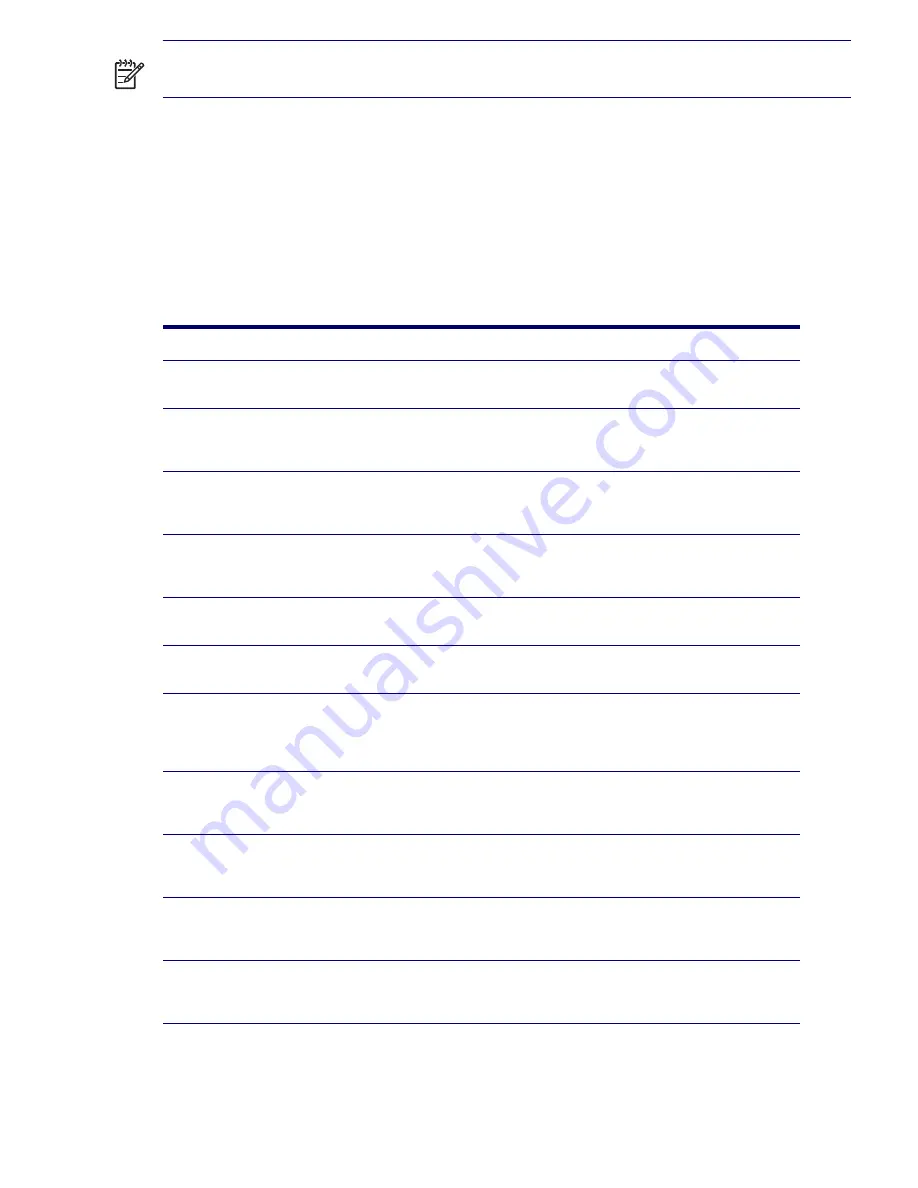
50
SYSTEM MANAGEMENT
NOTE
ProtectTools, the Hood Sensor (Smart Cover Sensor), and the Hood Lock (Smart Cover Lock)
are available as options on select systems.
Use the following utilities to manage security settings on the HP workstation:
Locally, using the Computer Setup Utilities.
Remotely, using HP Client Manager Software or System Software Manager. This software enables
the secure, consistent deployment and control of security settings from a simple command-line utility.
The following table and sections refer to managing security features of the workstation locally through
the Computer Setup (F10) Utilities.
Table 3-3
Security Features Overview
Feature
Purpose
How It Is Established
Removable Media Boot Control
Prevents booting from the removable media
drives.
From the Setup Utilities menu.
Serial, Parallel, USB, or Infrared
Interface Control
Prevents transfer of data through the
integrated serial, parallel, USB, or infrared
interface.
From the Setup Utilities menu.
Power-On Password
Prevents use of the workstation until the
password is entered. This can apply to both
initial system startup and restarts.
From the Setup Utilities menu.
Setup Password
Prevents reconfiguration of the workstation
(use of the Setup Utilities) until the password
is entered.
From the Setup Utilities menu.
Network Server Mode
Provides unique security features for
workstations being used as servers.
From the Setup Utilities menu.
DriveLock
Prevents unauthorized access to the data on
specific hard drives.
From the Setup Utilities menu.
Master Boot Record Security
Might prevent unintentional or
malicious changes to the MBR of the current
bootable disk and provides a means of
recovering the “last known good” MBR.
From the Setup Utilities menu.
Ownership Tag
Displays ownership information, as defined
by the system administrator, during system
startup (protected by setup password).
From the Setup Utilities menu.
Kensington Cable Lock
Provision
Prevents entire system theft only.
Install a Kensington cable lock to
secure the workstation to a fixed
object.
Padlock Loop
Prevents access panel from being removed.
This loop can also be used to secure the unit
to a fixed object.
Install a padlock.
Access Panel Key Lock
(Standard)
Prevents removal of the access panel and all
internal components including optical and
floppy drives
Lock the access panel.
Summary of Contents for Xw6200 - Workstation - 2 GB RAM
Page 1: ...HP Workstation xw6200 Service and Technical Reference Guide ...
Page 8: ...VIII CONTENTS ...
Page 14: ...XIV PREFACE ...
Page 26: ...26 PRODUCT OVERVIEW ...
Page 62: ...62 SYSTEM MANAGEMENT ...
Page 112: ...112 REMOVAL AND REPLACEMENT PROCEDURES ...
Page 154: ...154 SCSI DEVICES ...
Page 158: ...158 SATA DEVICES ...
Page 174: ...174 CONNECTOR PINS 5 BLK GND 6 BLK GND 6 Pin Power Auxiliary PCI Express Pin Color Signal ...
Page 178: ...178 POWER CORD SET REQUIREMENTS ...
Page 184: ...184 ADDITIONAL PASSWORD SECURITY AND RESETTING CMOS ...
Page 186: ...186 QUICK TROUBLESHOOTING FLOWS Initial Troubleshooting ...
Page 187: ...NO POWER 187 Appendix I No Power No Power Part 1 ...
Page 188: ...188 QUICK TROUBLESHOOTING FLOWS No Power Part 2 ...
Page 189: ...NO POWER 189 Appendix I No Power Part 3 ...
Page 190: ...190 QUICK TROUBLESHOOTING FLOWS No Video No Video Part 1 ...
Page 191: ...NO VIDEO 191 Appendix I No Video Part 2 ...
Page 192: ...192 QUICK TROUBLESHOOTING FLOWS No Video Part 3 ...
Page 193: ...ERROR MESSAGES 193 Appendix I Error Messages Error Messages Part 1 ...
Page 194: ...194 QUICK TROUBLESHOOTING FLOWS Error Messages Part 2 ...
Page 195: ...ERROR MESSAGES 195 Appendix I Error Messages Part 3 ...
Page 196: ...196 QUICK TROUBLESHOOTING FLOWS No OS Loading ...
Page 198: ...198 QUICK TROUBLESHOOTING FLOWS No OS Loading from Hard Drive Part 2 ...
Page 199: ...NO OS LOADING FROM HARD DRIVE 199 Appendix I No OS Loading from Hard Drive Part 3 ...
Page 200: ...200 QUICK TROUBLESHOOTING FLOWS No OS Loading from Diskette Drive ...
Page 201: ...NO OS LOADING FROM CD ROM DRIVE 201 Appendix I No OS Loading from CD ROM Drive ...
Page 202: ...202 QUICK TROUBLESHOOTING FLOWS No OS Loading from Network ...
Page 203: ...NON FUNCTIONING DEVICE 203 Appendix I Non functioning Device ...
Page 204: ...204 QUICK TROUBLESHOOTING FLOWS ...
Page 208: ...208 ...
Page 209: ...209 Index ...
















































