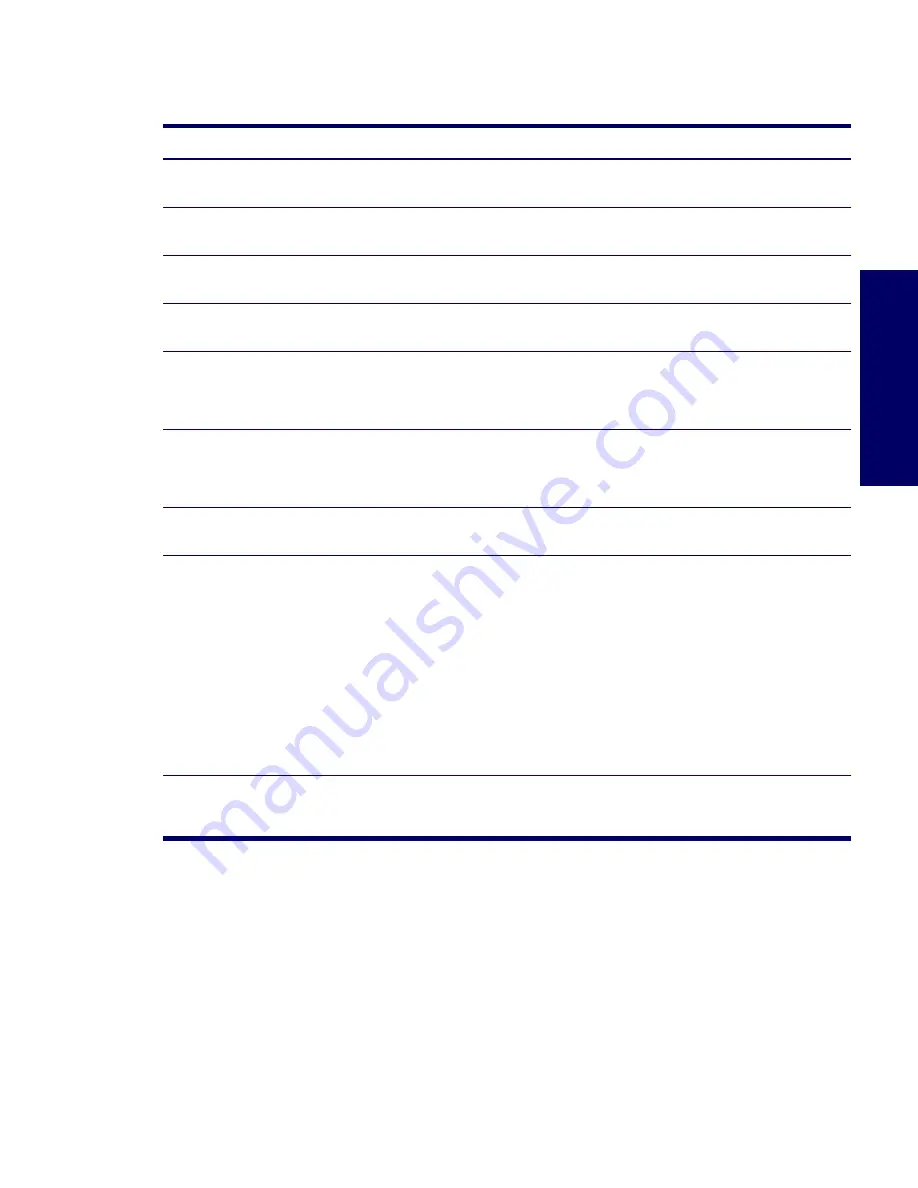
TROUBLESHOOTING SCENARIOS AND SOLUTIONS
141
Chapter 5
Solving Internet Access Problems
Table 5-17
Internet Access Problems
Problem
Cause
Solution
Unable to connect to the Internet.
Internet Service Provider (ISP)
account is not set up properly.
Verify Internet settings or contact the ISP for assistance.
Modem is not set up properly.
Reconnect the modem. Verify the connections are correct
using the quick setup documentation.
Web browser is not set up
properly.
Verify that the Web browser is installed and set up to work
with your ISP.
Cable/ DSL modem is not
plugged in.
Plug in cable/DSL modem. You should see a “power” LED
light on the front of the cable/DSL modem.
Cable/DSL service is not
available or has been
interrupted due to bad
weather.
Try connecting to the Internet at a later time or contact
your ISP. (If the cable/DSL service is connected, the
“cable” LED light on the front of the cable/DSL modem will
be on.)
The CAT5 10/100/1000 cable
is disconnected.
Connect the CAT5 10/100 cable between the cable
modem and the workstations’s RJ-45 connector. (If the
connection is good, the “PC” LED light on the front of the
cable/DSL modem will be on.)
IP address is not configured
properly.
Contact the ISP for the correct IP address.
Cookies are corrupted.
Windows 2000
1
Select
Start>Settings>Control Panel
.
2
Double-click
Internet Options
.
3
On the General tab, click the
Delete Cookies
button.
Windows XP
1
Select
Start>Control Panel
.
2
Double-click
Internet Options
.
3
On the General tab, click the
Delete Cookies
button.
Cannot automatically launch
Internet programs.
You must log on to the ISP
before some programs will
start.
Log on to the ISP and launch the desired program.
Summary of Contents for Xw6200 - Workstation - 2 GB RAM
Page 1: ...HP Workstation xw6200 Service and Technical Reference Guide ...
Page 8: ...VIII CONTENTS ...
Page 14: ...XIV PREFACE ...
Page 26: ...26 PRODUCT OVERVIEW ...
Page 62: ...62 SYSTEM MANAGEMENT ...
Page 112: ...112 REMOVAL AND REPLACEMENT PROCEDURES ...
Page 154: ...154 SCSI DEVICES ...
Page 158: ...158 SATA DEVICES ...
Page 174: ...174 CONNECTOR PINS 5 BLK GND 6 BLK GND 6 Pin Power Auxiliary PCI Express Pin Color Signal ...
Page 178: ...178 POWER CORD SET REQUIREMENTS ...
Page 184: ...184 ADDITIONAL PASSWORD SECURITY AND RESETTING CMOS ...
Page 186: ...186 QUICK TROUBLESHOOTING FLOWS Initial Troubleshooting ...
Page 187: ...NO POWER 187 Appendix I No Power No Power Part 1 ...
Page 188: ...188 QUICK TROUBLESHOOTING FLOWS No Power Part 2 ...
Page 189: ...NO POWER 189 Appendix I No Power Part 3 ...
Page 190: ...190 QUICK TROUBLESHOOTING FLOWS No Video No Video Part 1 ...
Page 191: ...NO VIDEO 191 Appendix I No Video Part 2 ...
Page 192: ...192 QUICK TROUBLESHOOTING FLOWS No Video Part 3 ...
Page 193: ...ERROR MESSAGES 193 Appendix I Error Messages Error Messages Part 1 ...
Page 194: ...194 QUICK TROUBLESHOOTING FLOWS Error Messages Part 2 ...
Page 195: ...ERROR MESSAGES 195 Appendix I Error Messages Part 3 ...
Page 196: ...196 QUICK TROUBLESHOOTING FLOWS No OS Loading ...
Page 198: ...198 QUICK TROUBLESHOOTING FLOWS No OS Loading from Hard Drive Part 2 ...
Page 199: ...NO OS LOADING FROM HARD DRIVE 199 Appendix I No OS Loading from Hard Drive Part 3 ...
Page 200: ...200 QUICK TROUBLESHOOTING FLOWS No OS Loading from Diskette Drive ...
Page 201: ...NO OS LOADING FROM CD ROM DRIVE 201 Appendix I No OS Loading from CD ROM Drive ...
Page 202: ...202 QUICK TROUBLESHOOTING FLOWS No OS Loading from Network ...
Page 203: ...NON FUNCTIONING DEVICE 203 Appendix I Non functioning Device ...
Page 204: ...204 QUICK TROUBLESHOOTING FLOWS ...
Page 208: ...208 ...
Page 209: ...209 Index ...






























