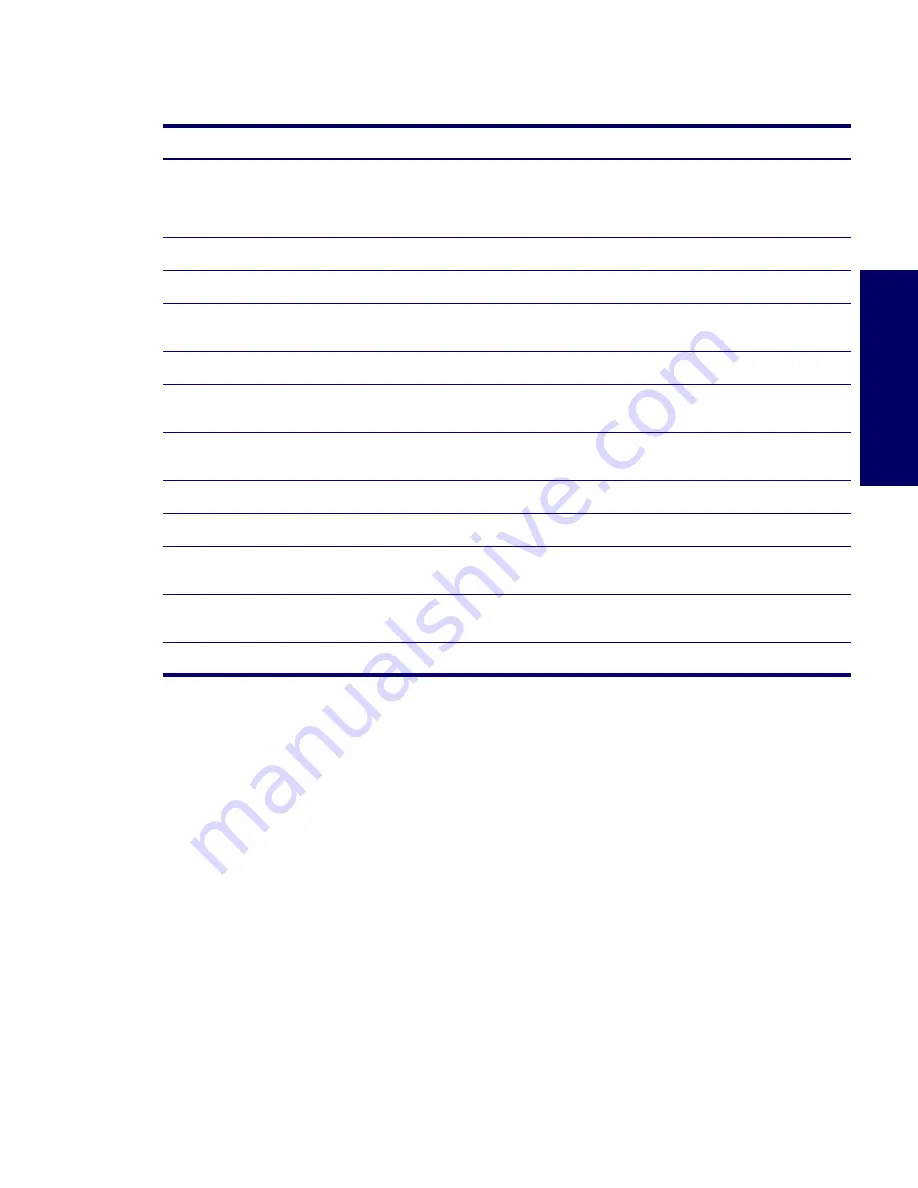
TROUBLESHOOTING SCENARIOS AND SOLUTIONS
127
Chapter 5
Solving Diskette Problems
Table 5-5
Diskette Problems
Problem
Cause
Solution
Diskette drive light stays on.
Diskette is damaged.
In Microsoft Windows 2000 and Microsoft Windows XP,
right-click Start, click Explore, and select a drive. Select
File>Properties>Tools. Under Error-checking, click
Check Now.
Diskette is incorrectly inserted.
Remove diskette and reinsert.
Files on diskette are damaged.
Check the program diskettes.
Drive cable is not properly
connected.
Reconnect power cable. Be sure that all four pins are
connected.
Drive not found.
Cable is loose.
Reseat diskette drive data and power cables.
Removable drive is not seated
properly.
Reseat the drive.
Diskette drive cannot write to a
diskette.
Diskette is not formatted.
Format the diskette.
Diskette is write-protected.
Use another diskette or remove the write protection.
Writing to the wrong drive.
Check the drive letter in the path statement.
Not enough space is left on the
diskette.
Use another diskette.
Diskette write control is
enabled.
Use Computer Setup to check the storage security
feature disabled settings.
Diskette is damaged.
Replace the damaged disk.
Summary of Contents for Xw6200 - Workstation - 2 GB RAM
Page 1: ...HP Workstation xw6200 Service and Technical Reference Guide ...
Page 8: ...VIII CONTENTS ...
Page 14: ...XIV PREFACE ...
Page 26: ...26 PRODUCT OVERVIEW ...
Page 62: ...62 SYSTEM MANAGEMENT ...
Page 112: ...112 REMOVAL AND REPLACEMENT PROCEDURES ...
Page 154: ...154 SCSI DEVICES ...
Page 158: ...158 SATA DEVICES ...
Page 174: ...174 CONNECTOR PINS 5 BLK GND 6 BLK GND 6 Pin Power Auxiliary PCI Express Pin Color Signal ...
Page 178: ...178 POWER CORD SET REQUIREMENTS ...
Page 184: ...184 ADDITIONAL PASSWORD SECURITY AND RESETTING CMOS ...
Page 186: ...186 QUICK TROUBLESHOOTING FLOWS Initial Troubleshooting ...
Page 187: ...NO POWER 187 Appendix I No Power No Power Part 1 ...
Page 188: ...188 QUICK TROUBLESHOOTING FLOWS No Power Part 2 ...
Page 189: ...NO POWER 189 Appendix I No Power Part 3 ...
Page 190: ...190 QUICK TROUBLESHOOTING FLOWS No Video No Video Part 1 ...
Page 191: ...NO VIDEO 191 Appendix I No Video Part 2 ...
Page 192: ...192 QUICK TROUBLESHOOTING FLOWS No Video Part 3 ...
Page 193: ...ERROR MESSAGES 193 Appendix I Error Messages Error Messages Part 1 ...
Page 194: ...194 QUICK TROUBLESHOOTING FLOWS Error Messages Part 2 ...
Page 195: ...ERROR MESSAGES 195 Appendix I Error Messages Part 3 ...
Page 196: ...196 QUICK TROUBLESHOOTING FLOWS No OS Loading ...
Page 198: ...198 QUICK TROUBLESHOOTING FLOWS No OS Loading from Hard Drive Part 2 ...
Page 199: ...NO OS LOADING FROM HARD DRIVE 199 Appendix I No OS Loading from Hard Drive Part 3 ...
Page 200: ...200 QUICK TROUBLESHOOTING FLOWS No OS Loading from Diskette Drive ...
Page 201: ...NO OS LOADING FROM CD ROM DRIVE 201 Appendix I No OS Loading from CD ROM Drive ...
Page 202: ...202 QUICK TROUBLESHOOTING FLOWS No OS Loading from Network ...
Page 203: ...NON FUNCTIONING DEVICE 203 Appendix I Non functioning Device ...
Page 204: ...204 QUICK TROUBLESHOOTING FLOWS ...
Page 208: ...208 ...
Page 209: ...209 Index ...
















































