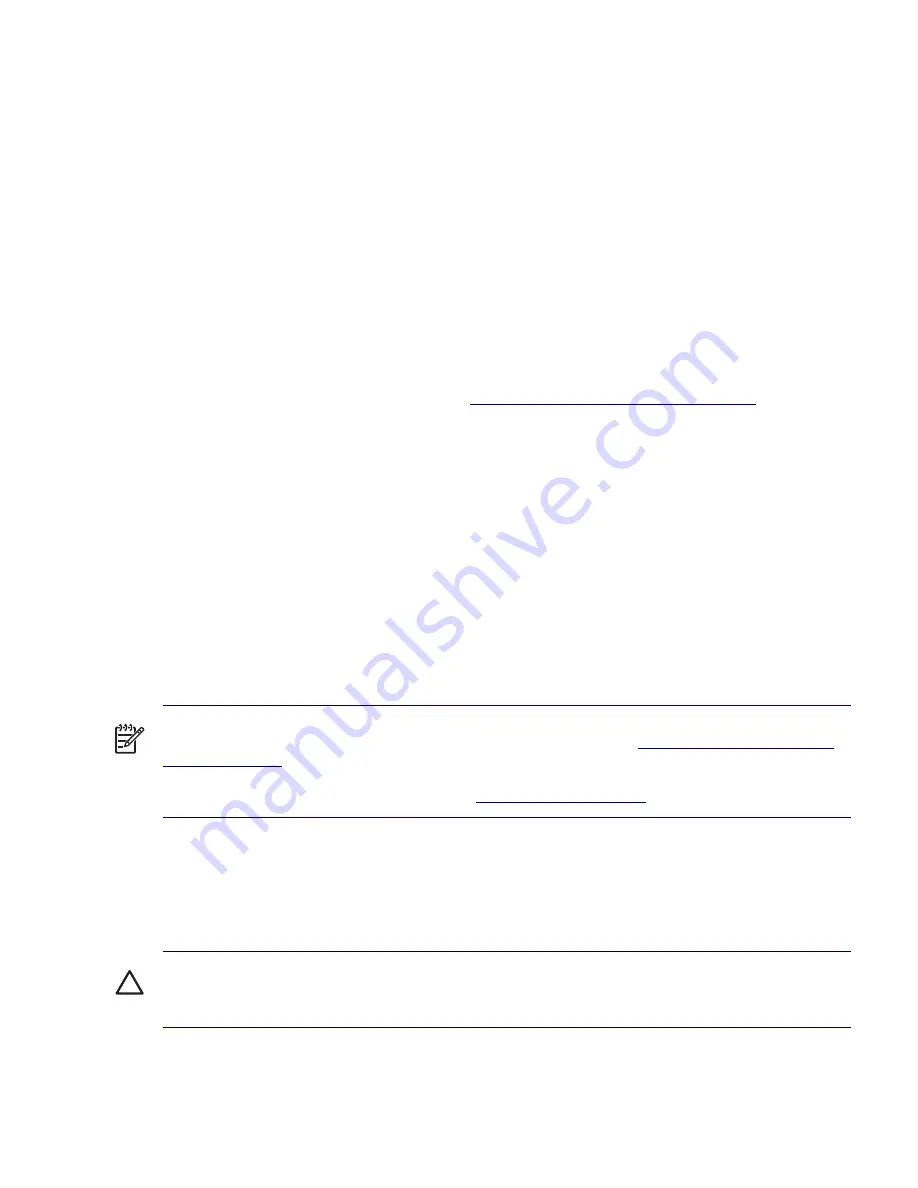
28
INSTALLING OR RESTORING THE OPERATING SYSTEM
Installing the Operating System and Software
The following section discusses the operating system and HP software installation procedures.
Microsoft Windows XP Professional
The first time you turn on your workstation, you are prompted to select a language for the operating
system. After selecting the language, read and follow the instructions on the screen to complete the
installation of the operating system. This takes approximately 10 minutes, depending on the system
hardware configuration. During the process, do not turn off your workstation unless you are directed to
do so.
Installing or Upgrading Device Drivers
To install hardware devices, such as a printer, a display adapter, or network adapter after the operating
system installation is completed, the operating system needs access to the appropriate software drivers
for the devices. Device drivers are usually provided on a CD supplied with the peripheral device.
Some existing peripheral devices might not have been shipped with drivers developed for Windows XP.
To locate the most current device drivers, visit
http://www.hp.com/go/workstationsupport
.
Creating a Restore Diskette
To create a restore diskette for Windows XP, select
Start>Programs>Accessories>System
Tools>System Restore
and follow the on-screen instructions.
Linux-Preinstalled Workstations
If you have a Linux-preinstalled workstation, follow the instructions in this section to set up your OS and
software.
After the boot process completes, you can view additional HP Linux documentation by opening your
Internet browser (the browser is automatically set to use the local HP documentation page as its default).
You can also access Linux Web links for Red Hat (Internet access required) by using your Internet
browser.
NOTE
For additional information concerning the setup of Linux-preinstalled or Linux-enabled
workstations, refer to the
HP User Manual for Linux
, which is located at
http://www.hp.com/support/
linux_user_manual
.
For more information about HP and Linux, visit
http://www.hp.com/linux
.
Starting Up the Linux Operating System
The first time the workstation is booted, the Red Hat First Boot utility displays. This program enables you
to enter your password, network, graphics, time, and keyboard settings for your workstation.
CAUTION
After the automatic installation has begun, DO NOT TURN OFF THE WORKSTATION UNTIL
THE PROCESS IS COMPLETE. Turning off the workstation during the installation process might
damage the software that runs the workstation or prevent its proper installation.
Summary of Contents for Xw6200 - Workstation - 2 GB RAM
Page 1: ...HP Workstation xw6200 Service and Technical Reference Guide ...
Page 8: ...VIII CONTENTS ...
Page 14: ...XIV PREFACE ...
Page 26: ...26 PRODUCT OVERVIEW ...
Page 62: ...62 SYSTEM MANAGEMENT ...
Page 112: ...112 REMOVAL AND REPLACEMENT PROCEDURES ...
Page 154: ...154 SCSI DEVICES ...
Page 158: ...158 SATA DEVICES ...
Page 174: ...174 CONNECTOR PINS 5 BLK GND 6 BLK GND 6 Pin Power Auxiliary PCI Express Pin Color Signal ...
Page 178: ...178 POWER CORD SET REQUIREMENTS ...
Page 184: ...184 ADDITIONAL PASSWORD SECURITY AND RESETTING CMOS ...
Page 186: ...186 QUICK TROUBLESHOOTING FLOWS Initial Troubleshooting ...
Page 187: ...NO POWER 187 Appendix I No Power No Power Part 1 ...
Page 188: ...188 QUICK TROUBLESHOOTING FLOWS No Power Part 2 ...
Page 189: ...NO POWER 189 Appendix I No Power Part 3 ...
Page 190: ...190 QUICK TROUBLESHOOTING FLOWS No Video No Video Part 1 ...
Page 191: ...NO VIDEO 191 Appendix I No Video Part 2 ...
Page 192: ...192 QUICK TROUBLESHOOTING FLOWS No Video Part 3 ...
Page 193: ...ERROR MESSAGES 193 Appendix I Error Messages Error Messages Part 1 ...
Page 194: ...194 QUICK TROUBLESHOOTING FLOWS Error Messages Part 2 ...
Page 195: ...ERROR MESSAGES 195 Appendix I Error Messages Part 3 ...
Page 196: ...196 QUICK TROUBLESHOOTING FLOWS No OS Loading ...
Page 198: ...198 QUICK TROUBLESHOOTING FLOWS No OS Loading from Hard Drive Part 2 ...
Page 199: ...NO OS LOADING FROM HARD DRIVE 199 Appendix I No OS Loading from Hard Drive Part 3 ...
Page 200: ...200 QUICK TROUBLESHOOTING FLOWS No OS Loading from Diskette Drive ...
Page 201: ...NO OS LOADING FROM CD ROM DRIVE 201 Appendix I No OS Loading from CD ROM Drive ...
Page 202: ...202 QUICK TROUBLESHOOTING FLOWS No OS Loading from Network ...
Page 203: ...NON FUNCTIONING DEVICE 203 Appendix I Non functioning Device ...
Page 204: ...204 QUICK TROUBLESHOOTING FLOWS ...
Page 208: ...208 ...
Page 209: ...209 Index ...






























