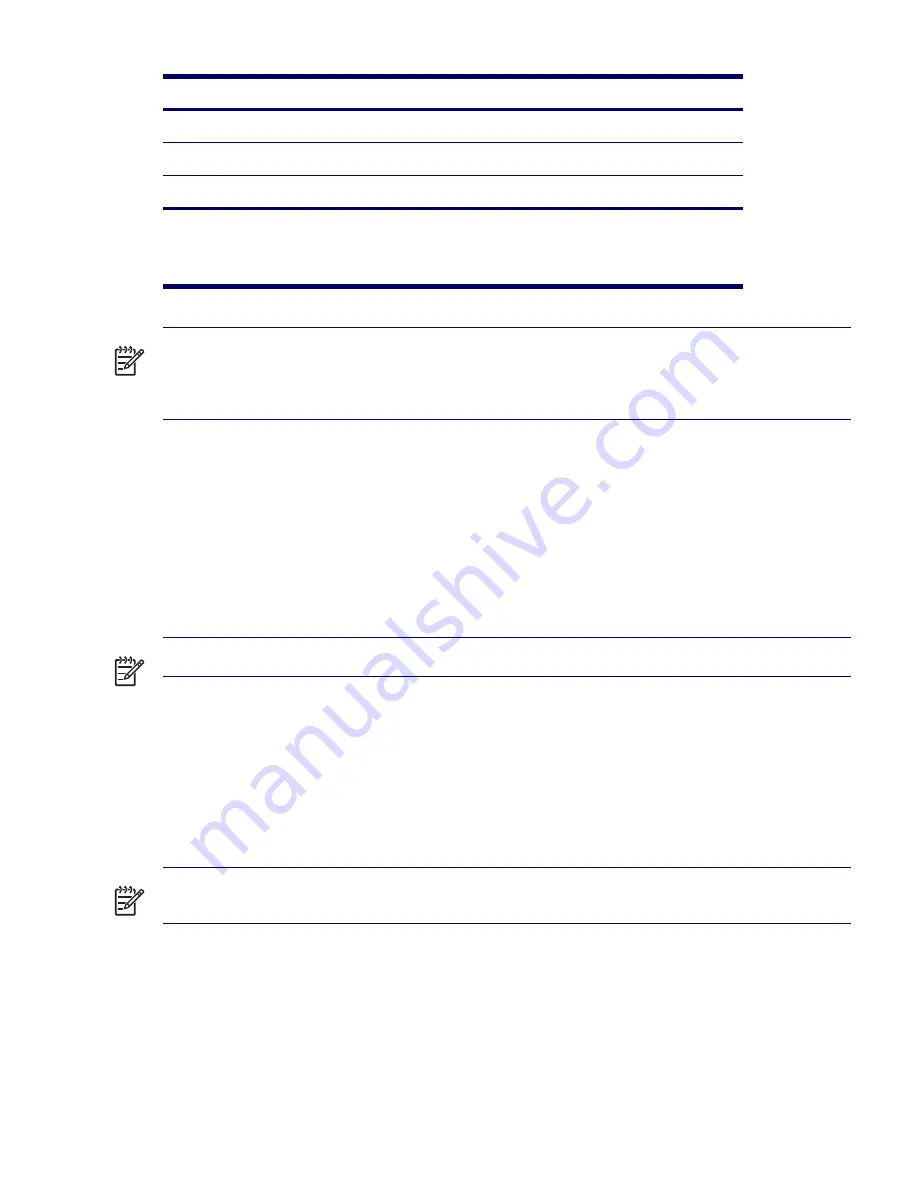
24
PRODUCT OVERVIEW
NOTE
If a graphics card requiring more than 75W is installed, HP recommends not using slot 2, which is
the PCI slot adjacent to the graphics slot. In addition to these slot power specifications, the overall power
consumption of the system (including I/O cards, processors, memory, drives) must not exceed the
maximum ratings of the system power supply.
For hardware specifications of other system components, such as graphics cards or optical drives, refer
to the website of the specific manufacturer.
ENERGY STAR
The ENERGY STAR® program, a government-backed initiative, promotes energy efficiency by
identifying ways to reduce energy consumption. Select HP workstations participate in the ENERGY
STAR program.
NOTE
ENERGY STAR is not supported on Linux-based workstations.
For those workstations that support ENERGY STAR and have it enabled, the power management
features will be set as follows:
Monitor—goes into sleep mode after 20 minutes of inactivity.
System—goes into Hibernate mode after 25 minutes of inactivity.
Hard Drive—goes into power savings mode after the system goes into Hibernate mode.
NOTE
If you have to restore the operating system, reset the ENERGY STAR settings (if applicable) after
the restore.
To verify the factory default power settings for your product, select
Start>Control Panel
and double-click
Power Options
.
ENERGY STAR Compliance
HP products purchased with the ENERGY STAR configuration are compliant with the U.S.
Environmental Protection Agency (EPA) ENERGY STAR Computers Program. The EPA ENERGY STAR
4
PCI
25 W*
5
PCI
25 W*
6
PCI Express x8’ (x4 performance)
25 W*
* In addition to these slot power specifications, the overall power consumption of the system (including I/O
cards, processor, and memory) must not exceed the maximum ratings of the system power supply.
** Includes 75W maximum from the system board connector, and 75W maximum from the auxiliary graphics
power connector.
Table 1-10
PCI and PCI Express Slot Power Specifications
Slot#
Slot Type
Slot Power (Maximum)
Summary of Contents for Xw6200 - Workstation - 2 GB RAM
Page 1: ...HP Workstation xw6200 Service and Technical Reference Guide ...
Page 8: ...VIII CONTENTS ...
Page 14: ...XIV PREFACE ...
Page 26: ...26 PRODUCT OVERVIEW ...
Page 62: ...62 SYSTEM MANAGEMENT ...
Page 112: ...112 REMOVAL AND REPLACEMENT PROCEDURES ...
Page 154: ...154 SCSI DEVICES ...
Page 158: ...158 SATA DEVICES ...
Page 174: ...174 CONNECTOR PINS 5 BLK GND 6 BLK GND 6 Pin Power Auxiliary PCI Express Pin Color Signal ...
Page 178: ...178 POWER CORD SET REQUIREMENTS ...
Page 184: ...184 ADDITIONAL PASSWORD SECURITY AND RESETTING CMOS ...
Page 186: ...186 QUICK TROUBLESHOOTING FLOWS Initial Troubleshooting ...
Page 187: ...NO POWER 187 Appendix I No Power No Power Part 1 ...
Page 188: ...188 QUICK TROUBLESHOOTING FLOWS No Power Part 2 ...
Page 189: ...NO POWER 189 Appendix I No Power Part 3 ...
Page 190: ...190 QUICK TROUBLESHOOTING FLOWS No Video No Video Part 1 ...
Page 191: ...NO VIDEO 191 Appendix I No Video Part 2 ...
Page 192: ...192 QUICK TROUBLESHOOTING FLOWS No Video Part 3 ...
Page 193: ...ERROR MESSAGES 193 Appendix I Error Messages Error Messages Part 1 ...
Page 194: ...194 QUICK TROUBLESHOOTING FLOWS Error Messages Part 2 ...
Page 195: ...ERROR MESSAGES 195 Appendix I Error Messages Part 3 ...
Page 196: ...196 QUICK TROUBLESHOOTING FLOWS No OS Loading ...
Page 198: ...198 QUICK TROUBLESHOOTING FLOWS No OS Loading from Hard Drive Part 2 ...
Page 199: ...NO OS LOADING FROM HARD DRIVE 199 Appendix I No OS Loading from Hard Drive Part 3 ...
Page 200: ...200 QUICK TROUBLESHOOTING FLOWS No OS Loading from Diskette Drive ...
Page 201: ...NO OS LOADING FROM CD ROM DRIVE 201 Appendix I No OS Loading from CD ROM Drive ...
Page 202: ...202 QUICK TROUBLESHOOTING FLOWS No OS Loading from Network ...
Page 203: ...NON FUNCTIONING DEVICE 203 Appendix I Non functioning Device ...
Page 204: ...204 QUICK TROUBLESHOOTING FLOWS ...
Page 208: ...208 ...
Page 209: ...209 Index ...















































