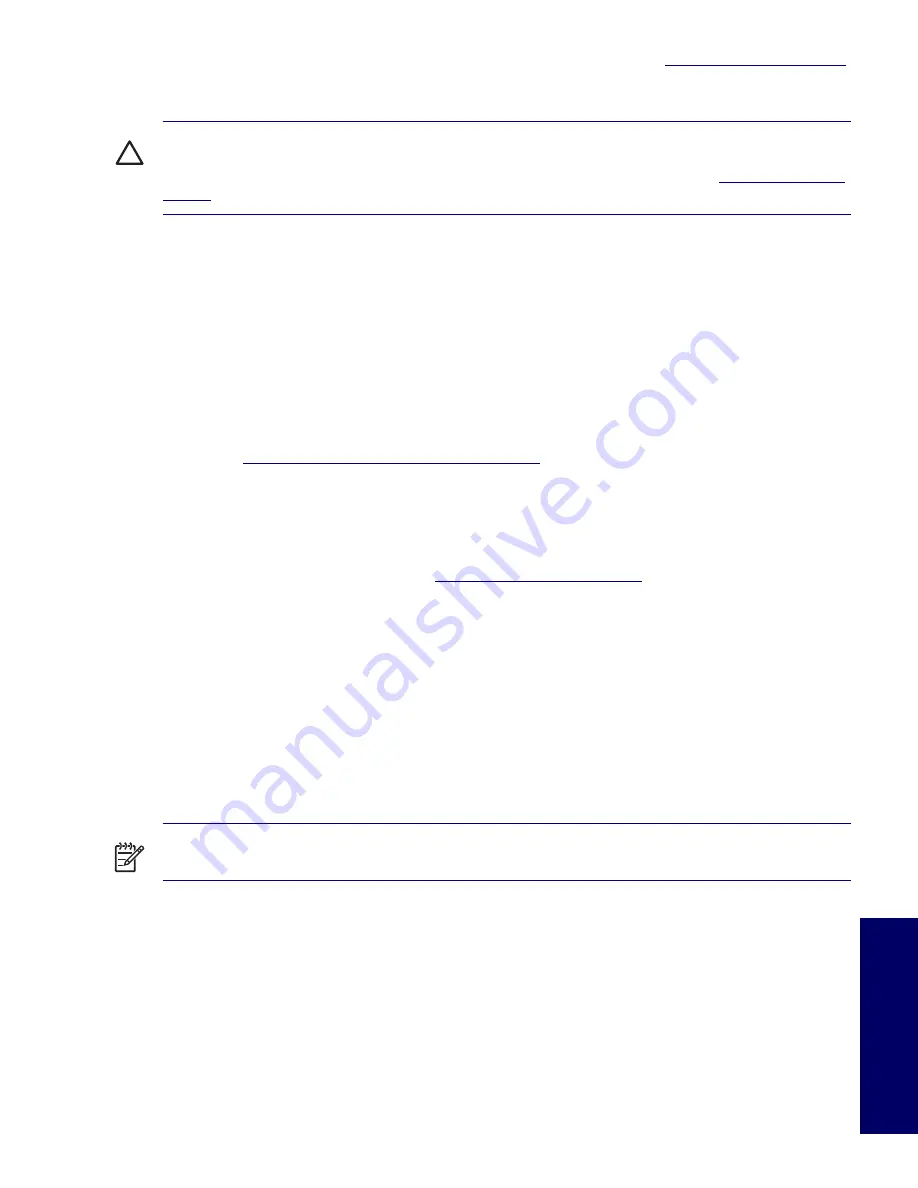
DESKTOP MANAGEMENT
45
Chapter 3
Download the latest ROMPaq images from HP driver and support page,
http://www.hp.com/support/
files.
CAUTION
For maximum ROM protection, be sure to establish a setup password. The setup password
prevents unauthorized ROM upgrades. System Software Manager allows the system administrator to set
the setup password on one or more PCs simultaneously. For more information, visit
http://www.hp.com/
go/ssm
.
Remote ROM Flash
Remote ROM Flash allows the system administrator to safely upgrade the ROM on remote HP
workstations directly from the centralized network management console. Enabling the system
administrator to perform this task remotely, on multiple workstations and personal computers, results in a
consistent deployment of and greater control over HP PC ROM images over the network. It also results
in greater productivity and lower total cost of ownership.
The workstation must be powered on, or turned on through Remote Wakeup, to take advantage of
Remote ROM Flash.
For more information on Remote ROM Flash, see the HP Client Manager Software or System Software
Manager at
http://h18000.www1.hp.com/im/prodinfo.html
.
HPQFlash
The HPQFlash utility is used to locally update or restore the system ROM on individual PCs through a
Windows operating system.
For more information on HPQFlash, visit
http://www.hp.com/support/files
and enter the name of the
workstation when prompted.
FailSafe Boot Block ROM
The FailSafe Boot Block ROM allows for system recovery in the unlikely event of a ROM flash failure, for
example, if a power failure were to occur during a ROM upgrade. The Boot Block is a flash-protected
section of the ROM that checks for a valid system ROM flash when power to the system is turned on.
If the system ROM is valid, the system starts normally.
If the system ROM fails the validation check, the FailSafe Boot Block ROM provides enough support
to start the system from a ROMPaq diskette, which will program the system ROM with a valid image.
NOTE
Some models also support recovery from a ROMPaq CD. ISO ROMPaq images are included
with selected models in the downloadable ROM softpaqs.
When the boot block detects an invalid system ROM, the System Power LED blinks RED 8 times, one
every second, followed by a 2-second pause. Also, eight simultaneous beeps will be heard. A Boot Block
recovery mode message is displayed on the screen (some models).
To recover the system after it enters Boot Block recovery mode:
1
If there is a diskette in the diskette drive or a CD in the CD drive, remove the diskette and CD and
turn off the power.
2
Insert a ROMPaq diskette into the diskette drive or, if permitted on this workstation, a ROMPaq CD
into the CD drive.
Summary of Contents for Xw6200 - Workstation - 2 GB RAM
Page 1: ...HP Workstation xw6200 Service and Technical Reference Guide ...
Page 8: ...VIII CONTENTS ...
Page 14: ...XIV PREFACE ...
Page 26: ...26 PRODUCT OVERVIEW ...
Page 62: ...62 SYSTEM MANAGEMENT ...
Page 112: ...112 REMOVAL AND REPLACEMENT PROCEDURES ...
Page 154: ...154 SCSI DEVICES ...
Page 158: ...158 SATA DEVICES ...
Page 174: ...174 CONNECTOR PINS 5 BLK GND 6 BLK GND 6 Pin Power Auxiliary PCI Express Pin Color Signal ...
Page 178: ...178 POWER CORD SET REQUIREMENTS ...
Page 184: ...184 ADDITIONAL PASSWORD SECURITY AND RESETTING CMOS ...
Page 186: ...186 QUICK TROUBLESHOOTING FLOWS Initial Troubleshooting ...
Page 187: ...NO POWER 187 Appendix I No Power No Power Part 1 ...
Page 188: ...188 QUICK TROUBLESHOOTING FLOWS No Power Part 2 ...
Page 189: ...NO POWER 189 Appendix I No Power Part 3 ...
Page 190: ...190 QUICK TROUBLESHOOTING FLOWS No Video No Video Part 1 ...
Page 191: ...NO VIDEO 191 Appendix I No Video Part 2 ...
Page 192: ...192 QUICK TROUBLESHOOTING FLOWS No Video Part 3 ...
Page 193: ...ERROR MESSAGES 193 Appendix I Error Messages Error Messages Part 1 ...
Page 194: ...194 QUICK TROUBLESHOOTING FLOWS Error Messages Part 2 ...
Page 195: ...ERROR MESSAGES 195 Appendix I Error Messages Part 3 ...
Page 196: ...196 QUICK TROUBLESHOOTING FLOWS No OS Loading ...
Page 198: ...198 QUICK TROUBLESHOOTING FLOWS No OS Loading from Hard Drive Part 2 ...
Page 199: ...NO OS LOADING FROM HARD DRIVE 199 Appendix I No OS Loading from Hard Drive Part 3 ...
Page 200: ...200 QUICK TROUBLESHOOTING FLOWS No OS Loading from Diskette Drive ...
Page 201: ...NO OS LOADING FROM CD ROM DRIVE 201 Appendix I No OS Loading from CD ROM Drive ...
Page 202: ...202 QUICK TROUBLESHOOTING FLOWS No OS Loading from Network ...
Page 203: ...NON FUNCTIONING DEVICE 203 Appendix I Non functioning Device ...
Page 204: ...204 QUICK TROUBLESHOOTING FLOWS ...
Page 208: ...208 ...
Page 209: ...209 Index ...
















































