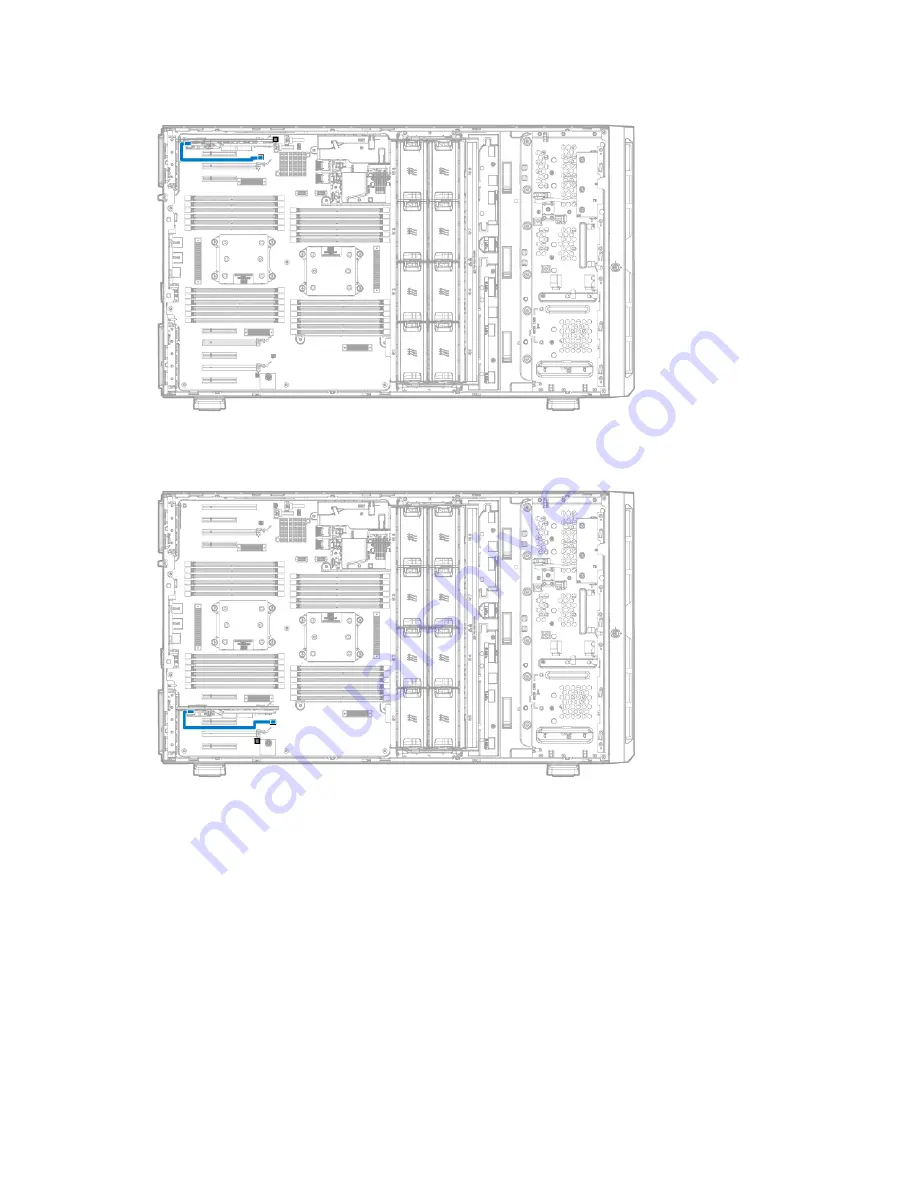
Hardware options installation 71
o
Backup power cabling when the HP Smart Array controller is installed in PCIe slot 1 to 4
o
Backup power cabling when the HP Smart Array controller is installed in PCIe slot 6 to 9
11.
If you are planning to install an HP Smart Storage Battery Pack, install it now ("
Installing an HP Smart
Storage Battery
" on page
72
).
12.
Install the fan cage (on page
37
).
13.
Install the air baffle (on page
34
).
14.
Install the access panel (on page
32
).
15.
Do one of the following:
o
If the server is in a tower configuration, return the server to an upright position.
o
If the server is in a rack configuration, slide the server into the rack.
16.
Connect each power cord to the server.
17.
Connect each power cord to the power source.
18.
Power up the server (on page
29
).
Summary of Contents for ProLiant ML350 Gen9
Page 21: ...Component identification 21 SFF drives o Tower orientation o Rack orientation LFF drives ...
Page 40: ...Operations 40 o LFF model Use a flathead screwdriver to remove the blank from the box ...
Page 122: ...Cabling 122 LFF media cage data cabling Optical device cabling SFF configuration ...
Page 126: ...Cabling 126 HP Smart Storage Battery cabling Power supply backplane cabling GPU power cabling ...
Page 128: ...Cabling 128 Embedded SATA cabling LFF configuration SFF configuration ...
Page 131: ...Cabling 131 o SFF configuration o LFF configuration ...
Page 162: ...Support and other resources 162 ...
Page 163: ...Support and other resources 163 ...
















































