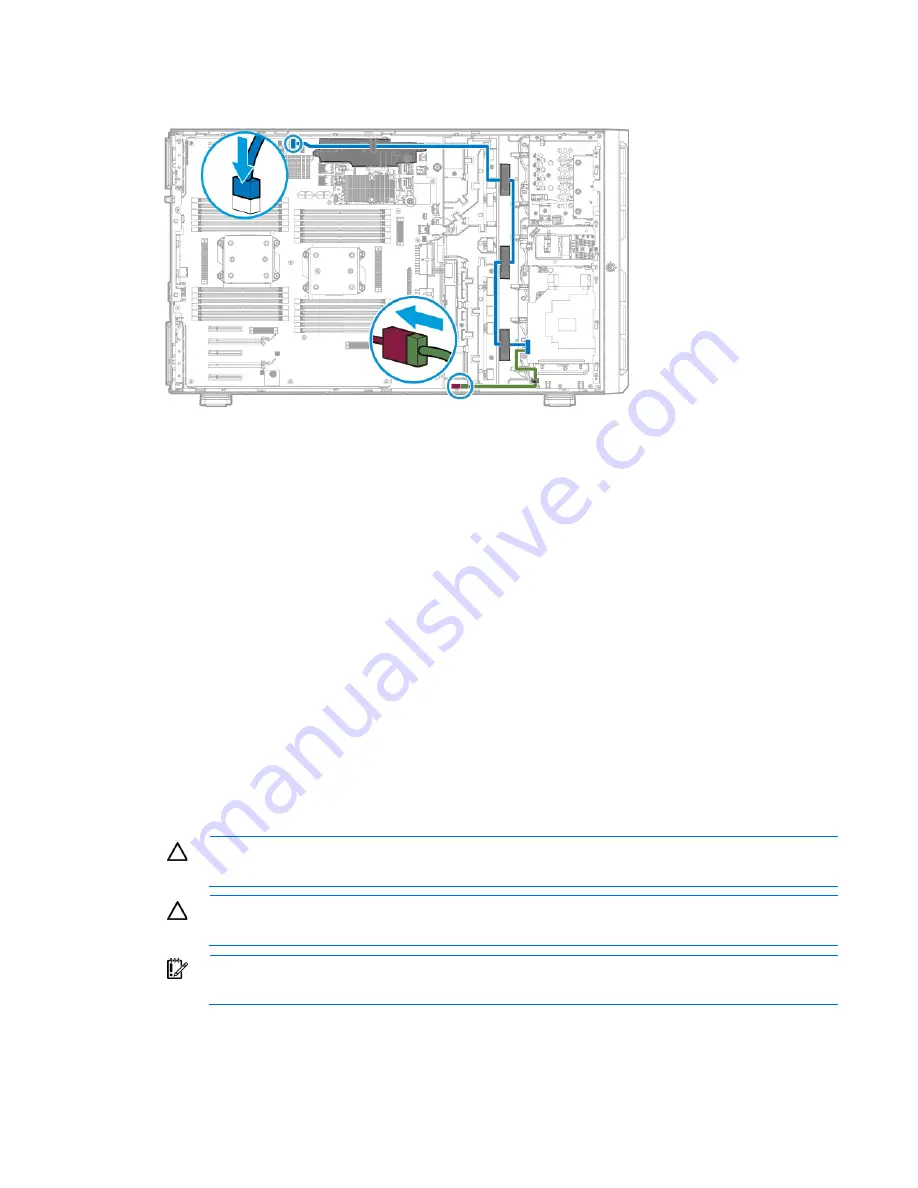
Hardware options installation 80
o
SFF configuration
13.
Install the access panel (on page
32
).
14.
Do one of the following:
o
If the server is in a tower configuration, return the server to an upright position.
o
If the server is in a rack configuration, slide the server into the rack.
15.
Connect each power cord to the server.
16.
Connect each power cord to the power source.
17.
Power up the server (on page
29
).
18.
Do one of the following:
o
For tower models, install the tower bezel (on page
31
).
o
For rack models, install the security bezel ("
Security bezel option
" on page
48
).
Second processor option
The server supports single-processor and dual-processor operation.
When processor 2 is installed, fan 1 must also be installed. For more information see "Hot-plug fans (on page
26
)."
CAUTION:
To avoid damage to the processor and system board, only authorized personnel
should attempt to replace or install the processor in this server.
CAUTION:
To prevent possible server malfunction and damage to the equipment, multiprocessor
configurations must contain processors with the same part number.
IMPORTANT:
If installing a processor with a faster speed, update the system ROM before
installing the processor.
To install a processor:
1.
Do one of the following:
Summary of Contents for ProLiant ML350 Gen9
Page 21: ...Component identification 21 SFF drives o Tower orientation o Rack orientation LFF drives ...
Page 40: ...Operations 40 o LFF model Use a flathead screwdriver to remove the blank from the box ...
Page 122: ...Cabling 122 LFF media cage data cabling Optical device cabling SFF configuration ...
Page 126: ...Cabling 126 HP Smart Storage Battery cabling Power supply backplane cabling GPU power cabling ...
Page 128: ...Cabling 128 Embedded SATA cabling LFF configuration SFF configuration ...
Page 131: ...Cabling 131 o SFF configuration o LFF configuration ...
Page 162: ...Support and other resources 162 ...
Page 163: ...Support and other resources 163 ...






























