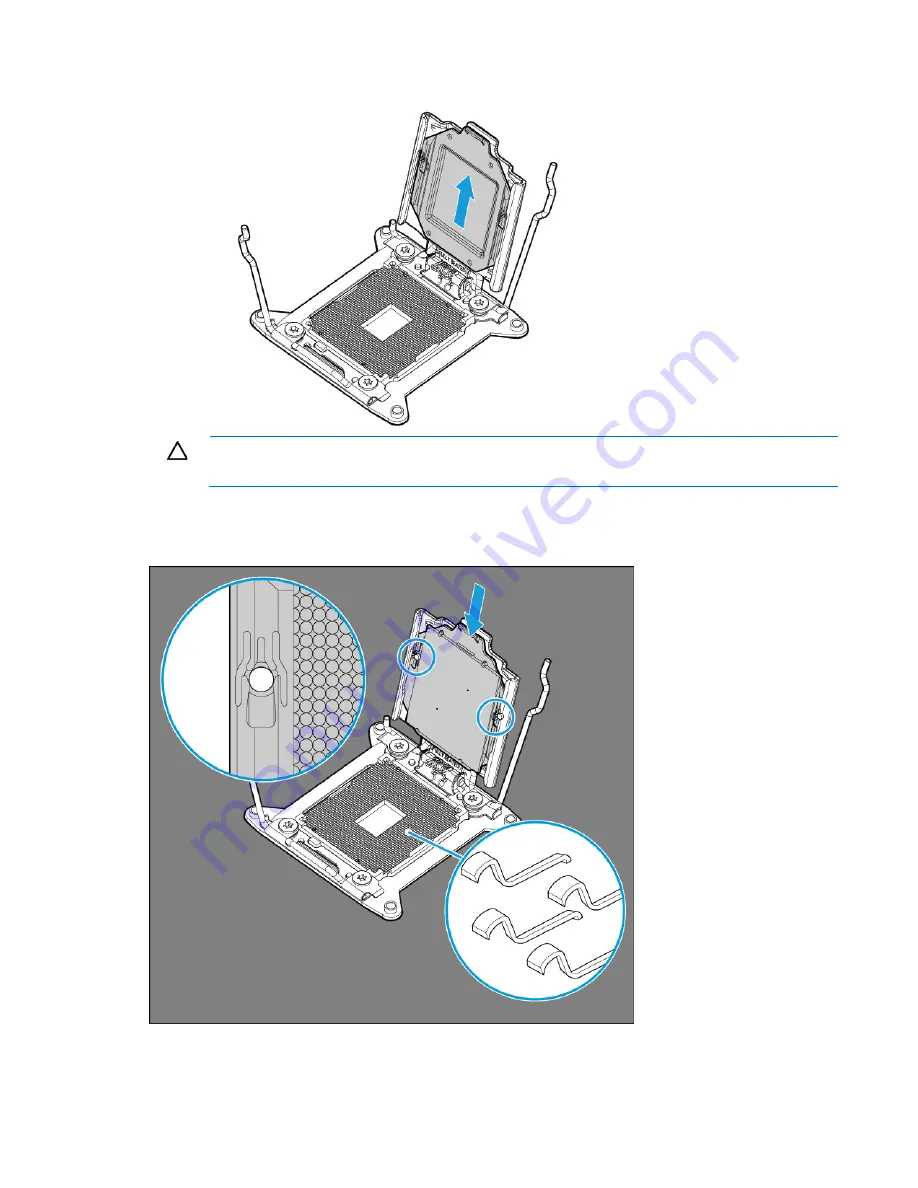
Hardware options installation 82
8.
Remove the clear processor socket cover. Retain the processor socket cover for future use.
CAUTION:
THE PINS ON THE SYSTEM BOARD ARE VERY FRAGILE AND EASILY DAMAGED.
To
avoid damage to the system board, do not touch the processor or the processor socket contacts.
9.
Install the processor. Verify that the processor is fully seated in the processor retaining bracket by
visually inspecting the processor installation guides on either side of the processor.
THE PINS ON THE
SYSTEM BOARD ARE VERY FRAGILE AND EASILY DAMAGED.
10.
Close the processor retaining bracket. When the processor is installed properly inside the processor
retaining bracket, the processor retaining bracket clears the flange on the front of the socket.
Summary of Contents for ProLiant ML350 Gen9
Page 21: ...Component identification 21 SFF drives o Tower orientation o Rack orientation LFF drives ...
Page 40: ...Operations 40 o LFF model Use a flathead screwdriver to remove the blank from the box ...
Page 122: ...Cabling 122 LFF media cage data cabling Optical device cabling SFF configuration ...
Page 126: ...Cabling 126 HP Smart Storage Battery cabling Power supply backplane cabling GPU power cabling ...
Page 128: ...Cabling 128 Embedded SATA cabling LFF configuration SFF configuration ...
Page 131: ...Cabling 131 o SFF configuration o LFF configuration ...
Page 162: ...Support and other resources 162 ...
Page 163: ...Support and other resources 163 ...
















































