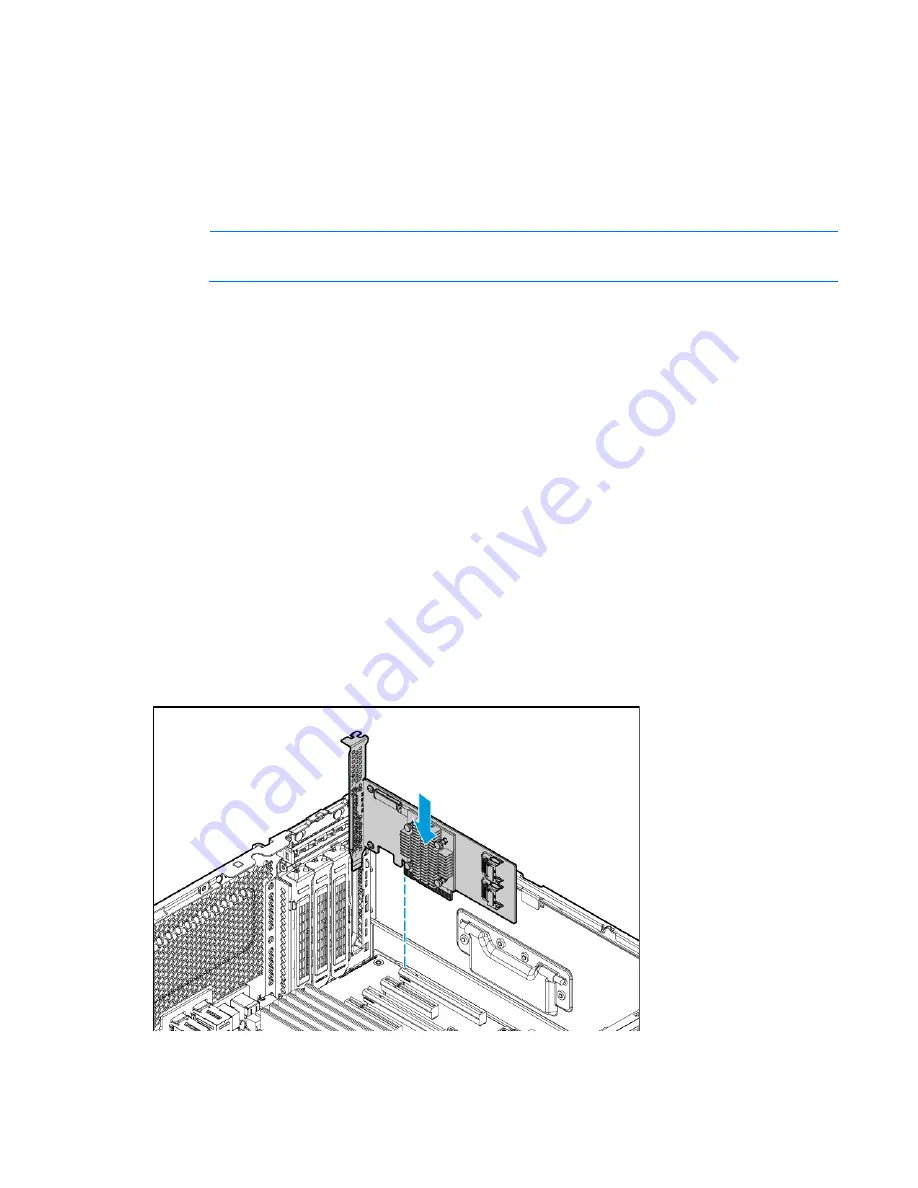
Hardware options installation 62
19.
Power up the server (on page
29
).
20.
Do one of the following:
o
For tower models, install the tower bezel (on page
31
).
o
For rack models, install the security bezel ("
Security bezel option
" on page
48
).
Installing an HP Host Bus Adapter
NOTE:
The HP Smart Host Bus Adapter is not supported in PCIe slot 5.
To install the component:
1.
Do one of the following:
o
For tower models, open and remove the tower bezel ("
Remove the tower bezel
" on page
30
).
o
For rack models, if installed, remove the security bezel ("
Remove the security bezel (optional)
" on
page
30
).
2.
Power down the server (on page
29
).
3.
Remove all power:
a.
Disconnect each power cord from the power source.
b.
Disconnect each power cord from the server.
4.
Do one of the following:
o
For tower models, place the server on a flat, level surface with the access panel facing up.
o
For rack models, extend the server from the rack (on page
33
).
5.
Remove the access panel (on page
31
).
6.
Remove the air baffle (on page
33
).
7.
Remove the fan cage (on page
36
).
8.
Install the HP host bus adapter.
Summary of Contents for ProLiant ML350 Gen9
Page 21: ...Component identification 21 SFF drives o Tower orientation o Rack orientation LFF drives ...
Page 40: ...Operations 40 o LFF model Use a flathead screwdriver to remove the blank from the box ...
Page 122: ...Cabling 122 LFF media cage data cabling Optical device cabling SFF configuration ...
Page 126: ...Cabling 126 HP Smart Storage Battery cabling Power supply backplane cabling GPU power cabling ...
Page 128: ...Cabling 128 Embedded SATA cabling LFF configuration SFF configuration ...
Page 131: ...Cabling 131 o SFF configuration o LFF configuration ...
Page 162: ...Support and other resources 162 ...
Page 163: ...Support and other resources 163 ...






























