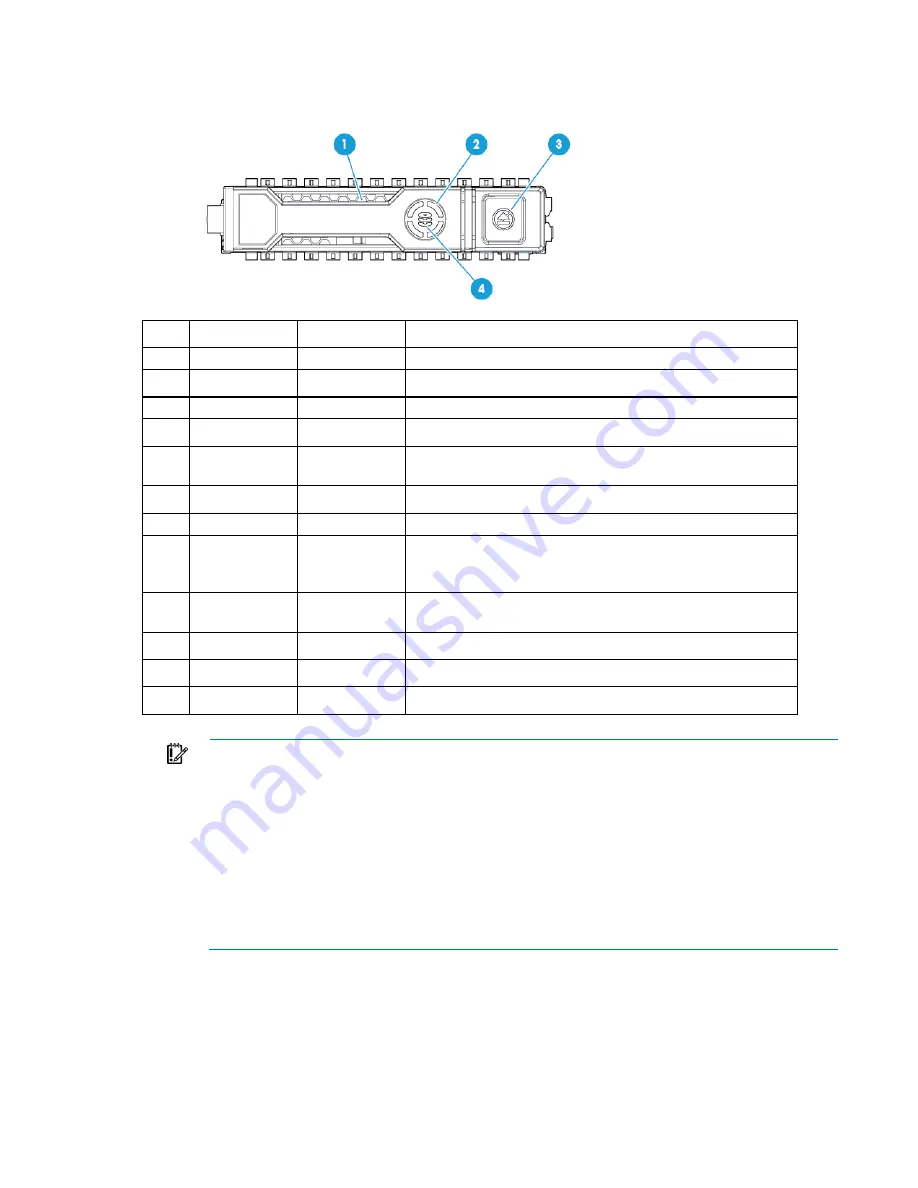
Component identification 26
When a drive is configured as a part of an array and connected to a powered-up controller, the drive LEDs
indicate the condition of the drive.
Item LED
Status
Definition
1
Locate
Solid blue
The drive is being identified by a host application.
Flashing blue
The drive carrier firmware is being updated or requires an update.
2
Activity ring
Rotating green
Drive activity
Off
No drive activity
3
Do not remove
Solid white
Do not remove the drive. Removing the drive causes one or more of
the logical drives to fail.
Off
Removing the drive does not cause a logical drive to fail.
4
Drive status
Solid green
The drive is a member of one or more logical drives.
Flashing green
The drive is rebuilding or performing a RAID migration, strip size
migration, capacity expansion, or logical drive extension, or is
erasing.
Flashing
amber/green
The drive is a member of one or more logical drives and predicts
the drive will fail.
Flashing amber The drive is not configured and predicts the drive will fail.
Solid amber
The drive has failed.
Off
The drive is not configured by a RAID controller.
The blue Locate LED is behind the release lever and is visible when illuminated.
IMPORTANT:
The HP Dynamic Smart Array B140i Controller is only available in UEFI Boot Mode.
It cannot be enabled in Legacy BIOS Boot Mode. If the B140i controller is disabled, drives
connected to the system board Mini-SAS connectors operate in AHCI or Legacy mode. Under this
condition:
•
The drives cannot be a part of a hardware RAID or a logical drive.
•
The Locate, Drive status, and Do not remove LEDs of the affected drives are disabled.
Use BIOS/Platform Configuration (RBSU) in the UEFI System Utilities ("
HP UEFI System Utilities
" on
page
138
) to enable or disable the B140i controller (System Configuration
→
BIOS/Platform
Configuration (RBSU)
→
System Options
→
SATA Controller Options
→
Embedded SATA
Configuration).
Hot-plug fans
The server supports redundant hot-plug fans to provide proper airflow to the system when a primary fan fails.
Summary of Contents for ProLiant ML350 Gen9
Page 21: ...Component identification 21 SFF drives o Tower orientation o Rack orientation LFF drives ...
Page 40: ...Operations 40 o LFF model Use a flathead screwdriver to remove the blank from the box ...
Page 122: ...Cabling 122 LFF media cage data cabling Optical device cabling SFF configuration ...
Page 126: ...Cabling 126 HP Smart Storage Battery cabling Power supply backplane cabling GPU power cabling ...
Page 128: ...Cabling 128 Embedded SATA cabling LFF configuration SFF configuration ...
Page 131: ...Cabling 131 o SFF configuration o LFF configuration ...
Page 162: ...Support and other resources 162 ...
Page 163: ...Support and other resources 163 ...
















































